This Article Applies to:
TL-MR6500v , TL-MR6500v(APAC) , TL-MR6400 , Archer MR200 , Archer MR500 , Archer MR400 , Archer MR202 , Archer MR600 , Archer MR402 , Archer MR515 , TL-MR6400(APAC) , Archer MR505 , TL-MR150 , TL-MR100
Recent updates may have expanded access to feature(s) discussed in this FAQ. Visit your product's support page, select the correct hardware version for your device, and check either the Datasheet or the firmware section for the latest improvements added to your product. Please note that product availability varies by region, and certain models may not be available in your region.
Note: This article is applied in the following situation: you can connect to the wireless network of 4G LTE Router, but none of your devices can get internet access and you might see the following icon on your computer.
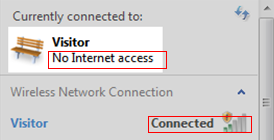
Preparation: Refer to this FAQ to log in to the web interface->check the IP address in the Internet window on the Status page under Advanced.
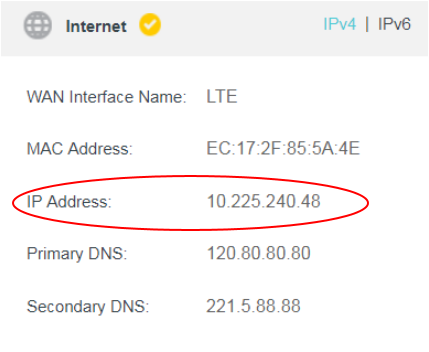
Case 1. If the Internet IP Address is 0.0.0.0
Refer to the FAQ: No internet connection when using TP-Link Wireless 4G LTE Router working as 3G/4G Router Mode(Case 1)
Case 2. If the IP address is NOT 0.0.0.0
Refer to the FAQ: No internet connection when using TP-Link Wireless 4G LTE Router working as 3G/4G Router Mode(Case 2)
To get to know more details of each function and configuration please go to Download Center to download the manual of your product.