How to create a connection profile with TP-Link Wireless Dual Band 4G LTE Router (new logo)
If your ISP settings are not detected by the router, you can create an internet connection profile by following the steps below:
Here takes Archer MR200 as demonstration.
1. Please refer to How to log into the web-based management interface of TP-Link Wireless Dual Band 4G LTE Router? (new logo)
2. Go to Advanced > Network > Internet page.
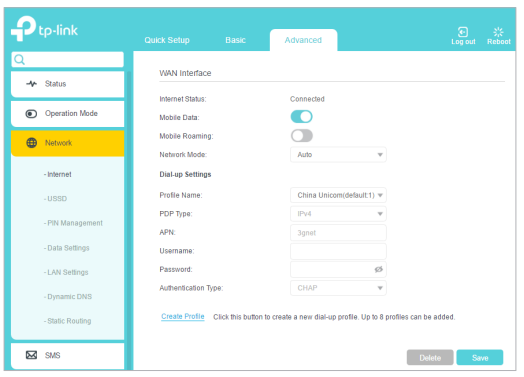
3. Click Create Profile.
4. Specify the Profile Name, Username and Password. Select the PDP Type, APN Type and Authentication Type according to your ISP.
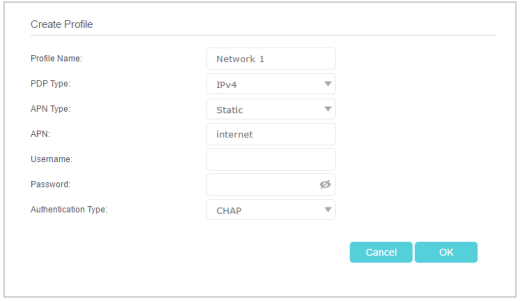
5. Click OK to make the settings effective and the new profile will be used to set up a new connection.
Tips:
1. You can view all internet connections or edit connections that are set up manually on this page.
2. You can change the Network Mode to 4G Only or 3G Only according to your needs.
Get to know more details of each function and configuration please go to Download Center to download the manual of your product.
Is this faq useful?
Your feedback helps improve this site.
TP-Link Community
Still need help? Search for answers, ask questions, and get help from TP-Link experts and other users around the world.


