What should I do if only some of web sites cannot be accessed on TP-Link router?
This Article will introduce some troubleshooting steps when only some web sites cannot be visited on TP-Link router.
Step 1. Try different end-devices and web browsers. Exclude the possibility that it’s the problem of one specific device.
Step 2. Connect to the modem/gateway directly if you have one, by pass the router. Make sure this issue is not caused by any other network devices of your network topology.
Step 3. Change DNS settings of your client devices. You may refer to How to configure wired TCP/IP Properties of my computer?
Step 4. Verity there is no filtering rule such as Parental Control on the router. Reset the router to test if necessary.
Notes: You may press and hold reset button/hole of TP-Link router for 10s until all lights flash once to reset it into default settings.
Step 5. If your modem is working fine directly on your client devices, please try to do MAC Clone on TP-Link router when your computer is connected to router by an Ethernet cable.
1) Connect your computer to one of the LAN ports on the router via Ethernet cable.
2) Login the web interface of your TP-Link router by referring to How do I log into the web-based Utility (Management Page) of TP-Link wireless router?
3) Go to Advanced > Network > Internet and focus on the MAC Clone section.
4) Choose an option as needed (enter the MAC address if Use Custom MAC Address is selected), and click Save.
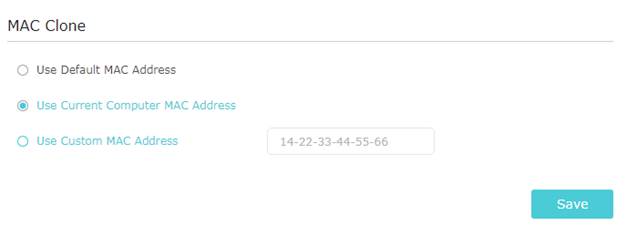
Step 6. Change MTU including MTU on the computer.
Step 7. Contact TP-Link Technical Support with the following information:
1). Results of the above attempts.
2). Internet Service Provider’s information and connection type of TP-Link router (Static IP, Dynamic IP or PPPoE).
3). Which website(s) cannot be accessed and which can. Get the website address.
4). Ping the website that can be accessed and the website cannot be accessed and get the screenshot. You may refer to How to Use the Ping Command.
5). Network structure of your TP-Link router. Is it a complicated network? Is there a VPN connection? Is the website built by yourself?
Get to know more details of each function and configuration please go to Download Center to download the manual of your product.
Is this faq useful?
Your feedback helps improve this site.
TP-Link Community
Still need help? Search for answers, ask questions, and get help from TP-Link experts and other users around the world.