Setting up parental controls on TP-Link wireless routers via Tether APP (TL-WR841N)
TL-WR841N , Archer C20i , TL-WR840N , Archer C2
Recent updates may have expanded access to feature(s) discussed in this FAQ. Visit your product's support page, select the correct hardware version for your device, and check either the Datasheet or the firmware section for the latest improvements added to your product. Please note that product availability varies by region, and certain models may not be available in your region.
Parent control is used to control children’s internet access behavior. On Tether APP, you can specify certain time period for the children to access internet and block some web sites via Parental Control Function.
For example, I want to allow my children’s devices (for example, a computer or a tablet) to access only www.tp-link.com and amazon.com from 08:00 to 20:00 every day on Tether APP.
How can I do that?
Here takes TL-WR841N as demonstration.
Step 1:
Launch the Tether App.
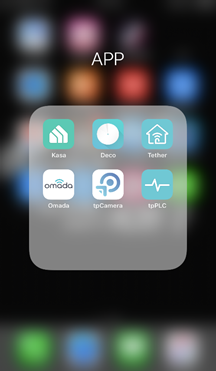
Step 2:
Log in your TP-Link ID. If you don’t have one, please click on Sign Up to create a TP-LINK Cloud ID.
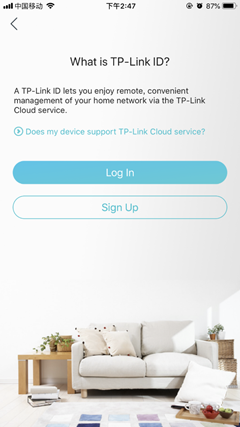
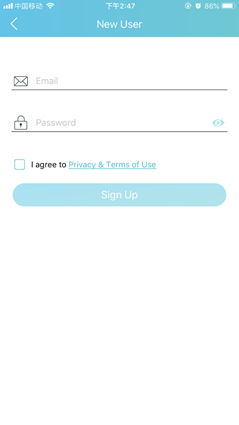
Step 3:
Once logged, please click the icon of your TP-LINK device and access it. Then tap on Tools.
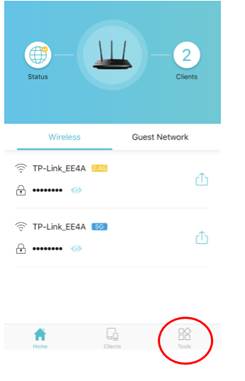
Step 4:
Tap on Parental Controls and enable it.
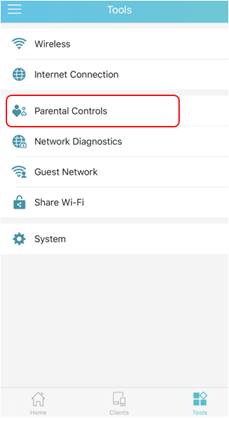
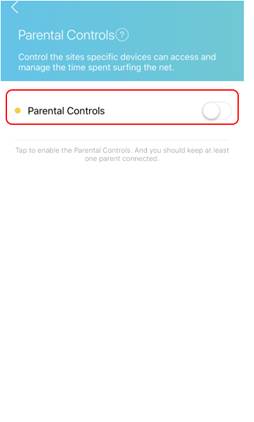
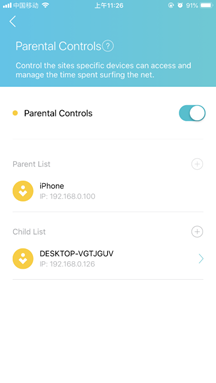
Step 5:
Add Parental Device and Child Device. Set the Schedule and Approved Websites for Child Device.
Note: this schedule is the Effective Time for Parental Control Rules not internet access time for your Child Device.
TL-WR841N is using Whitelist as the default Restriction Policy. (In Whitelist mode, the controlled devices can only access websites containing the specified keywords during the Effective Time period.)
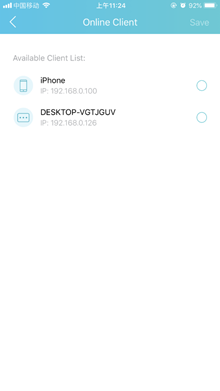
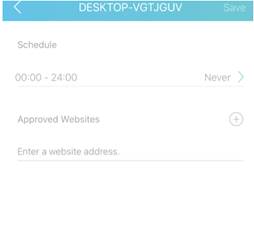
Step 7:
Click Save and now you can control your children’s internet access according to your needs.
Get to know more details of each function and configuration please go to Download Center to download the manual of your product.
Is this faq useful?
Your feedback helps improve this site.
What’s your concern with this article?
- Dissatisfied with product
- Too Complicated
- Confusing Title
- Does not apply to me
- Too Vague
- Other
Thank you
We appreciate your feedback.
Click here to contact TP-Link technical support.
Recommended Products
TP-Link Community
Still need help? Search for answers, ask questions, and get help from TP-Link experts and other users around the world.
This website uses cookies to improve website navigation, analyze online activities and have the best possible user experience on our website. You can object to the use of cookies at any time. You can find more information in our privacy policy . Don’t show again
Your Privacy Choices
This website uses cookies to improve website navigation, analyze online activities and have the best possible user experience on our website. You can object to the use of cookies at any time. You can find more information in our privacy policy . Don’t show again
These cookies are necessary for the website to function and cannot be deactivated in your systems.
TP-Link
accepted_local_switcher, tp_privacy_banner, tp_privacy_base, tp_privacy_marketing, tp_top-banner, tp_popup-bottom, tp_popup-center, tp_popup-right-middle, tp_popup-right-bottom, tp_productCategoryType
Youtube
id, VISITOR_INFO1_LIVE, LOGIN_INFO, SIDCC, SAPISID, APISID, SSID, SID, YSC, __Secure-1PSID, __Secure-1PAPISID, __Secure-1PSIDCC, __Secure-3PSID, __Secure-3PAPISID, __Secure-3PSIDCC, 1P_JAR, AEC, NID, OTZ
Analysis cookies enable us to analyze your activities on our website in order to improve and adapt the functionality of our website.
The marketing cookies can be set through our website by our advertising partners in order to create a profile of your interests and to show you relevant advertisements on other websites.
Google Analytics & Google Tag Manager
_gid, _ga_<container-id>, _ga, _gat_gtag_<container-id>
Google Ads & DoubleClick
test_cookie, _gcl_au
Meta Pixel
_fbp
Crazy Egg
cebsp_, _ce.s, _ce.clock_data, _ce.clock_event, cebs
lidc, AnalyticsSyncHistory, UserMatchHistory, bcookie, li_sugr, ln_or
14.0-A_normal_1584497163963a.png)
3.0-A_normal_1584497102381x.png)