How to reset a device using tpPLC Utility (new logo)
To reset a device to factory default settings, follow the steps below:
Please note: If the Utility hasn’t been installed yet, please refer to How to prepare for using the tpPLC Utility (new logo)?
1. Open the utility, move your mouse over a device, and click the  (Basic) icon.
(Basic) icon.
Note: Login is required at your first access to basic settings of a powerline extender. The login username and password (admin/admin by default) are the same as those of the web management interface.
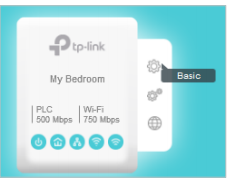
2. Go to the Reset page, and click Reset.
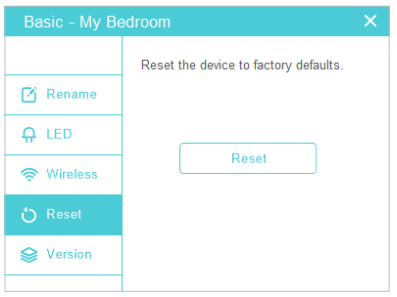
Now this device will be restored to its factory default settings.
Note: After reset, the device may leave the original powerline network if this network does not use the default name (HomePlugAV). In this case, refer to the device’s Quick Installation Guide to pair the device.
Get to know more details of each function and configuration please go to Download Center to download the manual of your product.
Is this faq useful?
Your feedback helps improve this site.
TP-Link Community
Still need help? Search for answers, ask questions, and get help from TP-Link experts and other users around the world.

KIT-4.0-package_1569220530663e.jpg)
