How to Reset the Powerline Adapters to Factory Defaults
TL-WPA271KIT , TL-PA201 , TL-WPA4220 , TL-WPA7519 KIT , TL-WPA8730 KIT , TL-PA4020 KIT , TL-WPA4220KIT , TL-PA7020 KIT , TL-WPA7510 KIT , TL-PA251KIT , TL-WPA4226 KIT , TL-PA511KIT , TL-PA7020P KIT , TL-PA4010P KIT , TL-WPA7617 , TL-WPA7617 KIT , TL-WPA4226T KIT , TL-PA211 , TL-PA4010P , TL-PA411 , TL-WPA7619 KIT , TL-PA251 , TL-PA210 , TL-WPA4220 KIT , TL-PA250KIT , TL-WPA8635P KIT , TL-PA250 , TL-PA8010P KIT , TL-PA4030KIT , TL-WPA4235P KIT , TL-WPA9610 KIT , TL-PA7017P KIT , TL-WPA281KIT , TL-PA2010 , TL-WPA271 , TL-WPA4221 KIT , TL-PA4020P KIT , TL-PA101 , TL-PA2010KIT , TL-PA211KIT , TL-PA6010 , TL-PA201KIT , TL-PA4030 , TL-PA7020P , TL-PA7020 , TL-PA551KIT , TL-WPA281 , TL-WPA8630 KIT , TL-WPA2220 , TL-PA2010P , TL-PA511 , TL-WPA4227KIT , TL-PA210KIT , TL-PA101KIT , TL-PA2010PKIT , TL-PA111 , TL-PA551 , TL-WPA1300P KIT , TL-PA4010 KIT , TL-PA411KIT , TL-PA111KIT , TL-WPA2220KIT , TL-WPA4530 KIT , TL-WPA8631P KIT , TL-PA2030 , TL-WPA4220 TKIT , TL-WPA7817 KIT , TL-PA4010 , TL-PA2030KIT , TL-WPA4225 KIT , TL-PA8030P KIT , TL-PA8010P , TL-WPA7517 KIT , TL-PA6010KIT , TL-PA4020P
Recent updates may have expanded access to feature(s) discussed in this FAQ. Visit your product's support page, select the correct hardware version for your device and check either the Datasheet or the firmware section for the latest improvements added to your product.
To perform a factory reset, please follow the instructions as below. There are two situations.

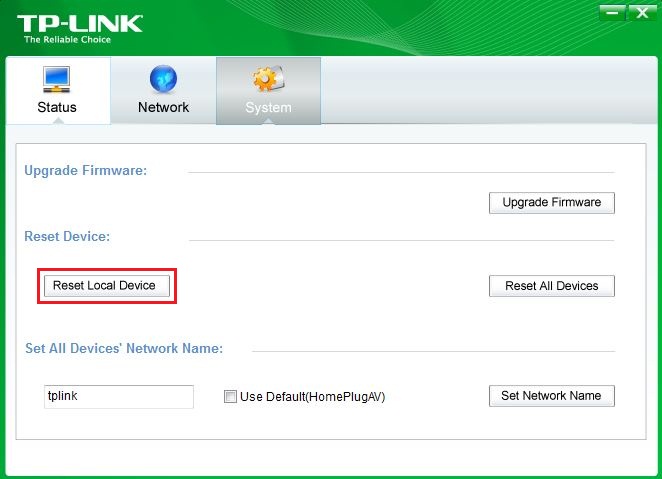
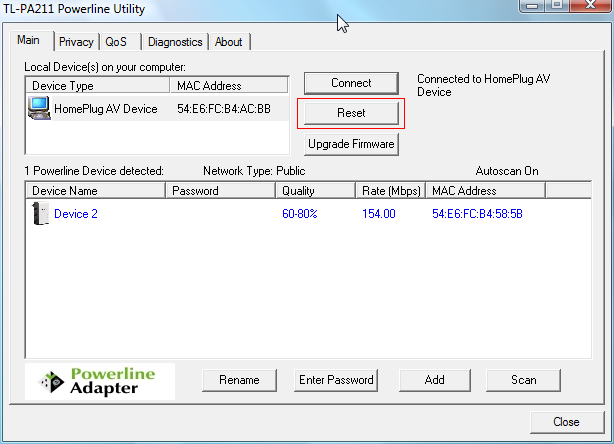
Is this faq useful?
Your feedback helps improve this site.
What’s your concern with this article?
- Dissatisfied with product
- Too Complicated
- Confusing Title
- Does not apply to me
- Too Vague
- Other
We'd love to get your feedback, please let us know how we can improve this content.
Thank you
We appreciate your feedback.
Click here to contact TP-Link technical support.
TP-Link Community
Still need help? Search for answers, ask questions, and get help from TP-Link experts and other users around the world.
We have updated our Policies. Read Privacy Policy and Terms of Use here.
This website uses cookies to improve website navigation, analyze online activities and have the best possible user experience on our website. You can object to the use of cookies at any time. You can find more information in our privacy policy .
We have updated our Policies. Read Privacy Policy and Terms of Use here.
This website uses cookies to improve website navigation, analyze online activities and have the best possible user experience on our website. You can object to the use of cookies at any time. You can find more information in our privacy policy .
Basic Cookies
These cookies are necessary for the website to function and cannot be deactivated in your systems.
TP-Link
accepted_local_switcher, tp_privacy_base, tp_privacy_marketing, tp_smb-select-product_scence, tp_smb-select-product_scenceSimple, tp_smb-select-product_userChoice, tp_smb-select-product_userChoiceSimple, tp_smb-select-product_userInfo, tp_smb-select-product_userInfoSimple, tp_top-banner, tp_popup-bottom, tp_popup-center, tp_popup-right-middle, tp_popup-right-bottom, tp_productCategoryType
Livechat
__livechat, __lc2_cid, __lc2_cst, __lc_cid, __lc_cst, CASID
Youtube
id, VISITOR_INFO1_LIVE, LOGIN_INFO, SIDCC, SAPISID, APISID, SSID, SID, YSC, __Secure-1PSID, __Secure-1PAPISID, __Secure-1PSIDCC, __Secure-3PSID, __Secure-3PAPISID, __Secure-3PSIDCC, 1P_JAR, AEC, NID, OTZ
Analysis and Marketing Cookies
Analysis cookies enable us to analyze your activities on our website in order to improve and adapt the functionality of our website.
The marketing cookies can be set through our website by our advertising partners in order to create a profile of your interests and to show you relevant advertisements on other websites.
Google Analytics & Google Tag Manager
_gid, _ga_<container-id>, _ga, _gat_gtag_<container-id>
Google Ads & DoubleClick
test_cookie, _gcl_au
Meta Pixel
_fbp
Crazy Egg
cebsp_, _ce.s, _ce.clock_data, _ce.clock_event, cebs
Hotjar
OptanonConsent, _sctr, _cs_s, _hjFirstSeen, _hjAbsoluteSessionInProgress, _hjSessionUser_14, _fbp, ajs_anonymous_id, _hjSessionUser_<hotjar-id>, _uetsid, _schn, _uetvid, NEXT_LOCALE, _hjSession_14, _hjid, _cs_c, _scid, _hjAbsoluteSessionInProgress, _cs_id, _gcl_au, _ga, _gid, _hjIncludedInPageviewSample, _hjSession_<hotjar-id>, _hjIncludedInSessionSample_<hotjar-id>
lidc, AnalyticsSyncHistory, UserMatchHistory, bcookie, li_sugr, ln_or


