What’s VPN Passthrough?
What’s a VPN?
A virtual private network (VPN) is a point-to-point connection across a private or public network (Internet). For example, VPNs allow you to securely access your company's intranet at home.
What’s VPN Passthrough? Why do I need it?
SOHO routers allow several computers to share the same internet connection by implementing a feature called NAPT. However, NAPT also prevents VPN traffic. That’s why we need a feature called VPN Passthrough.
VPN Passthrough allows the VPN traffic to pass through the Router. Thereby we can establish VPN connections to remote network.
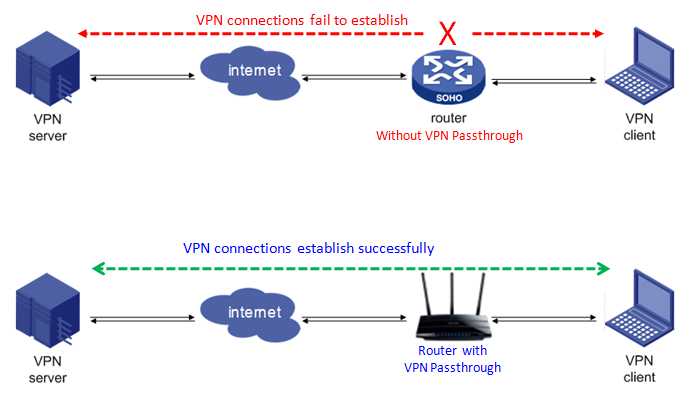
Which router supports VPN Passthrough? What types of VPN are supported?
All TP-Link routers support VPN Passthrough for PPTP, L2TP and IPSec (ESP).
Note: VPN Passthrough does NOT mean the router can create a VPN endpoint. VPN Passthrough is a feature that allows VPN traffic created by other endpoints to "pass through" the router.
How to configure VPN Passthrough?
Most of TP-Link routers enable VPN Passthrough by default. You can enable/disable this function in the router’s management webpage. Take Archer C7 for an example:
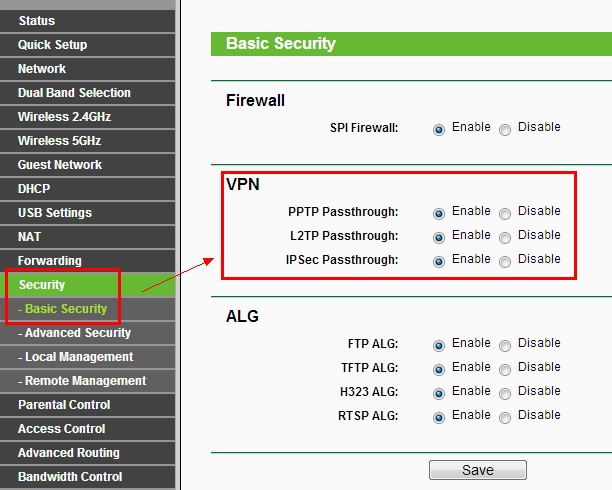
Is this faq useful?
Your feedback helps improve this site.
TP-Link Community
Still need help? Search for answers, ask questions, and get help from TP-Link experts and other users around the world.