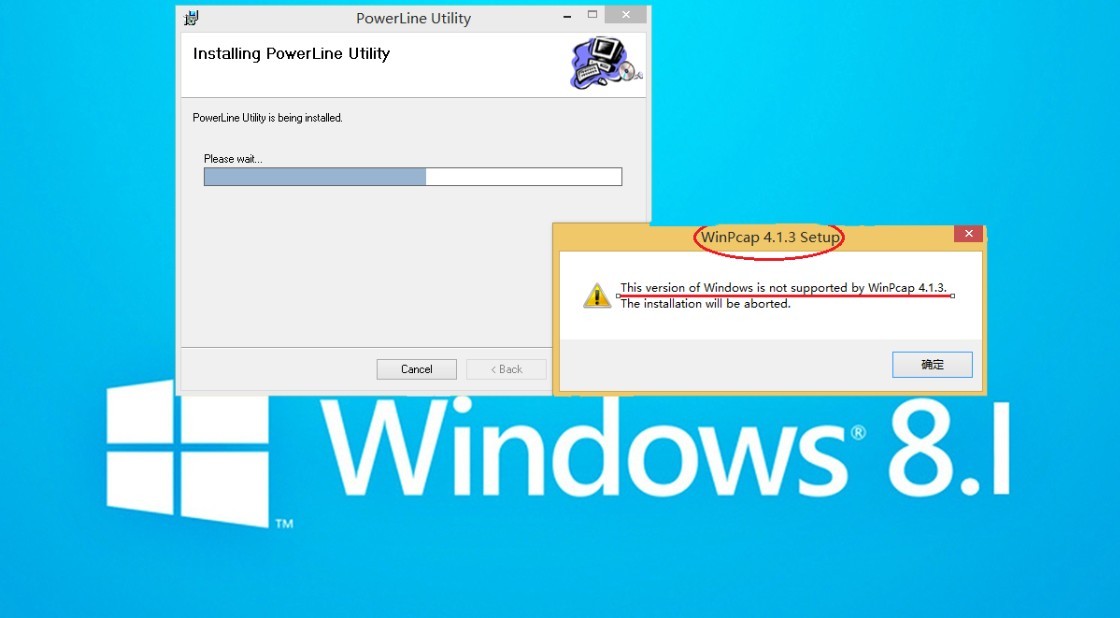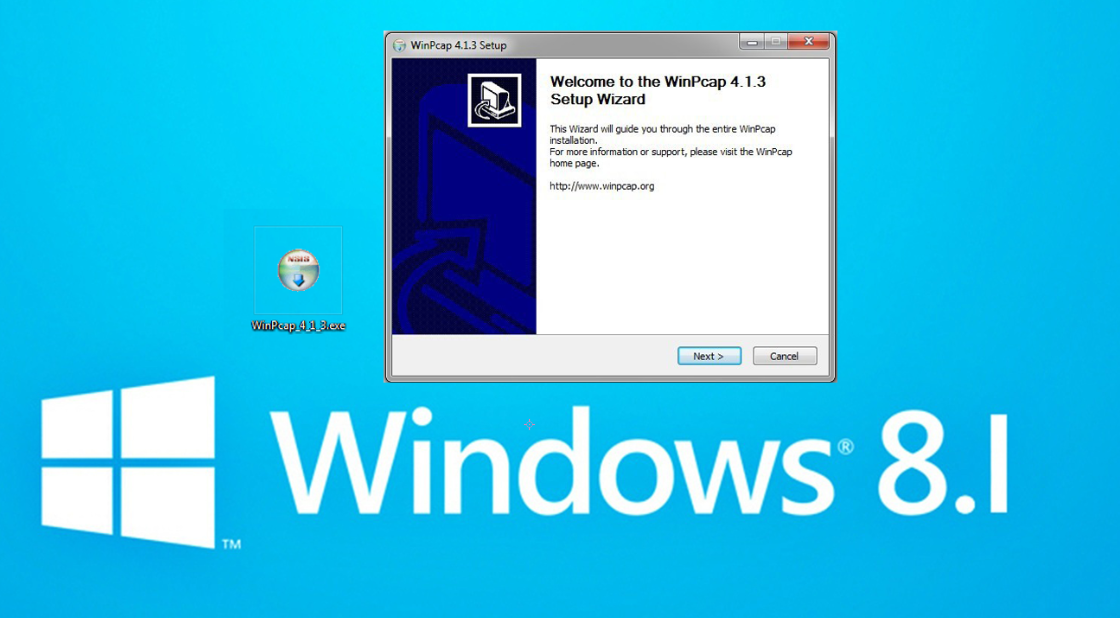TL-WPA271KIT , TL-PA201 , TL-WPA4220 , TL-WPA7519 KIT , TL-WPA8730 KIT , TL-PA4020 KIT , TL-WPA4220KIT , TL-WPA7510 KIT , TL-PA251KIT , TL-WPA4226 KIT , TL-PA511KIT , TL-PA4010P KIT , TL-WPA7617 , TL-WPA7617 KIT , TL-WPA4226T KIT , TL-PA211 , TL-PA4010P , TL-PA411 , TL-WPA7619 KIT , TL-PA251 , TL-PA210 , TL-WPA4220 KIT , TL-PA250KIT , TL-WPA8635P KIT , TL-PA250 , TL-PA4030KIT , TL-WPA4235P KIT , TL-WPA9610 KIT , TL-PA7017P KIT , TL-WPA281KIT , TL-PA2010 , TL-WPA271 , TL-WPA4221 KIT , TL-PA4020P KIT , TL-PA101 , TL-PA2010KIT , TL-PA211KIT , TL-PA6010 , TL-PA201KIT , TL-PA4030 , TL-PA551KIT , TL-WPA281 , TL-WPA8630 KIT , TL-WPA2220 , TL-PA2010P , TL-PA511 , TL-WPA4227KIT , TL-PA210KIT , TL-PA101KIT , TL-PA111 , TL-PA551 , TL-WPA1300P KIT , TL-PA4010 KIT , TL-PA411KIT , TL-PA111KIT , TL-WPA2220KIT , TL-WPA4530 KIT , TL-WPA8631P KIT , TL-PA2030 , TL-WPA4220 TKIT , TL-WPA7817 KIT , TL-PA4010 , TL-PA2030KIT , TL-WPA4225 KIT , TL-WPA7517 KIT , TL-PA6010KIT , TL-PA4020P
Recent updates may have expanded access to feature(s) discussed in this FAQ. Visit your product's support page, select the correct hardware version for your device, and check either the Datasheet or the firmware section for the latest improvements added to your product. Please note that product availability varies by region, and certain models may not be available in your region.