Tapo C210P2 , Tapo C325WB , TC85 , TC41 , TC40 , Tapo C230 , Tapo C110 , Tapo C111 , TC82 , Tapo C310 , Tapo C530WS , Tapo C310P2 , Tapo C51A , Tapo C420S1 , Tapo C420S2 , Tapo C403 , Tapo C420S4 , Tapo C201 , Tapo C400 , Tapo C125 , Tapo C840 , Tapo C202 , Tapo C720 , Tapo C428 KIT , Tapo C402 , TC74 , Tapo C120 , TC73 , TC72 , Tapo C121 , TC71 , Tapo C200 , TC70 , Tapo C110P4 , Tapo C110P2 , Tapo C52A , TC82 KIT , TC40GW , Tapo C403 KIT , Tapo C212 , Tapo C410 , TC65 , TC70P2 , Tapo C320WS , TC72P2 , TC60 , Tapo C210 , Tapo C520WS , Tapo C211 , Tapo C100P4 , Tapo C402 KIT , TCB82 , TC68 , Tapo C501GW , Tapo C410 KIT , Tapo C21A , Tapo C200P2 , Tapo C400S1 , Tapo C400S2 , Tapo C425 , Tapo C525WB , TC55 , Tapo C225 , Tapo C500 , TC53 , TC85 KIT , Tapo C220 , Tapo C100 , Tapo C420 , Tapo C860 , Tapo C101 , Tapo C222 , Tapo C510W , Tapo C402KIT , TCB72 , Tapo C460 KIT , Tapo C620 KIT , Tapo C425 KIT
Recent updates may have expanded access to feature(s) discussed in this FAQ. Visit your product's support page, select the correct hardware version for your device, and check either the Datasheet or the firmware section for the latest improvements added to your product. Please note that product availability varies by region, and certain models may not be available in your region.
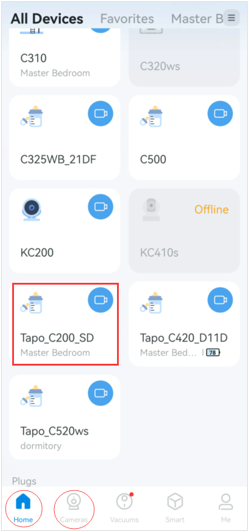
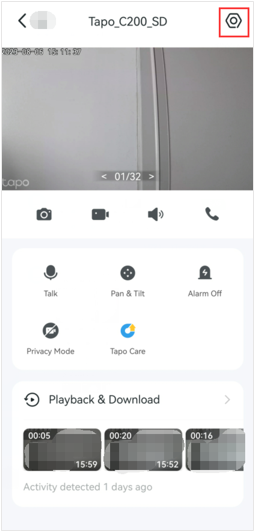
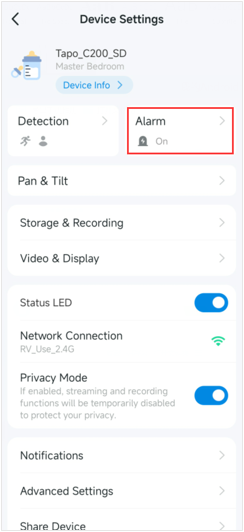
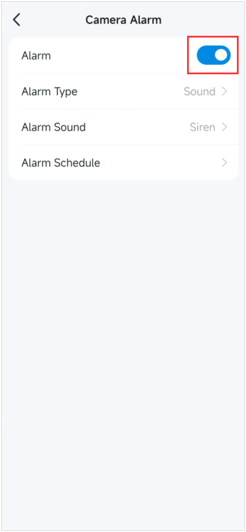
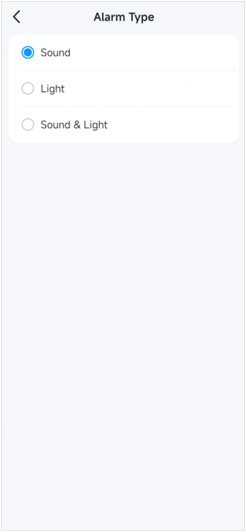
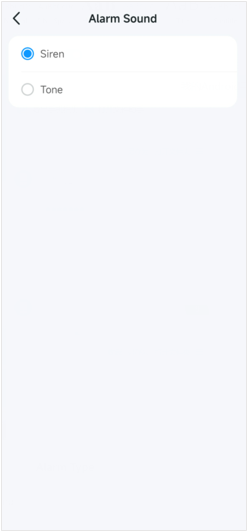
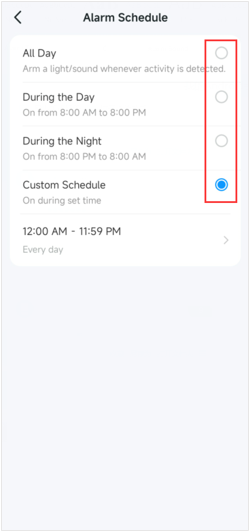
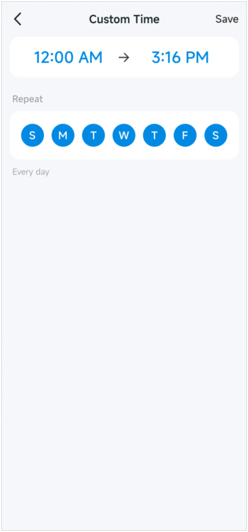
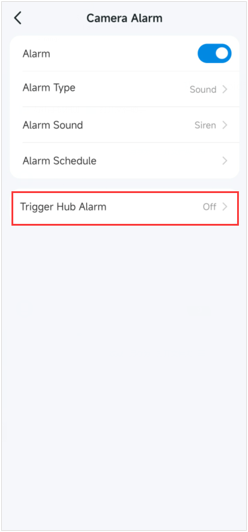
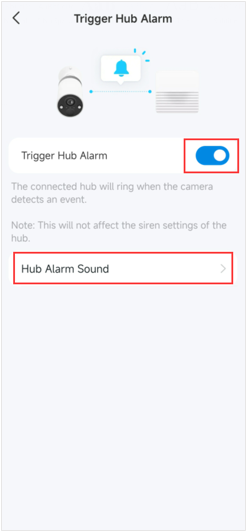
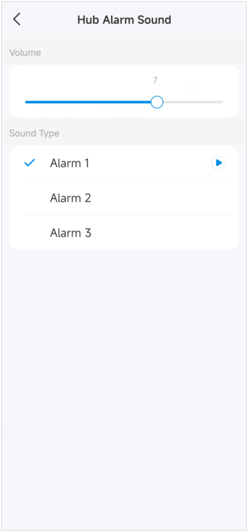


-1000x1000_normal_20231005224459m.png)