What Should I Do If I Can’t Log In To The Deco App?
Deco W3600 , Deco X20 , Deco X50-DSL , Deco BE65-5G , Deco M1300 , Deco X68 , Deco HC4 , Deco WM9000 , Deco X25 , Deco Voice X50 , Deco E4R , Deco X58-4G , Deco E4S , Deco X5700 , Deco X4300 Pro , Deco W6000 , Deco XE5300 , Deco M5 , Deco M4 , Deco X3600 , Deco HX20 , Deco XE75 , Deco M3 , Deco X55 Pro , Deco X75 , DecoX5700 , Deco X50-4G , Deco X1500-4G , Deco BE85 , Deco X50-PoE , Deco WE10800 , Deco WB10800 , Deco X50-Outdoor , Deco Voice X20 , Deco X73-DSL , Deco W7200 , Deco X50-5G , Deco X5400 Pro , Deco P9 , Deco X80 , Deco P7 , Deco HB6300-PoE , Deco X20-DSL , Deco 5G , Deco M5 Plus , Deco X20-4G , Deco PX50 , Deco BE95 , Deco BE5000 , Deco S7 , Deco X76 Plus , Deco S4 , Deco BE65 Pro , Deco XE70 Pro , Deco BE11000 , Deco X90 , Deco X3000-5G , Deco W2400 , Deco X95 , Deco BE25 , Deco X50 , Deco X96 , Deco X55 , Deco E4 , Deco E3 , Deco XM73 , Deco BE63 , Deco HB6300-Outdoor , Deco BE65 , Deco XE75 Pro , Deco XE200 , Deco X80-5G , Deco X55 Plus , Deco M9 Plus , Deco AC1200 , Deco M3W , Deco X60
Recent updates may have expanded access to feature(s) discussed in this FAQ. Visit your product's support page, select the correct hardware version for your device and check either the Datasheet or the firmware section for the latest improvements added to your product.
Problem Description
If you are having difficulty logging in to the Deco app, the following error message(s) may appear:
No internet connection, Incorrect email, or password.
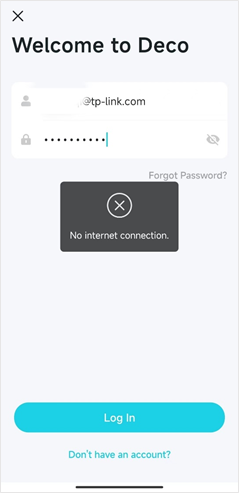
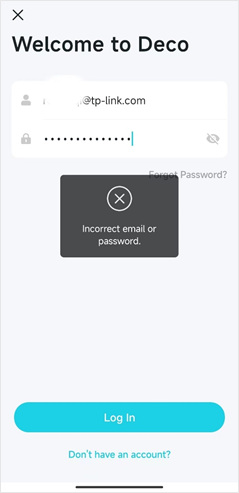
Troubleshooting Steps
1) Make sure your phone has Internet access
Check your Wi-Fi and/or cellular signal status, or you can test Internet connectivity by attempting to open a web page in your web browser.
2) Make sure your TP-Link ID and Password are both entered correctly
If you receive an error indicating an incorrect email or password, this means the email and/or password entered do not match our records. Apart from just verifying the password, please also make sure the email address is a valid TP-Link ID and is entered correctly. It is also a good rule of thumb to make sure there are not any additional spaces mistakenly entered in the ID (most commonly, at the end of the ID).
3) Reset the password of your TP-Link ID
If have forgotten the password of your TP-Link ID, please tap “Forgot Password?” on the login page to begin the password reset process.
For more details, please refer to the FAQ What if I forget the password of my TP-Link ID or the account is locked?(Deco)
4) Switch to another network
For example, if you are using the mobile data of your phone for Internet access, try to connect to an available Wi-Fi network. Alternatively, if you are using the Deco’s Wi-Fi network, try a different Wi-Fi network, or try the mobile data connection of your phone.
5) Uninstall and reinstall the latest Deco App, then try to login again
Note: When you reinstall the Deco App, it will prompt you for standard permissions. Please allow the requested permissions for the Deco app.
iOS: The Deco App will prompt for WLAN/cellular permission; please enable the permission(s).
Android: The Deco App will ask for WLAN permission; please enable the requested permission.
If the aforementioned steps do not resolve the issue, please contact TP-Link Technical Support and provide us with the following information:
1) Model number of the phone(s) you’ve tried and their OS version
2) Screenshot of the error message
3) Your TP-Link ID
4) If you have already configured some Deco products using that TP-Link ID, please let us know whether the Deco Mesh Wi-Fi network is currently functioning
5) Any additional information relating to your concerns with your Deco and/or TP-Link ID
Looking for More
Is this faq useful?
Your feedback helps improve this site.
What’s your concern with this article?
- Dissatisfied with product
- Too Complicated
- Confusing Title
- Does not apply to me
- Too Vague
- Other
We'd love to get your feedback, please let us know how we can improve this content.
Thank you
We appreciate your feedback.
Click here to contact TP-Link technical support.
TP-Link Community
Still need help? Search for answers, ask questions, and get help from TP-Link experts and other users around the world.
We have updated our Policies. Read Privacy Policy and Terms of Use here.
This website uses cookies to improve website navigation, analyze online activities and have the best possible user experience on our website. You can object to the use of cookies at any time. You can find more information in our privacy policy .
We have updated our Policies. Read Privacy Policy and Terms of Use here.
This website uses cookies to improve website navigation, analyze online activities and have the best possible user experience on our website. You can object to the use of cookies at any time. You can find more information in our privacy policy .
Basic Cookies
These cookies are necessary for the website to function and cannot be deactivated in your systems.
TP-Link
accepted_local_switcher, tp_privacy_base, tp_privacy_marketing, tp_smb-select-product_scence, tp_smb-select-product_scenceSimple, tp_smb-select-product_userChoice, tp_smb-select-product_userChoiceSimple, tp_smb-select-product_userInfo, tp_smb-select-product_userInfoSimple, tp_top-banner, tp_popup-bottom, tp_popup-center, tp_popup-right-middle, tp_popup-right-bottom, tp_productCategoryType
Livechat
__livechat, __lc2_cid, __lc2_cst, __lc_cid, __lc_cst, CASID
Youtube
id, VISITOR_INFO1_LIVE, LOGIN_INFO, SIDCC, SAPISID, APISID, SSID, SID, YSC, __Secure-1PSID, __Secure-1PAPISID, __Secure-1PSIDCC, __Secure-3PSID, __Secure-3PAPISID, __Secure-3PSIDCC, 1P_JAR, AEC, NID, OTZ
Analysis and Marketing Cookies
Analysis cookies enable us to analyze your activities on our website in order to improve and adapt the functionality of our website.
The marketing cookies can be set through our website by our advertising partners in order to create a profile of your interests and to show you relevant advertisements on other websites.
Google Analytics & Google Tag Manager
_gid, _ga_<container-id>, _ga, _gat_gtag_<container-id>
Google Ads & DoubleClick
test_cookie, _gcl_au
Meta Pixel
_fbp
Crazy Egg
cebsp_, _ce.s, _ce.clock_data, _ce.clock_event, cebs
Hotjar
OptanonConsent, _sctr, _cs_s, _hjFirstSeen, _hjAbsoluteSessionInProgress, _hjSessionUser_14, _fbp, ajs_anonymous_id, _hjSessionUser_<hotjar-id>, _uetsid, _schn, _uetvid, NEXT_LOCALE, _hjSession_14, _hjid, _cs_c, _scid, _hjAbsoluteSessionInProgress, _cs_id, _gcl_au, _ga, _gid, _hjIncludedInPageviewSample, _hjSession_<hotjar-id>, _hjIncludedInSessionSample_<hotjar-id>
lidc, AnalyticsSyncHistory, UserMatchHistory, bcookie, li_sugr, ln_or


_Overview_normal_20211130005706l.png)