Deco W3600 , Deco X20 , Deco X50-DSL , Deco BE65-5G , Deco M1300 , Deco X68 , Deco HC4 , Deco WM9000 , Deco X25 , Deco Voice X50 , Deco E4R , Deco X58-4G , Deco E4S , Deco X5700 , Deco X4300 Pro , Deco W6000 , Deco BE25-Outdoor , Deco XE5300 , Deco M5 , Deco M4 , Deco X3600 , Deco HX20 , Deco XE75 , Deco M3 , Deco X75 , Deco X50-4G , Deco X1500-4G , Deco BE85 , Deco X50-PoE , Deco WB10800 , Deco X50-Outdoor , Deco Voice X20 , Deco X73-DSL , Deco W7200 , Deco X50-5G , Deco X5400 Pro , Deco P9 , Deco X80 , Deco P7 , Deco HB6300-PoE , Deco X20-DSL , Deco 5G , Deco M5 Plus , Deco X20-4G , Deco PX50 , Deco BE95 , Deco BE5000 , Deco S7 , Deco X76 Plus , Deco S4 , Deco BE65 Pro , Deco XE70 Pro , Deco BE11000 , Deco X90 , Deco X3000-5G , Deco W2400 , Deco X95 , Deco BE25 , Deco X50 , Deco X96 , Deco X55 , Deco E4 , Deco E3 , Deco W6000(2-pack) , Deco XM73 , Deco BE63 , Deco HB6300-Outdoor , Deco BE65 , Deco XE75 Pro , Deco XE200 , Deco X20-Outdoor , Deco X80-5G , Deco X55 Plus , Deco M9 Plus , Deco AC1200 , Deco M3W , Deco X60
Recent updates may have expanded access to feature(s) discussed in this FAQ. Visit your product's support page, select the correct hardware version for your device, and check either the Datasheet or the firmware section for the latest improvements added to your product. Please note that product availability varies by region, and certain models may not be available in your region.
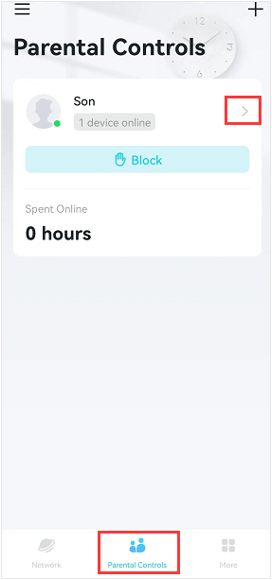
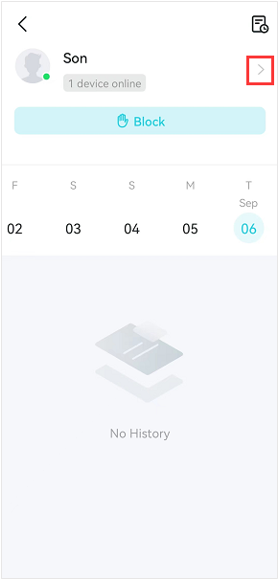
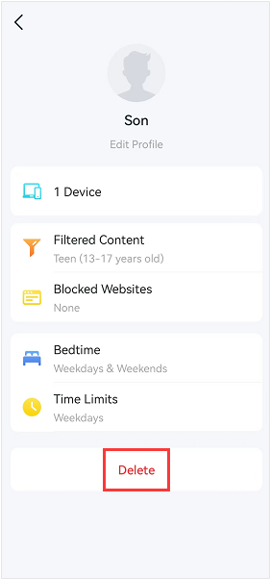
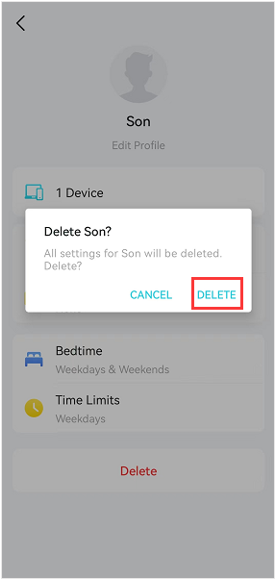


_Overview_normal_20211130005706l.png)