Deco X20 , Deco BE65-5G , Deco M1300 , Archer AX10 , Archer AX95 , Archer AX96 , Deco X25 , Archer C6U( V1 ) , Deco X4300 Pro , Archer AXE95 , Archer AX10000 , Archer C9( V5 ) , Archer C6( V2 V3 V4 ) , Archer C7( V4 V5 ) , Archer AX90 , Deco X3600 , Deco X1500-4G , Deco X50-PoE , Archer AX80 , Deco P9 , Deco P7 , Deco X20-DSL , Archer AX4200 , Archer AX73 , Deco X20-4G , Archer A10( V1 V2 ) , Deco S7 , Deco X76 Plus , Deco S4 , Archer AXE75 , Archer A6( V2 V3 ) , Archer AX72 , Deco XE70 Pro , Archer A7( V5 ) , Deco X90 , Deco X3000-5G , Archer A9( V5 V6 ) , Deco W2400 , Archer AX68 , Deco X95 , Archer AX5300 , Deco X96 , Deco XM73 , Archer AX55 Pro , Deco XE75 Pro , Deco XE200 , Deco X20-Outdoor , Deco M9 Plus , Archer AXE300 , Archer AX1500 , Archer AX60 , Deco M3W , Archer AX3000 , Archer AX55 , Deco X50-DSL , Archer A2600( V1 V2 ) , Deco X68 , Archer AX51 , Deco WM9000 , Deco X58-4G , Deco X5700 , Deco BE25-Outdoor , Deco XE5300 , Archer AX50 , Deco M5 , Deco M4 , Deco XE75 , Deco M3 , Archer AX6000 , Deco X75 , Deco X50-4G , Archer AX1800 , Deco X50-Outdoor , Deco X73-DSL , Deco X50-5G , Deco X5400 Pro , Deco X80 , Deco HB6300-PoE , Archer AX206 , Archer AX4400 , Archer AX4800 , Archer AX80V , Archer AXE5400V , Archer AXE200 Omni , Deco X50 , Archer C2300( V2 ) , Archer AX23 , Archer AX20 , Deco X55 , Archer AX21 , Archer AX3000V , Deco HB6300-Outdoor , Deco X80-5G , Deco X55 Plus , Archer C90( V6 ) , Archer AX11000 , Archer AX3200 , Deco X60
Recent updates may have expanded access to feature(s) discussed in this FAQ. Visit your product's support page, select the correct hardware version for your device, and check either the Datasheet or the firmware section for the latest improvements added to your product. Please note that product availability varies by region, and certain models may not be available in your region.
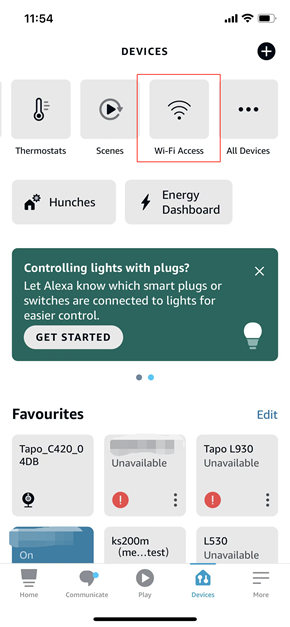

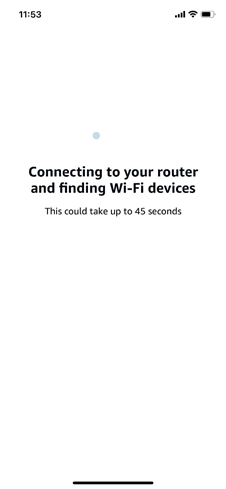
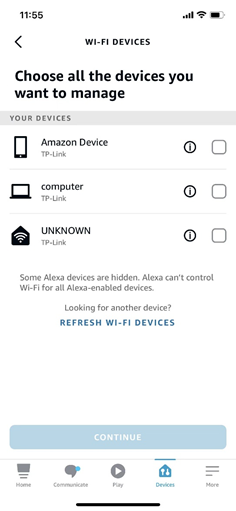
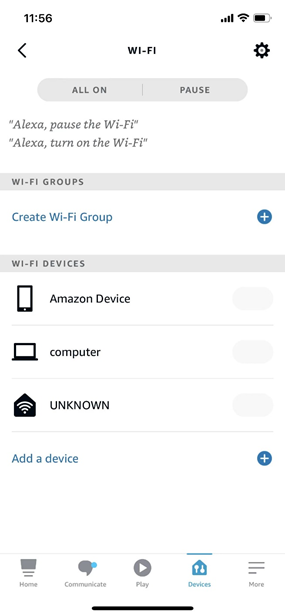


_Overview_normal_20211130005706l.png)