What can I do if the Deco app displays "We could not find Deco"?
Deco W3600 , Deco X20 , Deco BE65-5G , Deco M1300 , Deco X68 , Deco HC4 , Deco WM9000 , Deco X25 , Deco Voice X50 , Deco X58-4G , Deco X5700 , Deco X4300 Pro , Deco W6000 , Deco XE5300 , Deco M5 , Deco M4 , Deco X3600 , Deco HX20 , Deco XE75 , Deco M3 , Deco X75 , DecoX5700 , Deco X50-4G , Deco X1500-4G , Deco X50-PoE , Deco X50-Outdoor , Deco Voice X20 , Deco X73-DSL , Deco W7200 , Deco X50-5G , Deco X5400 Pro , Deco P9 , Deco X80 , Deco P7 , Deco HB6300-PoE , Deco X20-DSL , Deco 5G , Deco M5 Plus , Deco X20-4G , Deco PX50 , Deco S7 , Deco X76 Plus , Deco S4 , Deco XE70 Pro , Deco X90 , Deco X3000-5G , Deco W2400 , Deco X50 , Deco X96 , Deco X55 , Deco E4 , Deco E3 , Deco XM73 , Deco HB6300-Outdoor , Deco XE75 Pro , Deco XE200 , Deco X80-5G , Deco X55 Plus , Deco M9 Plus , Deco AC1200 , Deco M3W , Deco X60
Recent updates may have expanded access to feature(s) discussed in this FAQ. Visit your product's support page, select the correct hardware version for your device and check either the Datasheet or the firmware section for the latest improvements added to your product.
Sometimes, Deco products work fine and connect to the internet properly but when you try to manage the Deco network via Deco App, it shows “We couldn’t find Deco”, like the screenshot below:
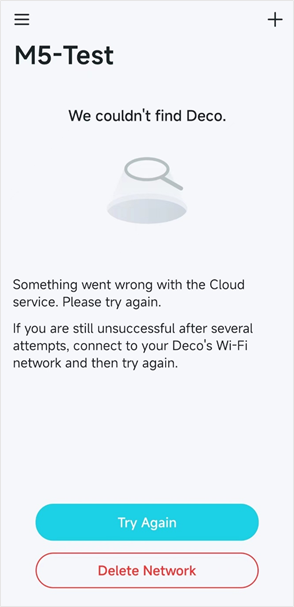

Before troubleshooting the App issue, please check the LED status on the Deco and whether the internet from the Deco is working or not. If not, please refer to FAQ2428 for troubleshooting the internet issue.
If the LED on the Deco is solid white/green and the internet connection is working fine on the Deco, please try the following troubleshooting steps:
1) Tap “Try Again” to see if the Deco App could find the Deco network
2) Close the Deco App completely and open it again, then test if you are able to manage the Deco network locally when your phone is connected to Deco Wi-Fi, please turn off mobile data and VPN on the phone if there is.
3) Please try to reboot your modem and the main Deco to see if it resolves the problem.
4) Contact TP-Link Support and provide us with the following information:
A: LED status of the Deco units and whether the internet from the Deco network works or not
B: Screenshot of the error message and troubleshooting steps you’ve tried
C: MAC address of your main Deco and your TP-Link ID
D: Send us your Deco App log: Tap the three lines icon on the upper left side corner of the App, then tap “Support Center”->Select any FAQ and open it->Move to the bottom of the FAQ and tap "No, I need more help"->Tap "Email Us"->Tick "Add System Logs (Optional)" and Select "App" for "What can we help you with?"->Tap "Send
Related FAQs
Is this faq useful?
Your feedback helps improve this site.
What’s your concern with this article?
- Dissatisfied with product
- Too Complicated
- Confusing Title
- Does not apply to me
- Too Vague
- Other
We'd love to get your feedback, please let us know how we can improve this content.
Thank you
We appreciate your feedback.
Click here to contact TP-Link technical support.
TP-Link Community
Still need help? Search for answers, ask questions, and get help from TP-Link experts and other users around the world.
We have updated our Policies. Read Privacy Policy and Terms of Use here.
This website uses cookies to improve website navigation, analyze online activities and have the best possible user experience on our website. You can object to the use of cookies at any time. You can find more information in our privacy policy .
We have updated our Policies. Read Privacy Policy and Terms of Use here.
This website uses cookies to improve website navigation, analyze online activities and have the best possible user experience on our website. You can object to the use of cookies at any time. You can find more information in our privacy policy .
Basic Cookies
These cookies are necessary for the website to function and cannot be deactivated in your systems.
TP-Link
accepted_local_switcher, tp_privacy_base, tp_privacy_marketing, tp_smb-select-product_scence, tp_smb-select-product_scenceSimple, tp_smb-select-product_userChoice, tp_smb-select-product_userChoiceSimple, tp_smb-select-product_userInfo, tp_smb-select-product_userInfoSimple, tp_top-banner, tp_popup-bottom, tp_popup-center, tp_popup-right-middle, tp_popup-right-bottom, tp_productCategoryType
Livechat
__livechat, __lc2_cid, __lc2_cst, __lc_cid, __lc_cst, CASID
Youtube
id, VISITOR_INFO1_LIVE, LOGIN_INFO, SIDCC, SAPISID, APISID, SSID, SID, YSC, __Secure-1PSID, __Secure-1PAPISID, __Secure-1PSIDCC, __Secure-3PSID, __Secure-3PAPISID, __Secure-3PSIDCC, 1P_JAR, AEC, NID, OTZ
Analysis and Marketing Cookies
Analysis cookies enable us to analyze your activities on our website in order to improve and adapt the functionality of our website.
The marketing cookies can be set through our website by our advertising partners in order to create a profile of your interests and to show you relevant advertisements on other websites.
Google Analytics & Google Tag Manager
_gid, _ga_<container-id>, _ga, _gat_gtag_<container-id>
Google Ads & DoubleClick
test_cookie, _gcl_au
Meta Pixel
_fbp
Crazy Egg
cebsp_, _ce.s, _ce.clock_data, _ce.clock_event, cebs
Hotjar
OptanonConsent, _sctr, _cs_s, _hjFirstSeen, _hjAbsoluteSessionInProgress, _hjSessionUser_14, _fbp, ajs_anonymous_id, _hjSessionUser_<hotjar-id>, _uetsid, _schn, _uetvid, NEXT_LOCALE, _hjSession_14, _hjid, _cs_c, _scid, _hjAbsoluteSessionInProgress, _cs_id, _gcl_au, _ga, _gid, _hjIncludedInPageviewSample, _hjSession_<hotjar-id>, _hjIncludedInSessionSample_<hotjar-id>
lidc, AnalyticsSyncHistory, UserMatchHistory, bcookie, li_sugr, ln_or


_Overview_normal_20211130005706l.png)