How to delete a network on the Deco app
Deco W3600 , Deco X20 , Deco X50-DSL , Deco BE65-5G , Deco M1300 , Deco X68 , Deco HC4 , Deco WM9000 , Deco X25 , Deco Voice X50 , Deco E4R , Deco X58-4G , Deco E4S , Deco X5700 , Deco X4300 Pro , Deco W6000 , Deco XE5300 , Deco M5 , Deco M4 , Deco X3600 , Deco HX20 , Deco XE75 , Deco M3 , Deco X75 , DecoX5700 , Deco X50-4G , Deco X1500-4G , Deco BE85 , Deco X50-PoE , Deco WB10800 , Deco X50-Outdoor , Deco Voice X20 , Deco X73-DSL , Deco W7200 , Deco X50-5G , Deco X5400 Pro , Deco P9 , Deco X80 , Deco P7 , Deco HB6300-PoE , Deco X20-DSL , Deco 5G , Deco M5 Plus , Deco X20-4G , Deco PX50 , Deco BE95 , Deco BE5000 , Deco S7 , Deco X76 Plus , Deco S4 , Deco BE65 Pro , Deco XE70 Pro , Deco BE11000 , Deco X90 , Deco X3000-5G , Deco W2400 , Deco X95 , Deco BE25 , Deco X50 , Deco X96 , Deco X55 , Deco E4 , Deco E3 , Deco XM73 , Deco BE63 , Deco HB6300-Outdoor , Deco BE65 , Deco XE75 Pro , Deco XE200 , Deco X80-5G , Deco X55 Plus , Deco M9 Plus , Deco AC1200 , Deco M3W , Deco X60
Recent updates may have expanded access to feature(s) discussed in this FAQ. Visit your product's support page, select the correct hardware version for your device and check either the Datasheet or the firmware section for the latest improvements added to your product.
Here we will introduce the different scenarios of deleting a deco network on the deco App.
Scenario 1: The network to be deleted is no longer in use.
For example, the original Deco was replaced, or you have reset the original Deco and set it up as another network.
At this moment, deleting the old Deco network from the App will not stop the current new network from working well, and it is more like clearing the old caches.
You can select the old Deco network on the Deco App, then click on “Delete Network” which shows in the following picture to delete this network.
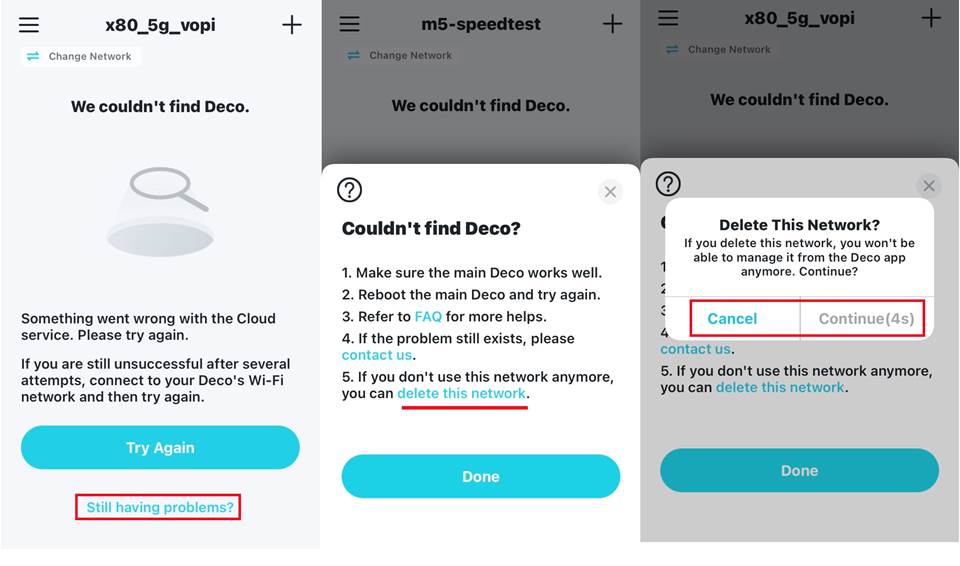
Scenario 2: The network you want to delete is working well on the Deco App
For example, you want to remove the Deco network on the deco App, then reconfigure the deco to work with a new modem in a different house.
In this case, deleting the network from the deco App is more like a soft reset that will restore Deco to the initial setup mode, and the LED light on the Deco will turn to flash yellow->solid yellow->flashing blue. In this way, Deco will stop working.
To delete the deco network, please connect to its Wi-Fi name first and then refer to the following pictures.
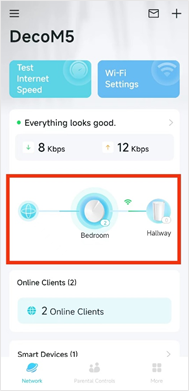
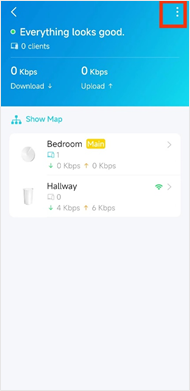
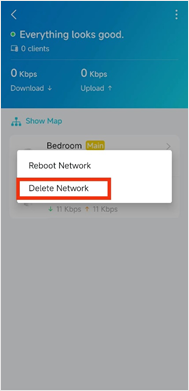
Related FAQs
Is this faq useful?
Your feedback helps improve this site.
What’s your concern with this article?
- Dissatisfied with product
- Too Complicated
- Confusing Title
- Does not apply to me
- Too Vague
- Other
We'd love to get your feedback, please let us know how we can improve this content.
Thank you
We appreciate your feedback.
Click here to contact TP-Link technical support.
TP-Link Community
Still need help? Search for answers, ask questions, and get help from TP-Link experts and other users around the world.
We have updated our Policies. Read Privacy Policy and Terms of Use here.
This website uses cookies to improve website navigation, analyze online activities and have the best possible user experience on our website. You can object to the use of cookies at any time. You can find more information in our privacy policy .
We have updated our Policies. Read Privacy Policy and Terms of Use here.
This website uses cookies to improve website navigation, analyze online activities and have the best possible user experience on our website. You can object to the use of cookies at any time. You can find more information in our privacy policy .
Basic Cookies
These cookies are necessary for the website to function and cannot be deactivated in your systems.
TP-Link
accepted_local_switcher, tp_privacy_base, tp_privacy_marketing, tp_smb-select-product_scence, tp_smb-select-product_scenceSimple, tp_smb-select-product_userChoice, tp_smb-select-product_userChoiceSimple, tp_smb-select-product_userInfo, tp_smb-select-product_userInfoSimple, tp_top-banner, tp_popup-bottom, tp_popup-center, tp_popup-right-middle, tp_popup-right-bottom, tp_productCategoryType
Livechat
__livechat, __lc2_cid, __lc2_cst, __lc_cid, __lc_cst, CASID
Youtube
id, VISITOR_INFO1_LIVE, LOGIN_INFO, SIDCC, SAPISID, APISID, SSID, SID, YSC, __Secure-1PSID, __Secure-1PAPISID, __Secure-1PSIDCC, __Secure-3PSID, __Secure-3PAPISID, __Secure-3PSIDCC, 1P_JAR, AEC, NID, OTZ
Analysis and Marketing Cookies
Analysis cookies enable us to analyze your activities on our website in order to improve and adapt the functionality of our website.
The marketing cookies can be set through our website by our advertising partners in order to create a profile of your interests and to show you relevant advertisements on other websites.
Google Analytics & Google Tag Manager
_gid, _ga_<container-id>, _ga, _gat_gtag_<container-id>
Google Ads & DoubleClick
test_cookie, _gcl_au
Meta Pixel
_fbp
Crazy Egg
cebsp_, _ce.s, _ce.clock_data, _ce.clock_event, cebs
Hotjar
OptanonConsent, _sctr, _cs_s, _hjFirstSeen, _hjAbsoluteSessionInProgress, _hjSessionUser_14, _fbp, ajs_anonymous_id, _hjSessionUser_<hotjar-id>, _uetsid, _schn, _uetvid, NEXT_LOCALE, _hjSession_14, _hjid, _cs_c, _scid, _hjAbsoluteSessionInProgress, _cs_id, _gcl_au, _ga, _gid, _hjIncludedInPageviewSample, _hjSession_<hotjar-id>, _hjIncludedInSessionSample_<hotjar-id>
lidc, AnalyticsSyncHistory, UserMatchHistory, bcookie, li_sugr, ln_or


_Overview_normal_20211130005706l.png)