How do I troubleshoot if the OpenVPN is not connecting?
Archer C1200 , Archer AX55 , Archer AX4200 , Archer C3200 , Archer AX75 , Archer AX4400 , Archer AX10 , Archer AX73 , Archer AX51 , Archer AX96 , Archer AX4800 , Archer A2300 , Archer C3150 , Archer A7 , Archer AX50 , Archer AX72 , Archer AXE5400V , Archer GX90 , Archer AX90 , Archer AX6000 , Archer A9 , Archer AX68 , Archer C2300 , Archer AX5300 , Archer AX23 , Archer AX3000 Pro , Archer AX20 , Archer C4000 , Archer AX21 , Archer AX3000V , Archer A20 , Archer AX60 , Archer AX11000 , Archer AX3200 , Archer AX3000 , Archer AX206
Recent updates may have expanded access to feature(s) discussed in this FAQ. Visit your product's support page, select the correct hardware version for your device, and check either the Datasheet or the firmware section for the latest improvements added to your product. Please note that product availability varies by region, and certain models may not be available in your region.
This article gives some solutions to these problems, fail to connect to OpenVPN, connected to the OpenVPN but suddenly unable to connect.
Fail to connect to OpenVPN
1. Please try to download the Open VPN Client.
For Windows: https://openvpn.net/community-downloads/
The new version of OpenVPN seems to have some problems with Windows compatibility. The new version of VPN may fail to create a virtual network card in Windows, causing the Open VPN to fail to connect correctly. the Open VPN Client may help solve your problem.
Reminder:
1). Please install and run the OpenVPN Software under the ADMINISTRATOR Account.
2). Ensure the same time settings on your computer and TP-LINK router.
2. Ensure the WAN IP address is a public IP address or the computer's IP address that needs to connect should be in the same network.
After you export the configure file, you can open it as the txt, then double-check the IP and port correct or not.
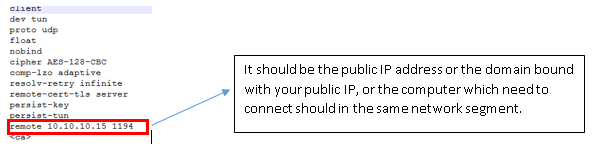
3. Ensure you have done port forwarding if there is a NAT router in front of the VPN server.
For example VPN client----Internet------RouterA-----TP-Link router(the VPN server)
Please make sure that the port for the VPN server is open on RouterA
Once you have configured port forwarding, you will need to update the "remote IP" manually in the previous exported .ovpn file. The previous IP address was a private IP, and it needs to be changed to the public IP address of the network. You can find the public IP address of your network on the front-end device or by visiting a website such as https://www.whatismyip.com/.

4. Enable the TAP adapter. When you are using the OpenVPN in the Network connections, it may create the virtual TAP adapter that is classified as TAP-Windows Adapter V9.
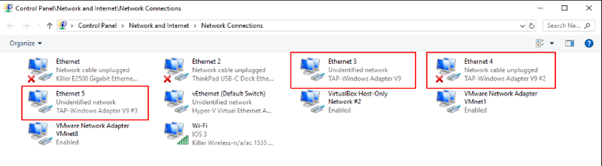
5. Try to close the firewall and security software.
Successfully connected to Open VPN before, but suddenly unable to connect.
Please check whether your WAN IP has been changed. Some ISP will provide different WAN IPs address when the IP is renewed, you may try to use the DDNS function on your router. In this way, even if the IP has been changed in the future, you can also access the device through the domain name.
Please follow configure the DDNS on your device following this FAQ:
How to set up TP-LINK DDNS on TP-Link Wireless Router? (New Logo)

Note:
For the CG-NAT ISP: Comporium and Direct link - radio service, provide the customer a private IP, that will cause you can’t use the OpenVPN or port forwarding and affect the NAT Type. You can contact the ISP and ask them to offer a Statis IP address.
You may also refer to the article:Fail to use OpenVPN on TP-LINK router? Read this!
Related FAQs
- How to Setup OpenVPN on TP-Link Routers (Android)
- How to setup OpenVPN on TP-Link Routers (iOS)
- How to Setup OpenVPN on TP-Link Routers (Mac OS X)
- How to Setup OpenVPN on TP-Link Routers (Windows)
- How to use OpenVPN to access your home network through the Wi-Fi Routers (new logo)
- How to Establish a VPN Connection on TP-Link Wi-Fi Router
Looking for More
Is this faq useful?
Your feedback helps improve this site.
What’s your concern with this article?
- Dissatisfied with product
- Too Complicated
- Confusing Title
- Does not apply to me
- Too Vague
- Other
Thank you
We appreciate your feedback.
Click here to contact TP-Link technical support.
TP-Link Community
Still need help? Search for answers, ask questions, and get help from TP-Link experts and other users around the world.
We have updated our Policies. Read Privacy Policy and Terms of Use here.
This website uses cookies to improve website navigation, analyze online activities and have the best possible user experience on our website. You can object to the use of cookies at any time. You can find more information in our privacy policy .
We have updated our Policies. Read Privacy Policy and Terms of Use here.
This website uses cookies to improve website navigation, analyze online activities and have the best possible user experience on our website. You can object to the use of cookies at any time. You can find more information in our privacy policy .
Basic Cookies
These cookies are necessary for the website to function and cannot be deactivated in your systems.
TP-Link
accepted_local_switcher, tp_privacy_base, tp_privacy_marketing, tp_smb-select-product_scence, tp_smb-select-product_scenceSimple, tp_smb-select-product_userChoice, tp_smb-select-product_userChoiceSimple, tp_smb-select-product_userInfo, tp_smb-select-product_userInfoSimple, tp_top-banner, tp_popup-bottom, tp_popup-center, tp_popup-right-middle, tp_popup-right-bottom, tp_productCategoryType
Livechat
__livechat, __lc2_cid, __lc2_cst, __lc_cid, __lc_cst, CASID
Youtube
id, VISITOR_INFO1_LIVE, LOGIN_INFO, SIDCC, SAPISID, APISID, SSID, SID, YSC, __Secure-1PSID, __Secure-1PAPISID, __Secure-1PSIDCC, __Secure-3PSID, __Secure-3PAPISID, __Secure-3PSIDCC, 1P_JAR, AEC, NID, OTZ
Analysis and Marketing Cookies
Analysis cookies enable us to analyze your activities on our website in order to improve and adapt the functionality of our website.
The marketing cookies can be set through our website by our advertising partners in order to create a profile of your interests and to show you relevant advertisements on other websites.
Google Analytics & Google Tag Manager
_gid, _ga_<container-id>, _ga, _gat_gtag_<container-id>
Google Ads & DoubleClick
test_cookie, _gcl_au
Meta Pixel
_fbp
Crazy Egg
cebsp_, _ce.s, _ce.clock_data, _ce.clock_event, cebs
lidc, AnalyticsSyncHistory, UserMatchHistory, bcookie, li_sugr, ln_or

-1.0-A_normal_1584496536672l.png)
