Why cannot the adapter detect the 5G Wi-Fi of my router?
Note: This FAQ is only for the dual-band wireless adapter and wireless router.
Case1: Can not see any 5G Wi-Fi.
The old wireless adapter that doesn't support 5G installed on your computer may affect the 5G wifi broadcasting of the TP-Link wireless adapter, so if you are unable to see the 5G wifi, please disable the old wireless adapter following the steps:
To disable the other adapters, please click the WIN on the keyboard, then input the network. Open the View Network Connection. Then check the Wi-Fi list again if you can see the 5G Wi-Fi or not. If not, please go to case2.
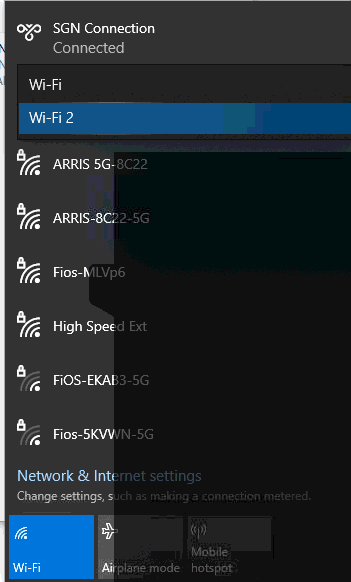
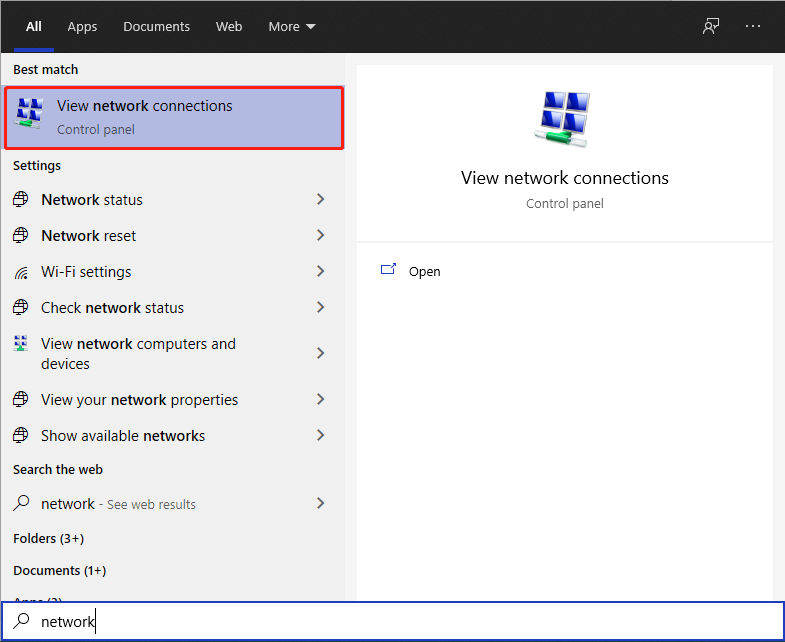
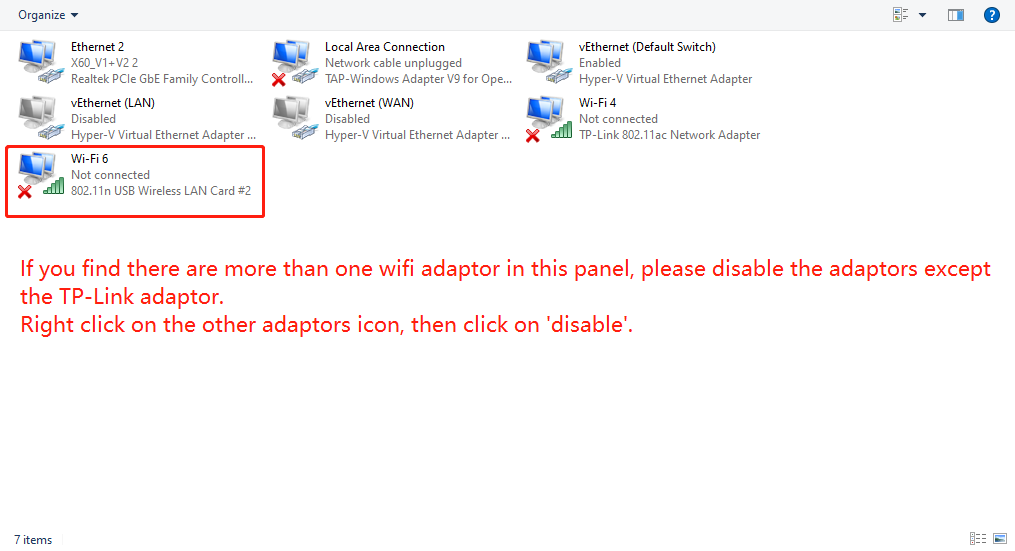
Case 2:Cannot see the 5G Wi-Fi of your router
If you have an old wireless adapter, please disable it first to check if it's working.
If the same story, please do the following troubleshooting:
Open the management page of your main router, go to the wireless settings, then change the channel of 5G Wi-Fi to 36. Then check the Wi-Fi list again. Here we take the TP-Link router as an example
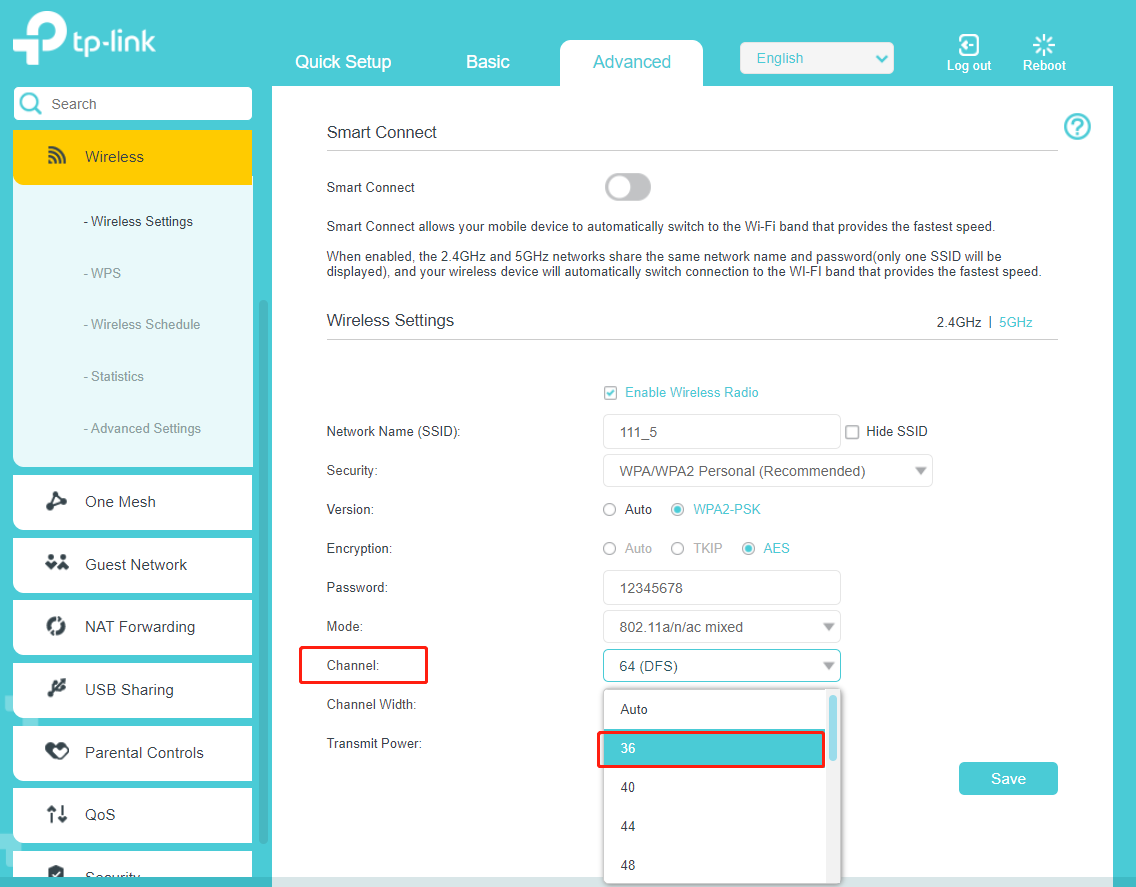
It might be affected by DFS, for the details, please refer to :
https://wifinigel.blogspot.com/2018/05/the-5ghz-problem-for-wi-fi-networks-dfs.html
If the 5G Wi-Fi still does not show in the Wi-Fi list, please contact the support team.
Is this faq useful?
Your feedback helps improve this site.
TP-Link Community
Still need help? Search for answers, ask questions, and get help from TP-Link experts and other users around the world.


