How to configure Range Extender as an Access Point via Tether APP
Some Range Extenders can work as an Access Point, transforming an existing wired network to a wireless one.
Note:
1. Only Range Extender with Ethernet port supports Access Point Mode.
2. For some models, Range Extender may not support Access Point Mode.
Step1: Log into your Range extender via Tether APP.
Step2: Go to “Tools--> Operation Mode”.
Step3: Select “Access Point” and save.
Step4: Connect Range Extender to your router via Ethernet Cable.
Step5: Log into your Range Extender again via Tether App, you may change the wireless settings on Range Extender, such as WiFi Name and password. (Optional)
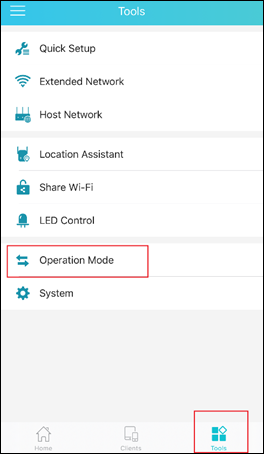
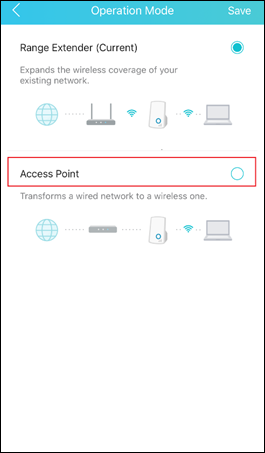
Get to know more details of each function and configuration please go to Download Center to download the manual of your product.
Is this faq useful?
Your feedback helps improve this site.
TP-Link Community
Still need help? Search for answers, ask questions, and get help from TP-Link experts and other users around the world.