Deco M1300(3-pack) , Deco W3600 , Deco X68(2-pack) , Deco E3(3-pack) , Deco X20 , Deco M1300 , Deco X68 , Deco HC4 , Deco X25 , Deco E4(1-pack) , Deco X3600(2-pack) , Deco M5(1-pack) , Deco X5700 , Deco X4300 Pro , Deco M9 Plus(1-pack) , Deco S4(3-pack) , Deco M4(3-pack) , Deco X60(3-pack) , Deco W6000 , Deco XE5300 , Deco M5 , Deco M4 , Deco X3600 , Deco HX20 , Deco XE75 , Deco M3 , Deco X75 , Deco X20(3-pack) , Deco M5 Plus(3-pack) , DecoX5700 , Deco X50-4G , Deco S7(3-pack) , Deco X3600(3-pack) , Deco E3(2-pack) , Deco W2400(2-pack) , Deco M5(3-pack) , Deco M4(2-pack) , Deco S4(2-pack) , Deco AC1200(2-pack) , Deco M1300(1-pack) , Deco M9 Plus(3-Pack) , Deco Voice X20 , Deco X73-DSL , Deco W7200 , Deco P9 , Deco X68(1-pack) , Deco P7 , Deco X60(2-pack) , Deco P9(2-pack) , Deco X60(1-pack) , Deco X20-DSL , Deco X68(1 pack) , Deco E4(3-pack) , Deco 5G , Deco M5 Plus , Deco P7(2-pack) , Deco X20-4G , Deco S4(1-pack) , Deco S7 , Deco X76 Plus , Deco S4 , Deco M4(1-pack) , Deco X20(2-pack) , Deco X90 , Deco M3(3-pack) , Deco W2400 , Deco X50 , Deco X96 , Deco E4(2-pack) , Deco X55 , Deco E4 , Deco E3 , Deco W6000(2-pack) , Deco X20(1-pack) , Deco X68(3-pack) , Deco X20-Outdoor , Deco M9 Plus(2-pack) , Deco X80-5G , Deco M5(2-pack) , Deco M9 Plus , Deco X5700(2-pack) , Deco M3(2-pack) , Deco S7(2-pack) , Deco AC1200 , Deco P9(3-pack) , DecoX5700(2-pack) , Deco X60
Recent updates may have expanded access to feature(s) discussed in this FAQ. Visit your product's support page, select the correct hardware version for your device, and check either the Datasheet or the firmware section for the latest improvements added to your product. Please note that product availability varies by region, and certain models may not be available in your region.
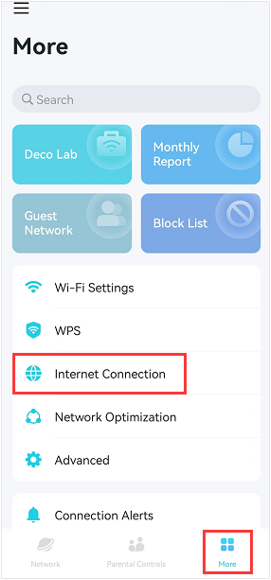
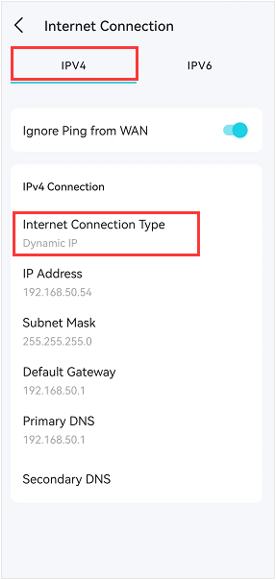
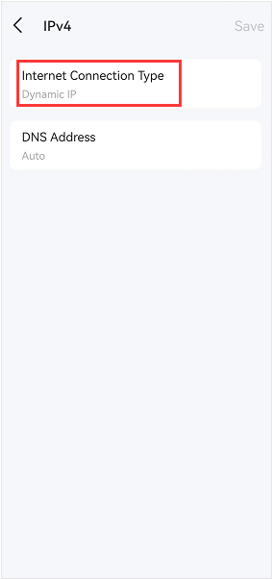
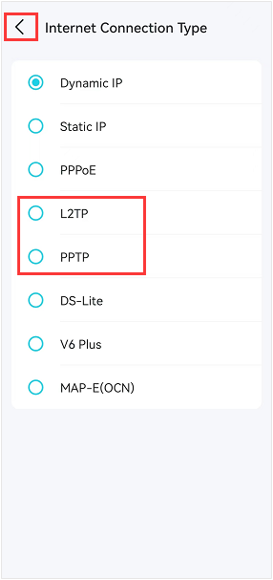
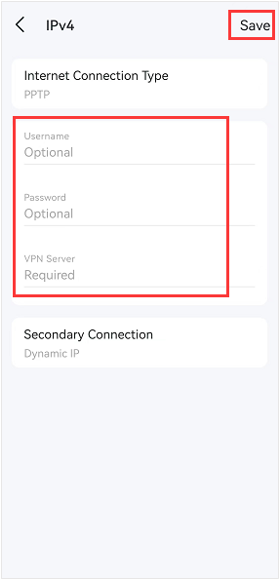

_Overview_normal_20211130005706l.png)
_EU_1.0_Overview_1_normal_20220411032339n.png)