How to update the firmware of the Tapo&Kasa devices on the Tapo App
TL63-5 , Tapo L930-10 , Tapo L930 , EP25 , Tapo C310 , KP125P2 , KE100 , KP100 KIT , KL130P4 , Tapo S210 , Tapo L930-5 , Tapo P115M , Tapo T300 , TL13E , Tapo C201 , KP100 , Tapo C202 , EP10 , Tapo S505D , Tapo C200 , Tapo H100 , KP105 , KC300S3 , KC300S2 , Tapo L900-20 , KL50B , Tapo RV30C Mop Plus , TL62-5 , TC40GW , EP40 , Tapo L925-5 , Tapo C410 , Tapo C320WS , PW15 , Tapo L900 , KC310S2 , KC310S3 , KE200 , Tapo P210M , Tapo P125M , Tapo C425 , KP200 , Tapo S200B , Tapo L920 , Tapo C420 , Tapo H200 , Tapo C510W , Tapo S200D , Tapo RV10 Lite , Tapo C325WB , KP125MP2 , KP125MP4 , Tapo L531E , KC105P2 , KL400L10 , Tapo RV20 Mop Plus , Tapo C310P2 , Tapo C51A , KC400 , KC401 , Tapo C400 , Tapo RVA102 , Tapo L520E , Tapo RVA103 , EP25P2 , EP25P4 , PW25 , TL61-10 , KH300 , Tapo L920-10 , Tapo C52A , Tapo RV20 Max , KC411 , Tapo RV30 Plus , Tapo S500 , Tapo P110 , Tapo S505 , Tapo L900-5 , KL400L5 , Tapo P115 , KP105P2 , KL130B , KL430 , KP105P3 , KP115 , Tapo C501GW , KL110P4 , Tapo P360 , Tapo C400S1 , Tapo C400S2 , Tapo RV20 Mop , KP401M , Tapo L530B , Tapo L530E , KP125 , Tapo P125 , Tapo C500 , Tapo C860 , Tapo P105A , TL31 , TL33 , Tapo C210P2 , Tapo L535B , Tapo RV20 , KE100 KIT , Tapo D230S1 , Tapo L535E , KP125M , Tapo TC70 , KL130 , TC41 , TC40 , Tapo L535 , Tapo C530WS , Tapo RV20 Plus , Tapo D130 , KC411S , KL135 , Tapo TC65 , KC200 , Tapo L530EA , Tapo L536E , Tapo RV30 , Tapo P100 , Tapo P105 , Tapo C720 , Tapo RV30C Mop , Tapo P110MA , KH100 , EP40M , KP400P2 , TC82 KIT , Tapo T110 , TC65 , Tapo S500D , Tapo RV30C , KL110 , Tapo L630 , EP40A , Tapo L510 , Tapo D100 , TC60 , EP10P2 , EP10P3 , KL110B , EP10P4 , TCB82 , Tapo D230 , TC68 , KH310 , TL135E , KL135P4 , KL135P2 , KC300 , Tapo P135 KIT , Tapo C200P2 , Tapo RV10 , Tapo C525WB , Tapo L510B , Tapo L510E , Tapo D235 , TC55 , Tapo TC60 , KL120 , TC53 , Tapo RV10 Plus , Tapo P400M , Tapo RV30C Plus , TCB72 , Tapo L530BA , KL125 , KC310 , KC410S , Tapo C460 KIT , KL60B , Tapo S120 , Tapo L920-5 , TL61-5 , TP15 , TC85 , Tapo C230 , Tapo C110 , KL420L5 , Tapo L610 , Tapo RV30C Slim , Tapo C111 , TC82 , Tapo P100M , KC120 , TP25 , KC125 , KL50 , Tapo C420S1 , Tapo P135Kit , Tapo C420S2 , Tapo T100 , Tapo P300 , Tapo C420S4 , Tapo C125 , TC74 , Tapo C120 , TC73 , TC72 , Tapo C121 , TC71 , TC70 , Tapo P306 , SW15 , Tapo C110P4 , Tapo C110P2 , KP303 , KL125P2 , KL125P4 , TP10 , Tapo S220 , Tapo S500DM , Tapo T315 , Tapo T310 , Tapo C212 , KC420WS , Tapo H900 , Tapo D660 , Tapo P100MA , TC72P2 , Tapo C210 , Tapo P110M , Tapo C520WS , Tapo C211 , Tapo H110 , Tapo L900-10 , EC70 , EC71 , KC100 , Tapo RV70 Omni , Tapo C410 KIT , KC105 , Tapo C21A , KP400 , Tapo C225 , Tapo P400 , Tapo C220 , Tapo C100 , Tapo C101 , Tapo C222 , KP405 , KP401 , KL430E , Tapo H100M , KC110 , KL60 , EC60 , Tapo L720W , KC115
Recent updates may have expanded access to feature(s) discussed in this FAQ. Visit your product's support page, select the correct hardware version for your device, and check either the Datasheet or the firmware section for the latest improvements added to your product. Please note that product availability varies by region, and certain models may not be available in your region.
The firmware of the TP-Link smart devices can only be updated by using the TP-Link App. Here we introduce the method to update the firmware via the Tapo app, and please make sure you’ve downloaded this app before continuing.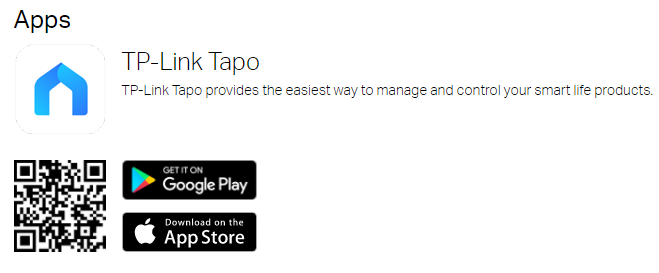
Before you begin:
- Please log into the Tapo app with your cloud account and make sure you can control your smart devices.
- Please note that do not power off your smart device during the update.
Method1:
Here we take the Tapo P110 as an example.
Step 1.
On the Home page, tap on your plug model card to go to the plug control panel.
Tap the icon at the top right corner to go to the Device Settings page.
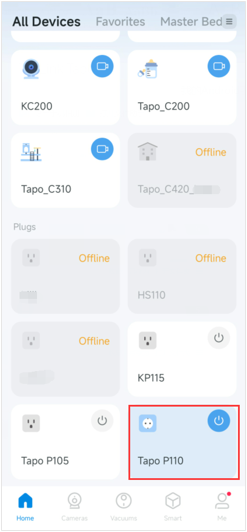
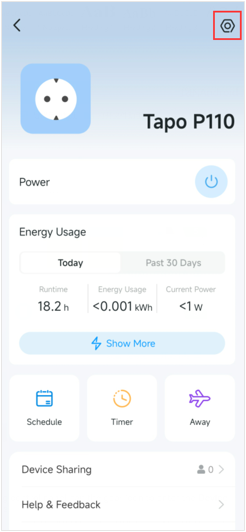
Step 2.
You can tap Firmware Update on the Device Settings page to check for updating the firmware and customizing Auto Update Time.
Note:
- Not all smart devices support the Auto Update feature.
- You can turn off the Auto Update feature according to your needs.
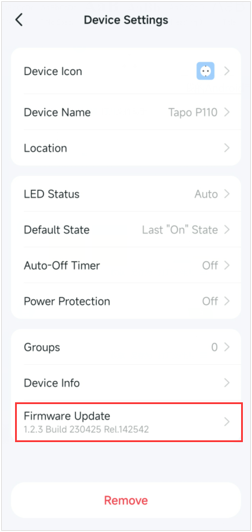
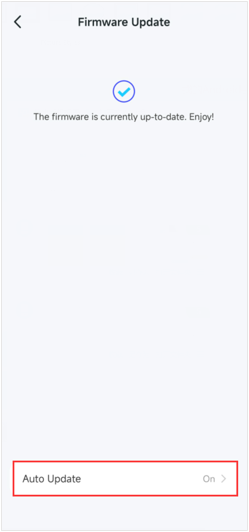
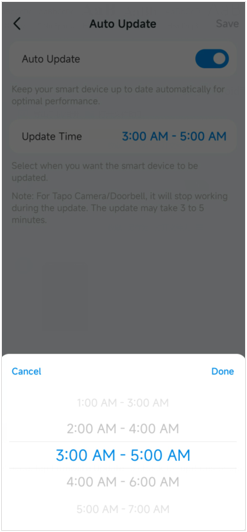
Method 2:
Please go to Me> Firmware Update to check for updates or update the firmware.
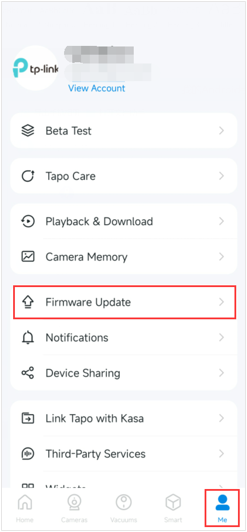
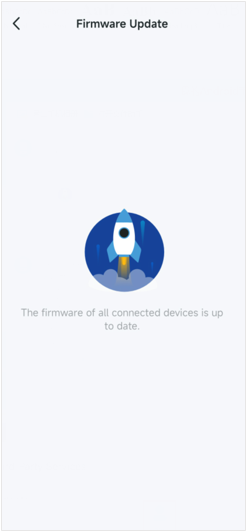
Get to know more details of each function and configuration please go to Download Center to download the manual of your product.
Related FAQs
Is this faq useful?
Your feedback helps improve this site.
What’s your concern with this article?
- Dissatisfied with product
- Too Complicated
- Confusing Title
- Does not apply to me
- Too Vague
- Other
Thank you
We appreciate your feedback.
Click here to contact TP-Link technical support.
TP-Link Community
Still need help? Search for answers, ask questions, and get help from TP-Link experts and other users around the world.
We have updated our Policies. Read Privacy Policy and Terms of Use here.
This website uses cookies to improve website navigation, analyze online activities and have the best possible user experience on our website. You can object to the use of cookies at any time. You can find more information in our privacy policy .
We have updated our Policies. Read Privacy Policy and Terms of Use here.
This website uses cookies to improve website navigation, analyze online activities and have the best possible user experience on our website. You can object to the use of cookies at any time. You can find more information in our privacy policy .
Basic Cookies
These cookies are necessary for the website to function and cannot be deactivated in your systems.
TP-Link
accepted_local_switcher, tp_privacy_base, tp_privacy_marketing, tp_smb-select-product_scence, tp_smb-select-product_scenceSimple, tp_smb-select-product_userChoice, tp_smb-select-product_userChoiceSimple, tp_smb-select-product_userInfo, tp_smb-select-product_userInfoSimple, tp_top-banner, tp_popup-bottom, tp_popup-center, tp_popup-right-middle, tp_popup-right-bottom, tp_productCategoryType
Livechat
__livechat, __lc2_cid, __lc2_cst, __lc_cid, __lc_cst, CASID
Youtube
id, VISITOR_INFO1_LIVE, LOGIN_INFO, SIDCC, SAPISID, APISID, SSID, SID, YSC, __Secure-1PSID, __Secure-1PAPISID, __Secure-1PSIDCC, __Secure-3PSID, __Secure-3PAPISID, __Secure-3PSIDCC, 1P_JAR, AEC, NID, OTZ
Analysis and Marketing Cookies
Analysis cookies enable us to analyze your activities on our website in order to improve and adapt the functionality of our website.
The marketing cookies can be set through our website by our advertising partners in order to create a profile of your interests and to show you relevant advertisements on other websites.
Google Analytics & Google Tag Manager
_gid, _ga_<container-id>, _ga, _gat_gtag_<container-id>
Google Ads & DoubleClick
test_cookie, _gcl_au
Meta Pixel
_fbp
Crazy Egg
cebsp_, _ce.s, _ce.clock_data, _ce.clock_event, cebs
lidc, AnalyticsSyncHistory, UserMatchHistory, bcookie, li_sugr, ln_or


-1000x1000_normal_20231005224459m.png)