TL-WPA4220 , TL-WPA7519 KIT , TL-WPA8730 KIT , TL-WPA4220KIT , TL-PA7020 KIT , TL-PA9020 KIT , TL-WPA8630P KIT , TL-WPA7510 KIT , TL-PA8015P KIT , TL-WPA4226 KIT , TL-PA7020P KIT(FR) , TL-PA4015PT KIT , TL-PA7020P KIT , TL-PA8010 KIT , TL-PA4010P TKIT , TL-PA4010P KIT , TL-WPA7617 , TL-PA8035P , TL-WPA7617 KIT , TL-PA9020P KIT , TL-PA7027P KIT , TL-WPA4226T KIT , TL-WPA7619 KIT , TL-WPA4220 KIT , TL-WPA8635P KIT , TL-PA7010 KIT , TL-PA8010P KIT , TL-PA7010P KIT(FR) , TL-WPA4235P KIT , TL-WPA9610 KIT , TL-PA7017P KIT , TL-PA4015PKIT , TL-PA4020PT KIT , TL-PA7017 KIT , TL-WPA4221 KIT , TL-PA9025P KIT , TL-PA4020P KIT , TL-PA4015P , TL-PA9025P , TL-WPA8631P , TL-WPA7517 , TL-WPA8630 KIT , TL-WPA8630 KIT(FR)( V1 V2 ) , TL-PA8035P KIT , TL-PA717 KIT( V4 ) , TL-WPA4230P KIT , TL-PA4025P KIT , TL-WPA4227KIT( V1 ) , TL-PA4022P KIT( V3 ) , TL-PA7010P KIT , TL-WPA1300P KIT , TL-PA4010 KIT , TL-WPA8635P( V2 ) , TL-PA4016P KIT , TL-PA411KIT( V3 V4 ) , TL-WPA4530 KIT , TL-WPA8631P KIT , TL-WPA8630P( V2 V2.10 ) , TL-WPA4220 TKIT , TL-WPA7817 KIT , TL-PA4010 , TL-PA8033P KIT( V2 ) , TL-WPA4225 KIT , TL-PA8030P KIT , TL-PA711 KIT( V3 ) , TL-PA8010P , TL-WPA7517 KIT
Recent updates may have expanded access to feature(s) discussed in this FAQ. Visit your product's support page, select the correct hardware version for your device, and check either the Datasheet or the firmware section for the latest improvements added to your product. Please note that product availability varies by region, and certain models may not be available in your region.
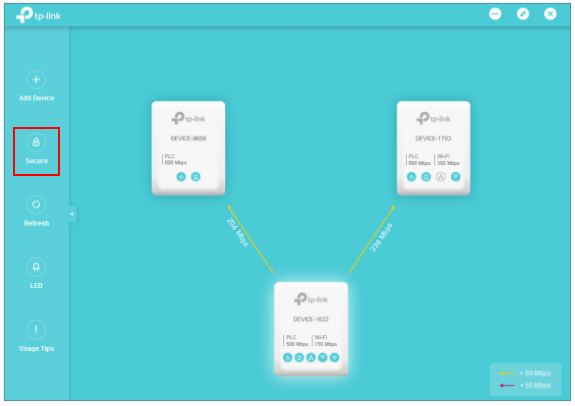
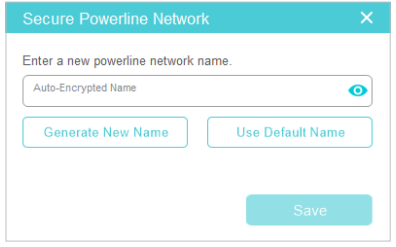
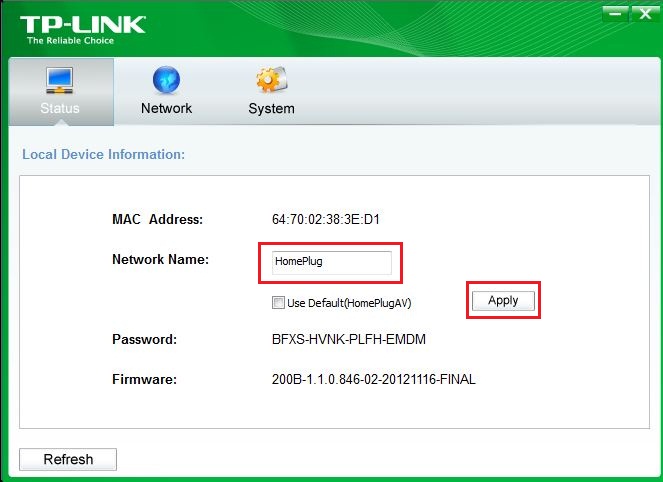

KIT-4.0-package_1569220530663e.jpg)
