What if I forget the password of my TP-Link ID or the account is locked?(Deco)
Deco W3600 , Deco X20 , Deco X50-DSL , Deco BE65-5G , Deco M1300 , Deco X60F , Deco X68 , Deco HC4 , Deco WM9000 , Deco X25 , Deco Voice X50 , Deco E4R , Deco X58-4G , Deco E4S , Deco X5700 , Deco X4300 Pro , Deco W6000 , Deco XE5300 , Deco M5 , Deco M4 , Deco X3600 , Deco HX20 , Deco XE75 , Deco M3 , Deco X75 , DecoX5700 , Deco X50-4G , Deco X1500-4G , Deco X50-PoE , Deco X50-Outdoor , Deco Voice X20 , Deco X73-DSL , Deco W7200 , Deco X50-5G , Deco X5400 Pro , Deco P9 , Deco X80 , Deco P7 , Deco HB6300-PoE , Deco X20-DSL , Deco 5G , Deco M5 Plus , Deco X20-4G , Deco PX50 , Deco S7 , Deco X76 Plus , Deco S4 , Deco XE70 Pro , Deco X90 , Deco X3000-5G , Deco W2400 , Deco X95 , Deco X50 , Deco X96 , Deco X55 , Deco E4 , Deco E3 , Deco XM73 , Deco HB6300-Outdoor , Deco XE75 Pro , Deco XE200 , Deco X80-5G , Deco X55 Plus , Deco M9 Plus , Deco AC1200 , Deco M3W , Deco X60
Recent updates may have expanded access to feature(s) discussed in this FAQ. Visit your product's support page, select the correct hardware version for your device and check either the Datasheet or the firmware section for the latest improvements added to your product.
If you forget the password of the TP-Link ID or the account is locked, please refer to the below steps to reset your password.
Method 1. On the App
Step 1: On the Login page, click on Forgot Password.

If you have logged in to the Deco app but forget the password, to create a new password, please log out from the Deco app first.



Step 2: Enter your TP-Link ID username (E-mail address), click on Send.
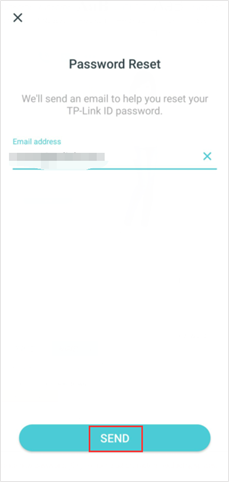
Step 3: Go to your E-mail Inbox, refer to the instruction to reset your password.
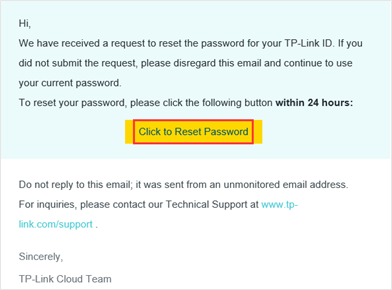
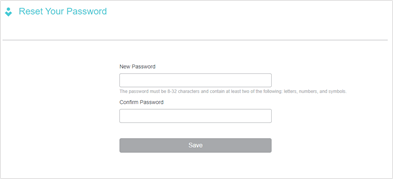
Note: When creating a new password, please enter 6-32 characters, excluding spaces.
If you do not receive the email when you reset my password, please refer here to do troubleshooting.
Step 4: After resetting the password successfully, go back to the Deco app, click on “Already Reset”, then you can log into the Deco app with your new password.
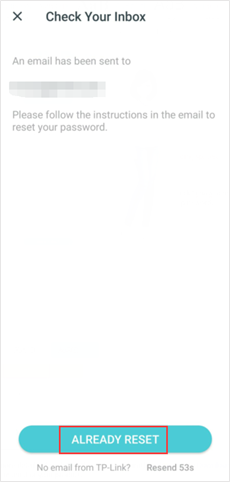
Method 2. On the TP-Link cloud website.
1. Open a browser, type https://community.tp-link.com/en/forgetpw in the address bar, and press Enter. On the pop-up webpage, please type in your registered email address, and click OK. A request email will be sent to your mailbox.

2. Open the requested email, and then tap Click to Reset Password.

3. On the pop-up webpage, please enter and confirm your new password, then click Save. Now you can log in the router with your new password.


To get to know more details of each function and configuration please go to Download Center to download the manual of your product.
Related FAQs
Is this faq useful?
Your feedback helps improve this site.
What’s your concern with this article?
- Dissatisfied with product
- Too Complicated
- Confusing Title
- Does not apply to me
- Too Vague
- Other
We'd love to get your feedback, please let us know how we can improve this content.
Thank you
We appreciate your feedback.
Click here to contact TP-Link technical support.
TP-Link Community
Still need help? Search for answers, ask questions, and get help from TP-Link experts and other users around the world.
We have updated our Policies. Read Privacy Policy and Terms of Use here.
This website uses cookies to improve website navigation, analyze online activities and have the best possible user experience on our website. You can object to the use of cookies at any time. You can find more information in our privacy policy .
We have updated our Policies. Read Privacy Policy and Terms of Use here.
This website uses cookies to improve website navigation, analyze online activities and have the best possible user experience on our website. You can object to the use of cookies at any time. You can find more information in our privacy policy .
Basic Cookies
These cookies are necessary for the website to function and cannot be deactivated in your systems.
TP-Link
accepted_local_switcher, tp_privacy_base, tp_privacy_marketing, tp_smb-select-product_scence, tp_smb-select-product_scenceSimple, tp_smb-select-product_userChoice, tp_smb-select-product_userChoiceSimple, tp_smb-select-product_userInfo, tp_smb-select-product_userInfoSimple, tp_top-banner, tp_popup-bottom, tp_popup-center, tp_popup-right-middle, tp_popup-right-bottom, tp_productCategoryType
Livechat
__livechat, __lc2_cid, __lc2_cst, __lc_cid, __lc_cst, CASID
Youtube
id, VISITOR_INFO1_LIVE, LOGIN_INFO, SIDCC, SAPISID, APISID, SSID, SID, YSC, __Secure-1PSID, __Secure-1PAPISID, __Secure-1PSIDCC, __Secure-3PSID, __Secure-3PAPISID, __Secure-3PSIDCC, 1P_JAR, AEC, NID, OTZ
Analysis and Marketing Cookies
Analysis cookies enable us to analyze your activities on our website in order to improve and adapt the functionality of our website.
The marketing cookies can be set through our website by our advertising partners in order to create a profile of your interests and to show you relevant advertisements on other websites.
Google Analytics & Google Tag Manager
_gid, _ga_<container-id>, _ga, _gat_gtag_<container-id>
Google Ads & DoubleClick
test_cookie, _gcl_au
Meta Pixel
_fbp
Crazy Egg
cebsp_, _ce.s, _ce.clock_data, _ce.clock_event, cebs
Hotjar
OptanonConsent, _sctr, _cs_s, _hjFirstSeen, _hjAbsoluteSessionInProgress, _hjSessionUser_14, _fbp, ajs_anonymous_id, _hjSessionUser_<hotjar-id>, _uetsid, _schn, _uetvid, NEXT_LOCALE, _hjSession_14, _hjid, _cs_c, _scid, _hjAbsoluteSessionInProgress, _cs_id, _gcl_au, _ga, _gid, _hjIncludedInPageviewSample, _hjSession_<hotjar-id>, _hjIncludedInSessionSample_<hotjar-id>
lidc, AnalyticsSyncHistory, UserMatchHistory, bcookie, li_sugr, ln_or


_Overview_normal_20211130005706l.png)