Brief introduction of cloud functions on TP-Link wireless router(New Logo)
Archer C1200 , Archer C5400 , Archer A2600 , Archer AX55 , Archer C4 , Archer C5200 , Archer AX53 , Archer C5 , Archer AX10 , Archer C2 , Archer AX51 , Archer AX96 , Archer A2200 , TD-W9960v , Archer C80 , Archer AXE95 , Archer C8 , Archer AX10000 , Archer C3150 , Archer C9 , Archer AX50 , Archer C6 , Archer C7 , Archer AX90 , Archer AX6000 , Archer C5400X , Archer C25 , Archer C24 , Archer A20 , Archer A64 , Archer C60 , Archer C2600 , Archer A1200 , Archer C21 , Archer C20 , Archer C64 , Archer AX1800 , Archer AX206 , Archer C59 , Archer C58 , Archer AX4200 , Archer C3200 , Archer C900 , Archer A2 , Archer AX75 , Archer AX4400 , Archer C3000 , Archer AX73 , Archer C50
Recent updates may have expanded access to feature(s) discussed in this FAQ. Visit your product's support page, select the correct hardware version for your device, and check either the Datasheet or the firmware section for the latest improvements added to your product. Please note that product availability varies by region, and certain models may not be available in your region.
Note:
1. This FAQ is suitable for TP-Link wireless router with cloud functions, such as Archer C8 V3, Archer C9 V3/V4 and so on.
2. Currently most of the applicable models only support the online upgrade feature, and other cloud functions will be added in the future firmware.
3. As for Archer C5400 V1, only the EU version supports the cloud services. Please check the hardware version on the label at the back of the router.
Cloud functions are newly added to some TP-Link wireless routers such as Archer C8 V3. Customers need to register and bind a TP-Link cloud account (also called a TP-Link ID) to the router (click here for how to) so that they can enjoy the cloud functions including online upgrade, remote management with Tether APP, TP-LINK DDNS function, etc.
Here is a brief introduction for cloud functions on TP-Link wireless router.
Online Upgrade:
Thanks to the TP-Link cloud server, customers don’t have to manually download and install the updated firmware any more. Once a new firmware is released, it will be published on the TP-Link cloud server and pushed to the customer’s router. As for the customer, just a simple tap on the Upgrade icon, then everything including downloading, upgrading and restarting will be completed automatically, which seems far more convenient.
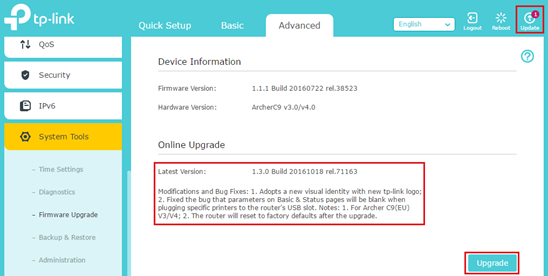
For the firmware with important updates, a prompt message will pop up on the browser or APP reminding customers to install the updates.

Remote management with Tether APP:
TP-Link Tether provides the easiest way to manage routers or range extenders through your iOS or Android devices. With a unique, exclusive TP-Link ID, you have the power to manage your router anywhere and anytime, including checking the status of your networking device, who’s online and what their privileges are. In addition, Tether will also alert you of any firmware updates to ensure the best, most advanced Wi-Fi experience in your network. So if you need to reboot, update, or reconfigure your home router while at the office or on vacation, Cloud makes it easy.
For more details about Tether, please refer to the link below:
https://www.tp-link.comhttps://static.tp-link.com/common/Promo/en/Tether/index.html
TP-LINK DDNS function:
DDNS (Dynamic Domain Name System) function allows you to assign a fixed domain name to a dynamic Internet IP address, which is very useful when you’re hosting your own website, FTP server, or other servers behind the router.
TP-LINK DDNS is built on the TP-Link cloud server and requires easier steps to set up the DDNS function compared to some other third party DDNS service providers such as DynDNS and NO-IP.
For how to set up the TP-LINK DDNS function, please click here.
It’s not the end of Cloud. Let’s look forward to more new cloud functions in the near future!
Get to know more details of each function and configuration please go to Download Center to download the manual of your product.
Looking for More
Is this faq useful?
Your feedback helps improve this site.
What’s your concern with this article?
- Dissatisfied with product
- Too Complicated
- Confusing Title
- Does not apply to me
- Too Vague
- Other
Thank you
We appreciate your feedback.
Click here to contact TP-Link technical support.
TP-Link Community
Still need help? Search for answers, ask questions, and get help from TP-Link experts and other users around the world.
We have updated our Policies. Read Privacy Policy and Terms of Use here.
This website uses cookies to improve website navigation, analyze online activities and have the best possible user experience on our website. You can object to the use of cookies at any time. You can find more information in our privacy policy .
We have updated our Policies. Read Privacy Policy and Terms of Use here.
This website uses cookies to improve website navigation, analyze online activities and have the best possible user experience on our website. You can object to the use of cookies at any time. You can find more information in our privacy policy .
Basic Cookies
These cookies are necessary for the website to function and cannot be deactivated in your systems.
TP-Link
accepted_local_switcher, tp_privacy_base, tp_privacy_marketing, tp_smb-select-product_scence, tp_smb-select-product_scenceSimple, tp_smb-select-product_userChoice, tp_smb-select-product_userChoiceSimple, tp_smb-select-product_userInfo, tp_smb-select-product_userInfoSimple, tp_top-banner, tp_popup-bottom, tp_popup-center, tp_popup-right-middle, tp_popup-right-bottom, tp_productCategoryType
Livechat
__livechat, __lc2_cid, __lc2_cst, __lc_cid, __lc_cst, CASID
Youtube
id, VISITOR_INFO1_LIVE, LOGIN_INFO, SIDCC, SAPISID, APISID, SSID, SID, YSC, __Secure-1PSID, __Secure-1PAPISID, __Secure-1PSIDCC, __Secure-3PSID, __Secure-3PAPISID, __Secure-3PSIDCC, 1P_JAR, AEC, NID, OTZ
Analysis and Marketing Cookies
Analysis cookies enable us to analyze your activities on our website in order to improve and adapt the functionality of our website.
The marketing cookies can be set through our website by our advertising partners in order to create a profile of your interests and to show you relevant advertisements on other websites.
Google Analytics & Google Tag Manager
_gid, _ga_<container-id>, _ga, _gat_gtag_<container-id>
Google Ads & DoubleClick
test_cookie, _gcl_au
Meta Pixel
_fbp
Crazy Egg
cebsp_, _ce.s, _ce.clock_data, _ce.clock_event, cebs
lidc, AnalyticsSyncHistory, UserMatchHistory, bcookie, li_sugr, ln_or


