How to Adjust the Range Extender's Wi-Fi Coverage (blue UI)
This Article Applies to:
User’s Application Scenario:
You can set the extender’s Wi-Fi coverage depending on how large you want your Wi-Fi area to be.
How can I do that?
Follow the steps below:
Step 1
Visit http://tplinkrepeater.net, and log in with the username and password you set for the extender.
Step 2
Go to Settings > Advanced Settings > Wi-Fi Coverage.
Step 3
Select Min, Mid or Max to adjust your Wi-Fi coverage of the extender.
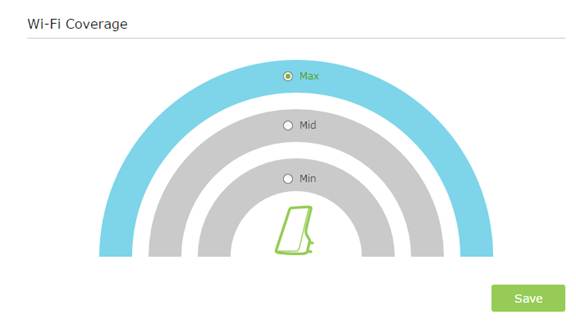
Step 4
Click Save.
Get to know more details of each function and configuration please go to Download Center to download the manual of your product.
Is this faq useful?
Your feedback helps improve this site.
TP-Link Community
Still need help? Search for answers, ask questions, and get help from TP-Link experts and other users around the world.


