How to set up the AC VDSL/ADSL Modem Router as a regular wireless router
If you already have a modem or your Internet comes via an Ethernet jack on the wall, you can set up the modem router as a regular wireless router to share the Internet.
Follow the steps below.
Note: Archer VR2600 is used for demonstration in this article.
Step 1
Find the WAN port (labeled as “WAN” or “LAN4/WAN”) on the modem router, and connect it to your existing modem or the Ethernet jack on the wall. Then connect the power adapter and turn on the modem router. If you connect an existing modem, reboot it to get the modem router connected to the Internet.
Step 2
Please refer to How to log into the web-based interface of the VDSL/ADSL Modem Router (new designed blue UI)?
Step 3
Go to Advanced > Operation Mode, select the Wireless Router Mode, and click Save.
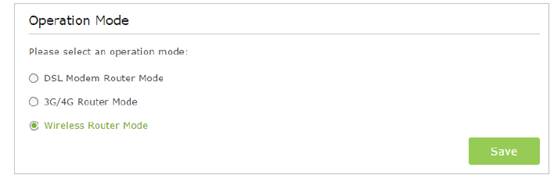
Step 4
Go to Basic > Network Map to confirm internet status.
If there is no internet, please Go to Basic > Internet, select the Connection Type which is decided by you ISP. Click Save to make the settings effective.
Get to know more details of each function and configuration please go to Download Center to download the manual of your product.
Is this faq useful?
Your feedback helps improve this site.
TP-Link Community
Still need help? Search for answers, ask questions, and get help from TP-Link experts and other users around the world.