How to set up system time of Archer MR200
System time is the time displayed while the router is running. The system time you configure here will be used for other time-based functions like Parental Controls and Wireless Schedule. You can manually set how to get the system time.
How can I do that?
Follow the steps below:
- Please refer to How to log into the web-based management interface of Archer MR200?
- Go to Advanced > System Tools > Time Settings page.
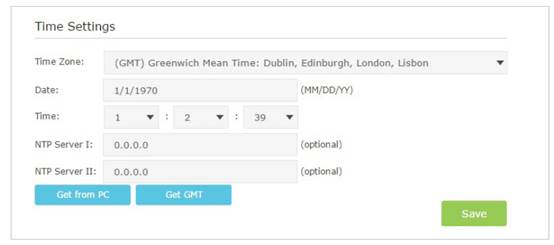
3. Configure the system time using the following methods:
Manually: Select your time zone and enter your local time.
Get from PC: Click this button if you want to use the current managing PC’s time.
Get GMT: Click this button if you want to get time from the Internet. Make you’re your router can access the Internet before you select this way to get system time.
Note:
Leave NTP Server I and NTP Server II field as default unless necessary.
Get to know more details of each function and configuration please go to Download Center to download the manual of your product.
Is this faq useful?
Your feedback helps improve this site.
TP-Link Community
Still need help? Search for answers, ask questions, and get help from TP-Link experts and other users around the world.