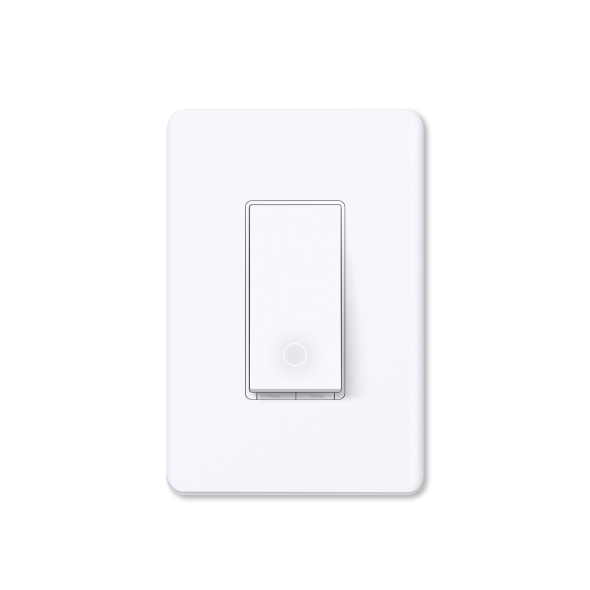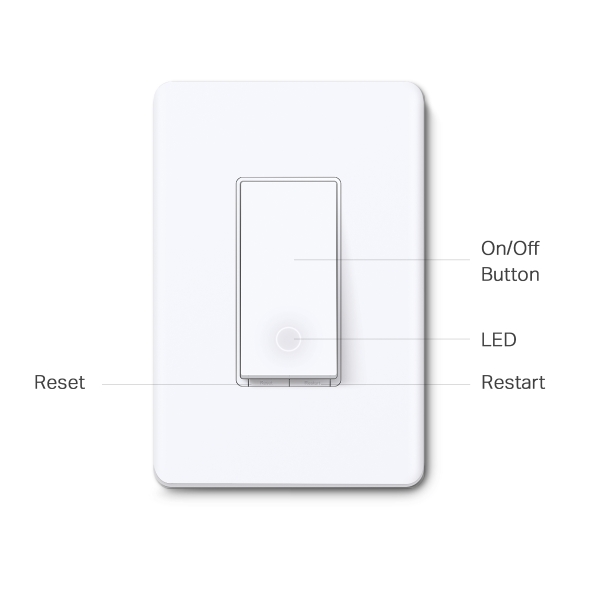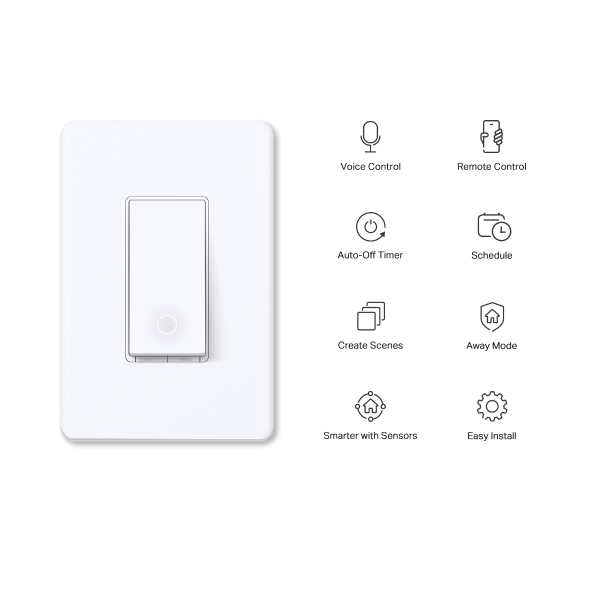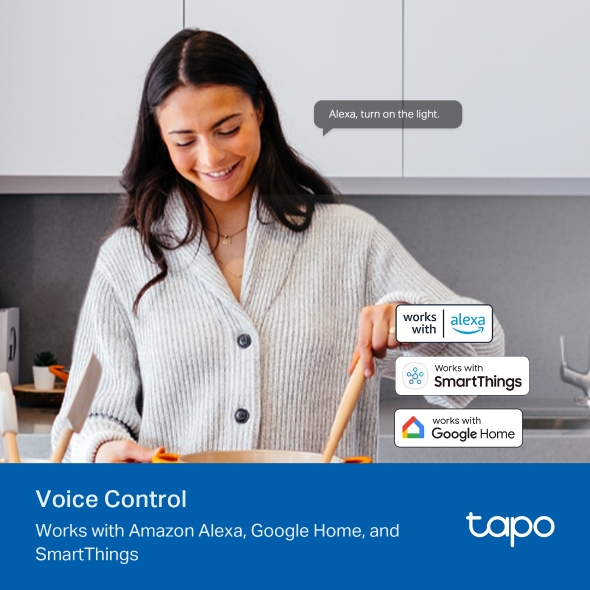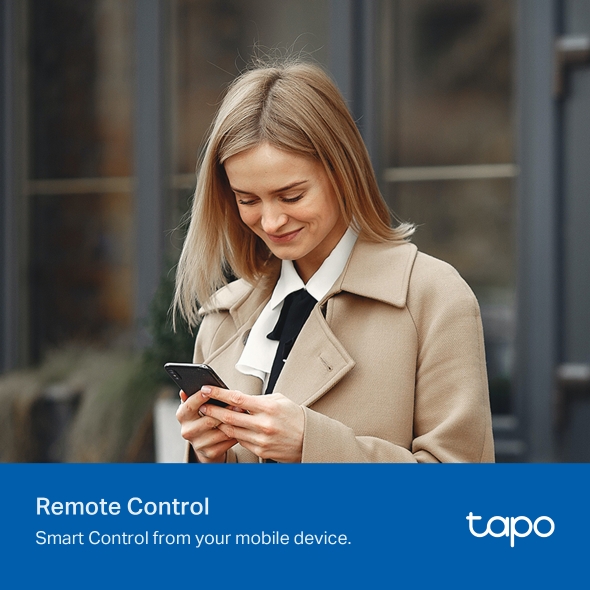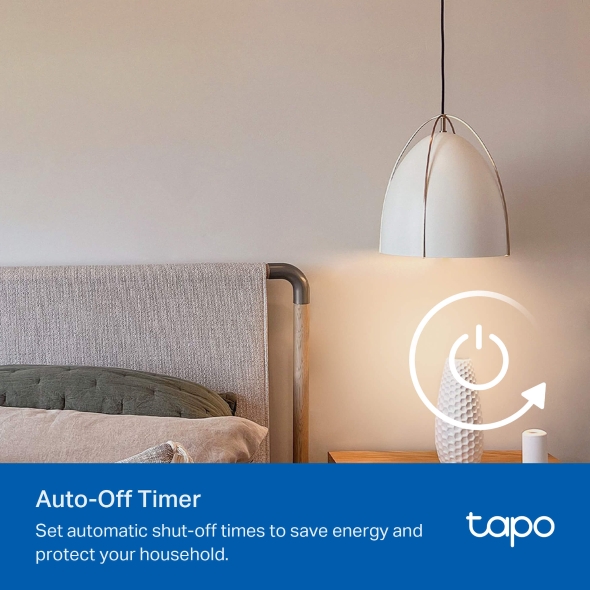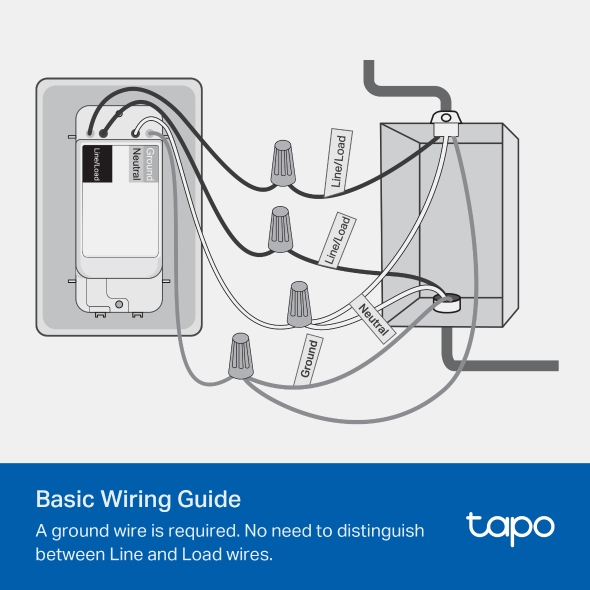Smart Wi-Fi Light Switch
- Voice Control – Manage your smart switch with simple voice commands via Amazon Alexa, Google Assistant, or Samsung Bixby.
- Remote Control – Instantly turn connected devices on/off from wherever you are through the Tapo app.
- Schedule – Preset a schedule to automatically manage devices.
- Auto-Off – Automatically turns off a connected device after the device is left on for a set time.
- Away Mode – Randomly turns devices on and off at different times to give the appearance that someone is home.
- Easy Installation – Interchangeable Load and Line terminals guarantee hassle-free installation
- Smarter with Sensors1 – Create Smart Actions triggered by Tapo smart sensors for greater automation.
Smarten Up Your
Traditional Lights
Smart Wi-Fi Light Switch
Tapo S500Control from Anywhere
Control your lights, ceiling fans, and other connected devices from anywhere via the Tapo app.
Local Control
Your connected devices at home remain accessible via the Tapo app even when the household goes offline.
Voice Control
Use voice commands with Alexa or Google Assistant supported devices for a hands-free experience.
Smarter with Tapo Sensors1
Effortlessly control your lights by setting automation or scenes triggered by Tapo smart sensors.
-

Group & Scenes
Group your smart switch with other Tapo devices to turn them all on or off with one click or choose a custom preset with scenes.
-

Scheduling
Use Schedules to set your smart switch to automatically turn on and off.
Hallway Light On at 18:00 -

Auto-Off Timer3
Automatically turns off a connected device after the device is left on for a set time, lowering your energy use.
3. Auto-Off Timer is being developed and users can benefit from the feature via an OTA upgrade soon.
-

Away Mode
Automatically turn on and off connected appliances, like lights, to make it appear as if you're home.
Easy to Install
-

Turn off the circuit breaker.
Then remove your old wall switch. -

Connect the wires to the smart switches as shown below.
- Ground: Usually green or copper.
- Neutral: Usually white, and not connected to the dumb switch.
- Line/Load: Usually black, and connected to the dumb switch.
- If you are unsure, consult a qualified electrician.