How to install TD-W8950N(D) , TD-W8960N(D/B), TD-8810/8840, TD-W8910G/8920G, TD-W8968 V3 V4 to work with PPPoE?
This Article Applies to:
Step 1 Open the web browser and type the IP address of the device in the address bar (default is 192.168.1.1). Press Enter.
Step 2 Type the username and password in the login page, the default username and password both are admin, Then click OK to log into the device.
Step 3 Click Quick Setup on the left side
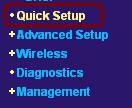
Step 4 Input the VPI and VCI into the box. The VPI and VCI are provided by your ISP, please contact with them to get the correct value. Then click on Next button.
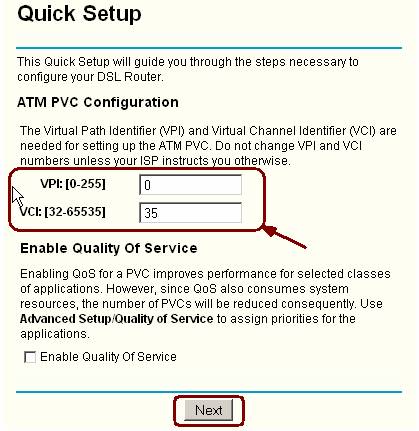
Step 5 Select PPP over Ethernet (PPPoE) and then click Next button.
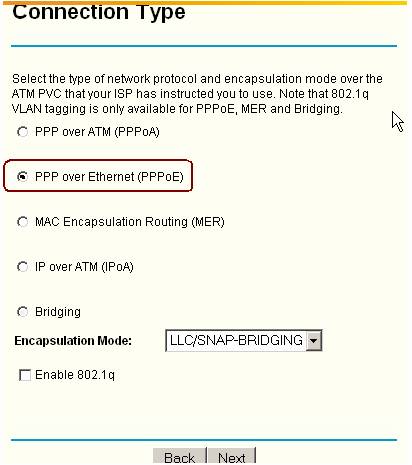
Step 6 Input the PPPoE username and password which provided by your ISP and then click Next button. If you want to keep the router always online, please do not enable the option "Dial on demand"
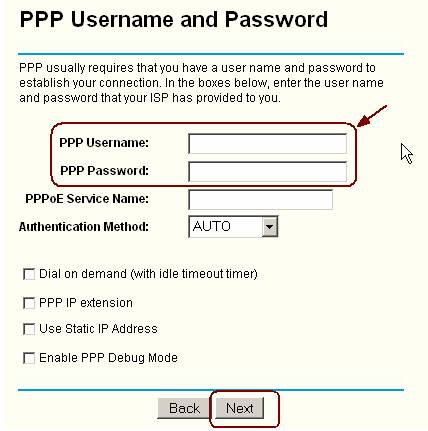
Step 7 Click Next button to go on.
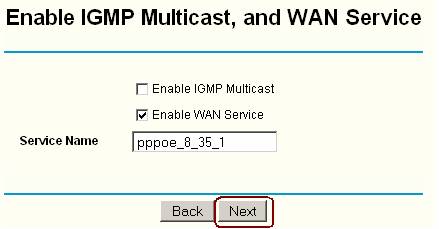
Step 8 Check the IP and DHCP configurations, and then click Next button to go on.
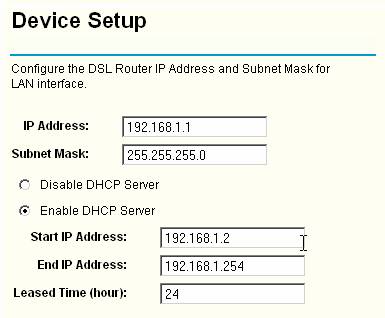
Step 9 If your ADSL router support wireless and you want to connect to it via wireless, please select Enable Wireless and then click Next button.
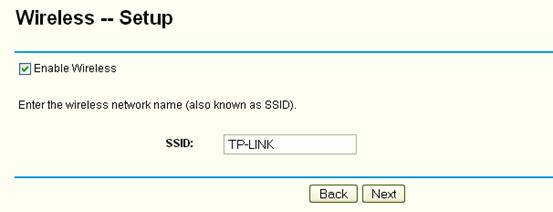
Step 10 Click Save/Reboot, your ADSL router will save the settings and will connect to Internet after reboot.
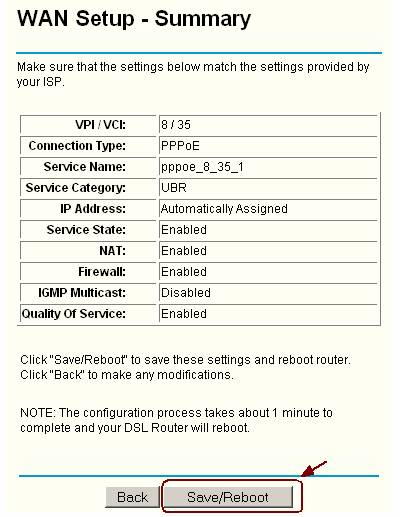
Get to know more details of each function and configuration please go to Download Center to download the manual of your product.
Is this faq useful?
Your feedback helps improve this site.
TP-Link Community
Still need help? Search for answers, ask questions, and get help from TP-Link experts and other users around the world.