How to delete a network on the Deco app
Here we will introduce the different scenarios of deleting a deco network on the deco App.
Scenario 1: The network to be deleted is no longer in use.
For example, the original Deco was replaced, or you have reset the original Deco and set it up as another network.
At this moment, deleting the old Deco network from the App will not stop the current new network from working well, and it is more like clearing the old caches.
You can select the old Deco network on the Deco App, then click on “Delete Network” which shows in the following picture to delete this network.
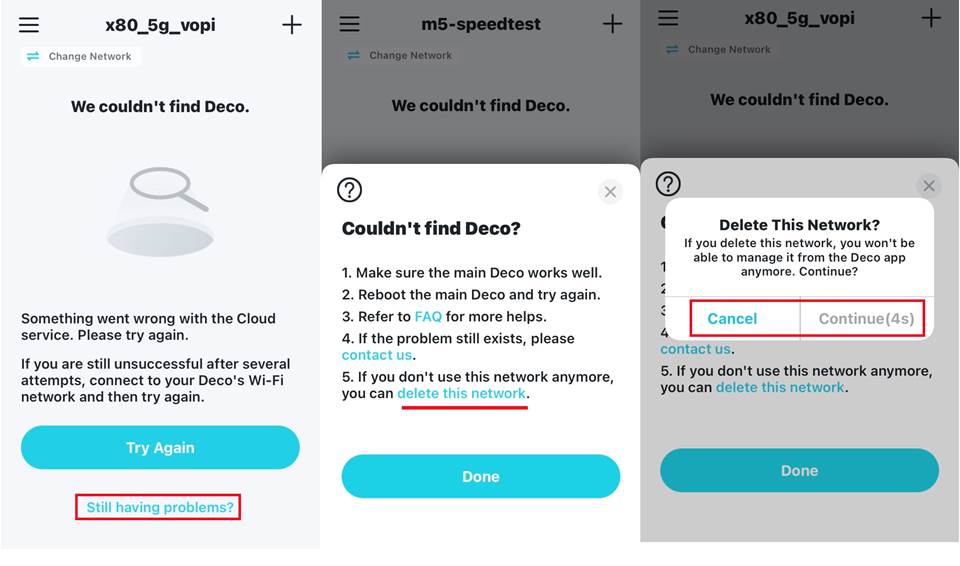
Scenario 2: The network you want to delete is working well on the Deco App
For example, you want to remove the Deco network on the deco App, then reconfigure the deco to work with a new modem in a different house.
In this case, deleting the network from the deco App is more like a soft reset that will restore Deco to the initial setup mode, and the LED light on the Deco will turn to flash yellow->solid yellow->flashing blue. In this way, Deco will stop working.
To delete the deco network, please connect to its Wi-Fi name first and then refer to the following pictures.
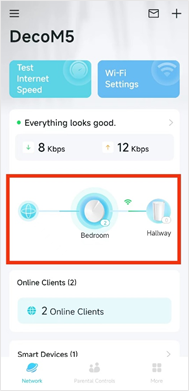
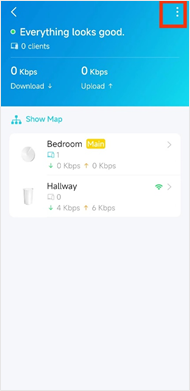
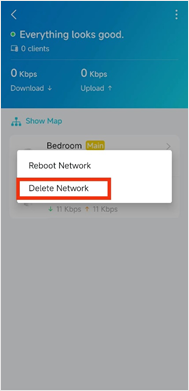
Is this faq useful?
Your feedback helps improve this site.
TP-Link Community
Still need help? Search for answers, ask questions, and get help from TP-Link experts and other users around the world.


