How to configure your TP-Link Wireless router with CenturyLink’s fiber service (new logo)
Archer C1200 , Archer C5400 , Archer A2600 , Archer AX55 , Archer C4 , Archer C5200 , Archer AX53 , Archer C5 , Archer AX10 , Archer C2 , Archer AX51 , Archer AX96 , Archer A2200 , Archer C6U , Archer C80 , Archer AXE95 , Archer C8 , Archer AX10000 , Archer C3150 , Archer C9 , Archer AX50 , Archer C6 , Archer C7 , Archer AX90 , Archer AX6000 , Archer C5400X( V1 ) , Archer C25 , Archer C24 , Archer A20 , Archer A64 , Archer C60 , Archer C2600 , Archer A1200 , Archer C21 , Archer C20 , Archer C64 , Archer AX1800 , Archer AX206 , Archer C59 , Archer C58 , Archer AX4200 , Archer C3200 , Archer C900 , Archer A2 , Archer AX75 , Archer AX4400 , Archer C3000 , Archer AX73 , Archer C50
Recent updates may have expanded access to feature(s) discussed in this FAQ. Visit your product's support page, select the correct hardware version for your device, and check either the Datasheet or the firmware section for the latest improvements added to your product. Please note that product availability varies by region, and certain models may not be available in your region.
When you sign up for CenturyLink’s fiber internet service (FTTH), they’ll install an optical network terminal (ONT) somewhere in your house that converts the fiber optical into an Ethernet cable. Usually CenturyLink will also install their own modem in your house to provide Wi-Fi networks and make you pay around $10/month for the device.
You may have the following two topologies when configuring your TP-Link wireless router with CenturyLink’s fiber service. Here we take TP-Link wireless router Archer A7 as an example to see how to do the configuration.
Topology 1: ONT (Ethernet cable) --- CenturyLink Modem--- TP-Link Router
Case1. The PC can get network access when connecting it to the CenturyLink Modem directly.
Step 1. Connect the modem’s LAN port to the WAN port of the TP-Link wireless router via an Ethernet cable.
Step 2. Log in to the web interface of TP-Link wireless router by referring to How do I log into the web-based Utility (Management Page) of TP-Link wireless router?
Step 3. Go to Advanced-> Network- >Internet -> select Internet connection type as Dynamic IP-> save. Then, TP-Link router would be configured well and provide internet access.
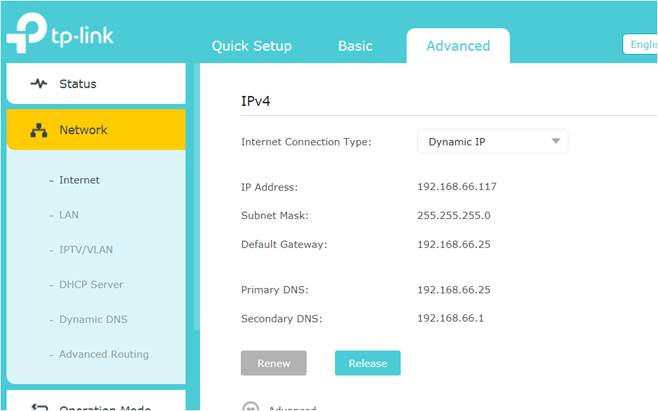
Case2. No network access when connecting PC to the CenturyLink Modem directly.
If there is no network access when connecting the PC to the CenturyLink Modem directly, you might have configured the modem as Transparent Bridging mode, Please follow the steps configuring it.
Step 1. Connect the modem’s LAN port to the WAN port of the TP-Link wireless router via an Ethernet cable.
Step 2. Log in to the web interface of TP-Link wireless router by referring to How do I log into the web-based Utility (Management Page) of TP-Link wireless router?
Step 3. Refer to Step 3 and Step 4 in Topology 2.
Topology 2: ONT (Ethernet cable) --- TP-Link Router
If you want to use your own hardware bypassing CenturyLink’s modem, please follow the steps as below.
Step 1: Call CenturyLink for your PPPoE credentials.
Step 2: Remove the CenturyLink modem, plug the Ethernet cable from ONT in the WAN port of your TP-Link wireless router instead.
Step 3: Log in to the web interface of TP-Link wireless router by referring to How do I log into the web-based Utility (Management Page) of TP-Link wireless router?
Then, go to Advanced-> Network->Internet -> select Internet connection type as PPPoE and type in your PPPoE credentials (username and password) -> save.

Step 4. Set VLAN ID on TP-Link wireless router as 201 by referring to How to configure VLAN ID for your internet connection on wireless router (For new logo).

Note: If the issue persists, we recommend to contact CenturyLink for more details.
Get to know more details of each function and configuration please go to Download Center to download the manual of your product.
Is this faq useful?
Your feedback helps improve this site.
What’s your concern with this article?
- Dissatisfied with product
- Too Complicated
- Confusing Title
- Does not apply to me
- Too Vague
- Other
Thank you
We appreciate your feedback.
Click here to contact TP-Link technical support.
TP-Link Community
Still need help? Search for answers, ask questions, and get help from TP-Link experts and other users around the world.
This website uses cookies to improve website navigation, analyze online activities and have the best possible user experience on our website. You can object to the use of cookies at any time. You can find more information in our privacy policy . Don’t show again
This website uses cookies to improve website navigation, analyze online activities and have the best possible user experience on our website. You can object to the use of cookies at any time. You can find more information in our privacy policy . Don’t show again
Basic Cookies
These cookies are necessary for the website to function and cannot be deactivated in your systems.
TP-Link
accepted_local_switcher, tp_privacy_base, tp_privacy_marketing, tp_smb-select-product_scence, tp_smb-select-product_scenceSimple, tp_smb-select-product_userChoice, tp_smb-select-product_userChoiceSimple, tp_smb-select-product_userInfo, tp_smb-select-product_userInfoSimple, tp_top-banner, tp_popup-bottom, tp_popup-center, tp_popup-right-middle, tp_popup-right-bottom, tp_productCategoryType
Livechat
__livechat, __lc2_cid, __lc2_cst, __lc_cid, __lc_cst, CASID
Youtube
id, VISITOR_INFO1_LIVE, LOGIN_INFO, SIDCC, SAPISID, APISID, SSID, SID, YSC, __Secure-1PSID, __Secure-1PAPISID, __Secure-1PSIDCC, __Secure-3PSID, __Secure-3PAPISID, __Secure-3PSIDCC, 1P_JAR, AEC, NID, OTZ
Analysis and Marketing Cookies
Analysis cookies enable us to analyze your activities on our website in order to improve and adapt the functionality of our website.
The marketing cookies can be set through our website by our advertising partners in order to create a profile of your interests and to show you relevant advertisements on other websites.
Google Analytics & Google Tag Manager
_gid, _ga_<container-id>, _ga, _gat_gtag_<container-id>
Google Ads & DoubleClick
test_cookie, _gcl_au
Meta Pixel
_fbp
Crazy Egg
cebsp_, _ce.s, _ce.clock_data, _ce.clock_event, cebs
lidc, AnalyticsSyncHistory, UserMatchHistory, bcookie, li_sugr, ln_or


