TP-Link Community
Still need help? Search for answers, ask questions, and get help from TP-Link experts and other users around the world.
Archer C1200 , Archer C5400 , Archer A2600 , Archer AX55 , Archer C4 , Archer C5200 , Archer AX53 , Archer C5 , Archer AX10 , Archer C2 , Archer AX51 , Archer AX96 , Archer A2200 , Archer C6U , Archer AXE95 , Archer C8 , Archer AX10000 , Archer C3150 , Archer C9 , Archer AX50 , Archer C7 , Archer AX90 , Archer AX6000 , Archer C5400X , Archer C25 , Archer C24 , Archer A20 , Archer C60 , Archer C2600 , Archer A1200 , Archer C21 , Archer C20 , Archer AX1800 , Archer AX206 , Archer C59 , Archer C58 , Archer AX4200 , Archer C3200 , Archer C900 , Archer A2 , Archer AX75 , Archer AX4400 , Archer C3000 , Archer AX73 , Archer C50
Recent updates may have expanded access to feature(s) discussed in this FAQ. Visit your product's support page, select the correct hardware version for your device, and check either the Datasheet or the firmware section for the latest improvements added to your product. Please note that product availability varies by region, and certain models may not be available in your region.
In general, TP-Link Wi-Fi Router has three scenarios for VPN function, including working as a VPN Server, connecting to remote VPN server as a VPN Client and supporting VPN Pass-through. Now this article will summarize and introduce these scenarios respectively.
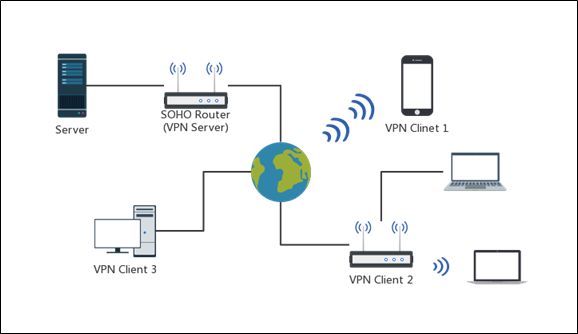
Q1: What should I do if I cannot connect to my VPN Server?
As a server, router needs a public IP so that it can guarantee the connection remotely.
1). Please kindly check whether you have a public WAN/Internet IP address.
2). Also, we do suggest to set your public WAN/Internet IP address as static IP. If your internet service provider refuses to set it as static, it is suggested for you to use DDNS service on TP-Link router(SOHO Router) to bind your dynamic public WAN/Internet IP address to a domain name. You may refer to How to set up TP-LINK DDNS on TP-Link Wireless Router.
Q2: what kind of VPN server is supported by TP-Link Wi-Fi router(SOHO Router)?
A: Open VPN and PPTP VPN, but it also varies from different models.
Q3: When connecting to VPN Server, how should I do if I cannot get any replies when pinging SOHO router (VPN server)?
1). Check the VPN Tunnel has been set up successfully or not. You may login the web interface of TP-Link router(SOHO Router) first by referring to How do I log into the web-based Utility (Management Page) of TP-Link wireless router? Then, please check VPN status of your VPN server by going to Advanced->VPN Server->VPN Connection part. If there is no VPN connection enable, please kindly check clients’ network setting and configure the clients again.
2). Verify whether you have blocked ICMP from WAN port. Please disable this function if you have already enabled it. You may refer to How to set to Ignore Ping Packets from WAN Port.
Q4: After connecting to VPN Server, how should I do if I cannot ping/access the internal local resources/servers on the LAN of TP-Link router(SOHO Router)?
1). Firstly check the Firewall and Anti-Virus software on the internal servers. In general, Firewall thinks VPN packets is unsecure, so PC may block these packets. For Windows PC, disable the firewall for public and private network will be helpful.
2). Verify whether the internal server has been built successfully. Please use the device which is in the same subnet as the internal server to visit your host/server, if this device cannot access the host, which means the host’s network setting is fault and please reconfigure it.

Q: Does TP-Link Wi-Fi Router(SOHO Router) support Third-Party
Only the wifi routers that supports VPN Client features, You may check the compatible list.

About VPN Pass-through, it means that the clients connected to TP-Link router(SOHO Router) make a VPN dial-up connection on themselves to the VPN server at the remote end, and TP-Link router(SOHO Router) can only allow these kind of VPN packets through itself to complete the VPN connection. Thus, for this kind of scenario, what the TP-Link router(SOHO Router) can do is just to allow related VPN packets and not block these kind of data coming through router.
Q: How should I do if it has no Internet connection after connecting to the VPN Server?
1). Firstly, make sure the VPN Server is working.
2). Then make sure VPN Pass-through is enabled on TP-Link router(SOHO Router). Please check it by going to Advanced-> NAT Forwarding-> ALG. You may login the web interface by referring to How do I log into the web-based Utility (Management Page) of TP-Link wireless router?
Get to know more details of each function and configuration please go to Download Center to download the manual of your product.
Is this faq useful?
Your feedback helps improve this site.
What’s your concern with this article?
Thank you
We appreciate your feedback.
Click here to contact TP-Link technical support.
TP-Link Community
Still need help? Search for answers, ask questions, and get help from TP-Link experts and other users around the world.
This website uses cookies to improve website navigation, analyze online activities and have the best possible user experience on our website. You can object to the use of cookies at any time. You can find more information in our privacy policy . Don’t show again
This website uses cookies to improve website navigation, analyze online activities and have the best possible user experience on our website. You can object to the use of cookies at any time. You can find more information in our privacy policy . Don’t show again
Basic Cookies
These cookies are necessary for the website to function and cannot be deactivated in your systems.
TP-Link
accepted_local_switcher, tp_privacy_base, tp_privacy_marketing, tp_smb-select-product_scence, tp_smb-select-product_scenceSimple, tp_smb-select-product_userChoice, tp_smb-select-product_userChoiceSimple, tp_smb-select-product_userInfo, tp_smb-select-product_userInfoSimple, tp_top-banner, tp_popup-bottom, tp_popup-center, tp_popup-right-middle, tp_popup-right-bottom, tp_productCategoryType
Livechat
__livechat, __lc2_cid, __lc2_cst, __lc_cid, __lc_cst, CASID
Youtube
id, VISITOR_INFO1_LIVE, LOGIN_INFO, SIDCC, SAPISID, APISID, SSID, SID, YSC, __Secure-1PSID, __Secure-1PAPISID, __Secure-1PSIDCC, __Secure-3PSID, __Secure-3PAPISID, __Secure-3PSIDCC, 1P_JAR, AEC, NID, OTZ
Analysis and Marketing Cookies
Analysis cookies enable us to analyze your activities on our website in order to improve and adapt the functionality of our website.
The marketing cookies can be set through our website by our advertising partners in order to create a profile of your interests and to show you relevant advertisements on other websites.
Google Analytics & Google Tag Manager
_gid, _ga_<container-id>, _ga, _gat_gtag_<container-id>
Google Ads & DoubleClick
test_cookie, _gcl_au
Meta Pixel
_fbp
Crazy Egg
cebsp_, _ce.s, _ce.clock_data, _ce.clock_event, cebs
lidc, AnalyticsSyncHistory, UserMatchHistory, bcookie, li_sugr, ln_or