Why cannot I find my wireless networks?
Archer C1200 , Archer C5400 , Archer A2600 , Archer AX55 , Archer C4 , Archer C5200 , Archer AX53 , Archer C5 , Archer AX10 , Archer C2 , Archer AX51 , Archer AX95 , Archer AX96 , Archer C5 V4 , Archer C6U , Archer C80 , Archer C58HP , Archer AXE95 , Archer C8 , Archer AX10000 , Archer C3150 , Archer C9 , Archer AX50 , Archer C20 V4 , Archer C6 , Archer C7 , Archer AX90 , Archer AX6000 , Archer C25 , Archer C24 , Archer A20 , Archer A64 , Archer C2 V1 , Archer C60 , Archer C2600 , Archer A1200 , Archer C21 , Archer C20 , Archer C64 , Archer C2 V3 , Archer A10 Pro , Archer AX1800 , Archer AX80 , Archer AX206 , Archer C59 , Archer C58 , Archer AX4200 , Archer C3200 , Archer C900 , Archer A2 , Archer AX75 , Archer AX4400 , Archer C3000 , Archer AX73 , Archer C50
Recent updates may have expanded access to feature(s) discussed in this FAQ. Visit your product's support page, select the correct hardware version for your device, and check either the Datasheet or the firmware section for the latest improvements added to your product. Please note that product availability varies by region, and certain models may not be available in your region.
Case1:Can NOT find ANY available wireless networks
1. Check your devices(computer/phone or other devices) support wireless function.
2. Check if your wireless adapter is installed or working normally.
If the wireless adapter on your computer cannot detect any wireless networks. Check the settings on your computer/device to make sure the wireless adapter is installed properly and enabled successfully. You can refer to these FAQs: Windows, Mac for details.
3. Check whether the wireless switch on your devices(computer/phone) is enabled.
4. Try to enable the hotspot of your smartphone and check whether your devices can detect the wireless of the hotspot. If not, please contact the computer/wireless adapter/device’s support for help if necessary.
Case2:Can find other networks, but cannot find my wireless network
1. Check the WLAN LED indicator on your wireless router/modem, and make sure it is on or flashing. Check Wi-Fi On/Off button and make sure Wi-Fi is enabled.

2. Check whether you have enabled wireless function on your router.
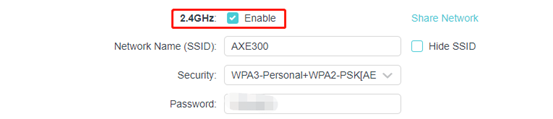
3. Check whether you have enabled Hide SSID option on the router.
Note: If you have enabled it, the wireless name is not invisible in the Wi-Fi list the first time. You need to add the profile manually.

4. Make sure your computer/device is still within the range of your router/modem. Try moving closer if you are currently too far away.
5. Check the channel of the router is supported by your wireless clients. Some clients don’t support some wireless channels due to the Region/Country limits.
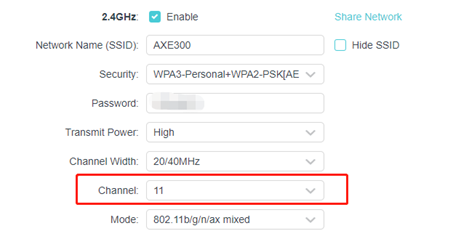
6. Try to reset the router. If you still can’t see the Wi-Fi, it may be the hardware reason.
Case3:Cannot detect or find the wireless signal of Wi-Fi 6 products(802.1111ax router/RE/Deco)
Please refer to the FAQ Cannot detect or find the wireless signal of Wi-Fi6 products(802.1111ax router/RE/Deco)
To get to know more details about each function and configuration please go to Download Center to download the manual of your product.
Is this faq useful?
Your feedback helps improve this site.
What’s your concern with this article?
- Dissatisfied with product
- Too Complicated
- Confusing Title
- Does not apply to me
- Too Vague
- Other
Thank you
We appreciate your feedback.
Click here to contact TP-Link technical support.
TP-Link Community
Still need help? Search for answers, ask questions, and get help from TP-Link experts and other users around the world.
This website uses cookies to improve website navigation, analyze online activities and have the best possible user experience on our website. You can object to the use of cookies at any time. You can find more information in our privacy policy . Don’t show again
This website uses cookies to improve website navigation, analyze online activities and have the best possible user experience on our website. You can object to the use of cookies at any time. You can find more information in our privacy policy . Don’t show again
Basic Cookies
These cookies are necessary for the website to function and cannot be deactivated in your systems.
TP-Link
accepted_local_switcher, tp_privacy_base, tp_privacy_marketing, tp_smb-select-product_scence, tp_smb-select-product_scenceSimple, tp_smb-select-product_userChoice, tp_smb-select-product_userChoiceSimple, tp_smb-select-product_userInfo, tp_smb-select-product_userInfoSimple, tp_top-banner, tp_popup-bottom, tp_popup-center, tp_popup-right-middle, tp_popup-right-bottom, tp_productCategoryType
Livechat
__livechat, __lc2_cid, __lc2_cst, __lc_cid, __lc_cst, CASID
Youtube
id, VISITOR_INFO1_LIVE, LOGIN_INFO, SIDCC, SAPISID, APISID, SSID, SID, YSC, __Secure-1PSID, __Secure-1PAPISID, __Secure-1PSIDCC, __Secure-3PSID, __Secure-3PAPISID, __Secure-3PSIDCC, 1P_JAR, AEC, NID, OTZ
Analysis and Marketing Cookies
Analysis cookies enable us to analyze your activities on our website in order to improve and adapt the functionality of our website.
The marketing cookies can be set through our website by our advertising partners in order to create a profile of your interests and to show you relevant advertisements on other websites.
Google Analytics & Google Tag Manager
_gid, _ga_<container-id>, _ga, _gat_gtag_<container-id>
Google Ads & DoubleClick
test_cookie, _gcl_au
Meta Pixel
_fbp
Crazy Egg
cebsp_, _ce.s, _ce.clock_data, _ce.clock_event, cebs
lidc, AnalyticsSyncHistory, UserMatchHistory, bcookie, li_sugr, ln_or


