How to configure basic wireless settings of TP-Link 11AC router (new logo)
Archer C1200 , Archer C5400 , Archer A2600 , Archer AX55 , Archer C4 , Archer C5200 , Archer AX53 , Archer C5 , Archer AX10 , Archer C2 , Archer AX51 , Archer AX96 , Archer A2200 , Archer C6U , Archer C80 , Archer AXE95 , Archer C8 , Archer AX10000 , Archer C3150 , Archer C9 , Archer AX50 , Archer C6 , Archer C7 , Archer AX90 , Archer AX6000 , Archer C5400X , Archer C25 , Archer C24 , Archer A20 , Archer A64 , Archer C60 , Archer C2600 , Archer A1200 , Archer C21 , Archer C20 , Archer C64 , Archer AX1800 , Archer AX206 , Archer C59 , Archer C58 , Archer AX4200 , Archer C3200 , Archer C900 , Archer A2 , Archer AX75 , Archer AX4400 , Archer C3000 , Archer AX73 , Archer C50
Recent updates may have expanded access to feature(s) discussed in this FAQ. Visit your product's support page, select the correct hardware version for your device, and check either the Datasheet or the firmware section for the latest improvements added to your product. Please note that product availability varies by region, and certain models may not be available in your region.
For the new GUI, please refer to the FAQ: How to Change your Security Settings on your TP-Link Router (new UI)
The router’s wireless network names (SSIDs) and passwords, and security options are preset in the factory. The preset SSIDs and passwords can be found on the product label. You can customize the wireless settings according to your needs.
1. Visit http://tplinkwifi.net, and log in with the username and password you set for the router.
2. Go to Advanced > Wireless>Wireless Settings.
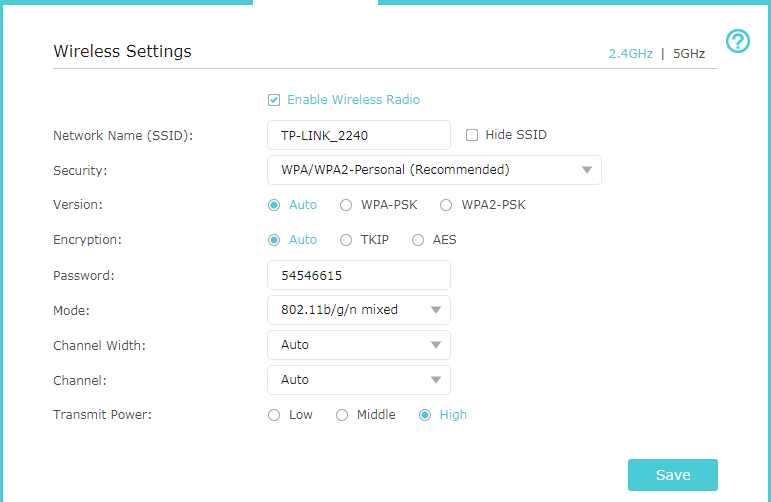
To enable or disable the wireless function: The wireless radio is enabled by default, if you want to disable the 2.4GHz or 5GHz wireless function, just clear the corresponding Enable checkbox.
To change the wireless network name (SSID) and wireless password: Create a new SSID in Wireless Network Name (SSID) and customize the password for the network in Password, and the value is case-sensitive.
Note: If you use a wireless device to change the wireless settings, you will be disconnected when the settings are effective. Please write down the new SSID and password for future use.
To hide SSID: Select Hide SSID, and your SSID will not broadcast. Your SSID won’t display when you scan for local wireless network list on your wireless device and you need to manually join the network.
To change the security option: Select an option from the Security dropdown list. The router provides four security options, No Security, WPA/WPA2 - Personal (Recommended), WPA/WPA2 - Enterprise and WEP. We recommend you don’t change the default settings unless necessary. If you select other options, configure the related parameters according to the help page.
Get to know more details of each function and configuration please go to Download Center to download the manual of your product.
Related FAQs
- How do I log into the web-based Utility (Management Page) of TP-Link wireless router?
- How to configure my basic wireless setting on TL-Link dual band wireless router
- Changing Channel and Channel Width on a TP-Link Router (new logo)
- How to change wireless settings of TP-Link wireless router on Tether APP
- What is the TP-Link Smart Connect feature and how to enable it?
- The Weak Security and Privacy Warning on the iOS14 or iOS15
- How to Change your Security Settings on your TP-Link Router (new UI)
Looking for More
Is this faq useful?
Your feedback helps improve this site.
What’s your concern with this article?
- Dissatisfied with product
- Too Complicated
- Confusing Title
- Does not apply to me
- Too Vague
- Other
Thank you
We appreciate your feedback.
Click here to contact TP-Link technical support.
TP-Link Community
Still need help? Search for answers, ask questions, and get help from TP-Link experts and other users around the world.
This website uses cookies to improve website navigation, analyze online activities and have the best possible user experience on our website. You can object to the use of cookies at any time. You can find more information in our privacy policy . Don’t show again
This website uses cookies to improve website navigation, analyze online activities and have the best possible user experience on our website. You can object to the use of cookies at any time. You can find more information in our privacy policy . Don’t show again
Basic Cookies
These cookies are necessary for the website to function and cannot be deactivated in your systems.
TP-Link
accepted_local_switcher, tp_privacy_base, tp_privacy_marketing, tp_smb-select-product_scence, tp_smb-select-product_scenceSimple, tp_smb-select-product_userChoice, tp_smb-select-product_userChoiceSimple, tp_smb-select-product_userInfo, tp_smb-select-product_userInfoSimple, tp_top-banner, tp_popup-bottom, tp_popup-center, tp_popup-right-middle, tp_popup-right-bottom, tp_productCategoryType
Livechat
__livechat, __lc2_cid, __lc2_cst, __lc_cid, __lc_cst, CASID
Youtube
id, VISITOR_INFO1_LIVE, LOGIN_INFO, SIDCC, SAPISID, APISID, SSID, SID, YSC, __Secure-1PSID, __Secure-1PAPISID, __Secure-1PSIDCC, __Secure-3PSID, __Secure-3PAPISID, __Secure-3PSIDCC, 1P_JAR, AEC, NID, OTZ
Analysis and Marketing Cookies
Analysis cookies enable us to analyze your activities on our website in order to improve and adapt the functionality of our website.
The marketing cookies can be set through our website by our advertising partners in order to create a profile of your interests and to show you relevant advertisements on other websites.
Google Analytics & Google Tag Manager
_gid, _ga_<container-id>, _ga, _gat_gtag_<container-id>
Google Ads & DoubleClick
test_cookie, _gcl_au
Meta Pixel
_fbp
Crazy Egg
cebsp_, _ce.s, _ce.clock_data, _ce.clock_event, cebs
lidc, AnalyticsSyncHistory, UserMatchHistory, bcookie, li_sugr, ln_or


