How to update the firmware using tpPLC Utility (new logo)
We will release the latest firmware at TP-Link official website (http://www.tp-link.com). You can download and upgrade the latest firmware for your device.
Tips: For a powerline extender, it’s better to back up your current settings and update the firmware on the web management interface.
To update the firmware, follow the steps below:
1. Download the latest firmware package specific to your product model ( the model is printed on the label of the product ) from the support page at http://www.tp-link.com.
2. Decompress the package to obtain the update file(s).
Note: You may obtain simply a BIN file which applies to powerline extender, a GGL file or a combination of NVM and PIB files, depending on the product model which applies to powerline adapter.
3. Open the utility, move your mouse over a device, and click the  (Advanced) icon.
(Advanced) icon.
Please note: If the Utility hasn’t been installed yet, please refer to How to prepare for using the tpPLC Utility (new logo)?
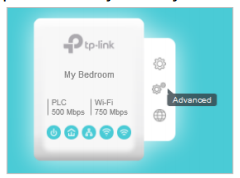
4. Go to the Update page.
You may see either of the following pages, depending on the product model.
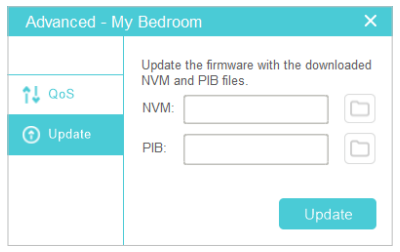
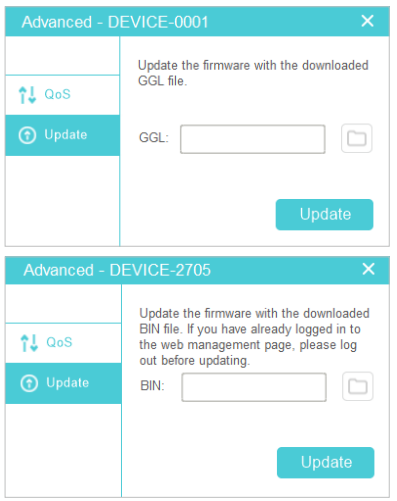
5. Select the obtained update file(s), and click Update.
6. Wait for the upgrading to complete.
Note: During the upgrading process, do not turn off or reset the powerline device.
Get to know more details of each function and configuration please go to Download Center to download the manual of your product.
Is this faq useful?
Your feedback helps improve this site.
TP-Link Community
Still need help? Search for answers, ask questions, and get help from TP-Link experts and other users around the world.


