How to install the driver manually on MAC OS?
Before the installation, please go to Download Center to download the driver on the MAC, and plug the adapter into the computer.
Note: If there already is a driver but it's not working, you need to uninstall it first before installing the new driver. (Finder》 download》open the old driver we download before》click the un-install apk and run it to uninstall the driver)
Let’s take Archer T4U for example.
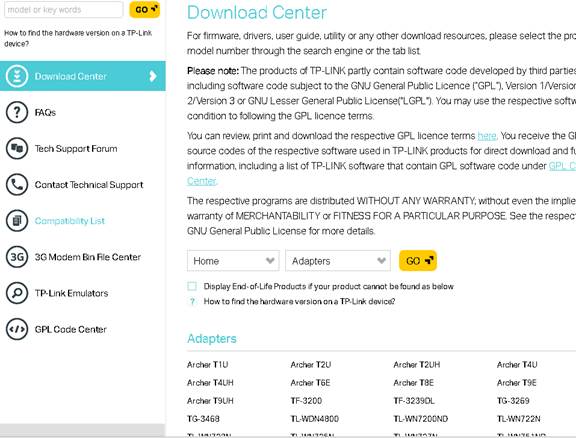
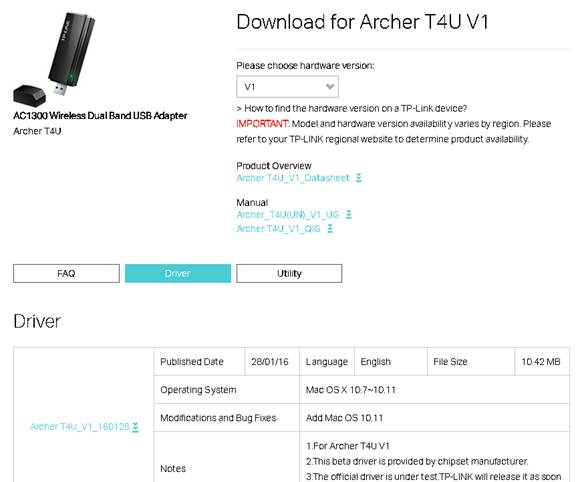
Then please follow the steps below:
1.Please double click on the driver and extract it, then open the folder and run the pkg install file;



2.A warning message will pop up as the below. To solve this problem, please go to “System Preferences”, and “Security & Privacy”, then click “Open Anyway” to identify the driver.



Note: if “Allow apps downloaded from” is “Anywhere”, the warning message won’t pop up.
3.After the driver is being identified, it will be installed automatically. During the process, an authentication windows will pop up to ask for username and password, which is the administration account of your MAC (if you have no idea what it is or how to find it, please contact the Apple support for help.). Then please click “Install Software” to continue the process.



4.Now please click “Continue Installation” and “Restart” to finish the installation process.


5.After MAC is rebooted, please click the Wi-Fi icon to “Open Wireless Utility”, then you can choose your Wi-Fi and connect it. (Note: it may take time for utility to search Wi-Fi, please wait patiently for about 1 min.)


Now please enjoy your Wi-Fi.
Questa faq è utile?
Your feedback helps improve this site.


