How to set up Wake-on-LAN on wireless router
Archer C1200 , Archer C5400 , Archer A2600 , Archer AX55 , TL-WR841ND , Archer AX53 , Archer C5 , Archer AX10 , Archer C2 , Archer AX51 , Archer AX95 , Archer AX96 , Archer C6U , TL-WR940N , TL-WR1043N , Archer C80 , Archer AXE95 , Archer C8 , Archer AX10000 , Archer C3150 , Archer C9 , Archer AX50 , Archer C6 , Archer C7 , Archer AX90 , Archer AX6000 , Archer C24 , Archer A20 , Archer A64 , Archer C60 , Archer C2600 , Archer C21 , Archer C64 , TL-WR941N , Archer A10 Pro , Archer AX1800 , TL-WR941ND , Archer AX80 , TL-WR901N , Archer AX206 , Archer C59 , Archer C58 , Archer AX4200 , Archer C3200 , Archer C900 , Archer A2 , Archer AX75 , Archer AX4400 , Archer C3000 , Archer AX73 , Archer C50
Recent updates may have expanded access to feature(s) discussed in this FAQ. Visit your product's support page, select the correct hardware version for your device, and check either the Datasheet or the firmware section for the latest improvements added to your product. Please note that product availability varies by region, and certain models may not be available in your region.
What is Wake-on-LAN?
Wake-on-LAN (WoL) is an Ethernet or Token ring computer networking standard that allows a computer to be turned on or awakened by a network message. The message is usually sent by a program executed on other devices. It is also possible to initiate the message from another network by using subnet directed broadcasts or a WOL gateway service.
Hardware requirements
The mainboard and wired network adapter must support Wake-on-LAN feature.
Software requirements
WakeOnLanGui,LanHelper for Windows or RemoteBoot for IOS.
Here we take RemoteBoot as an example.
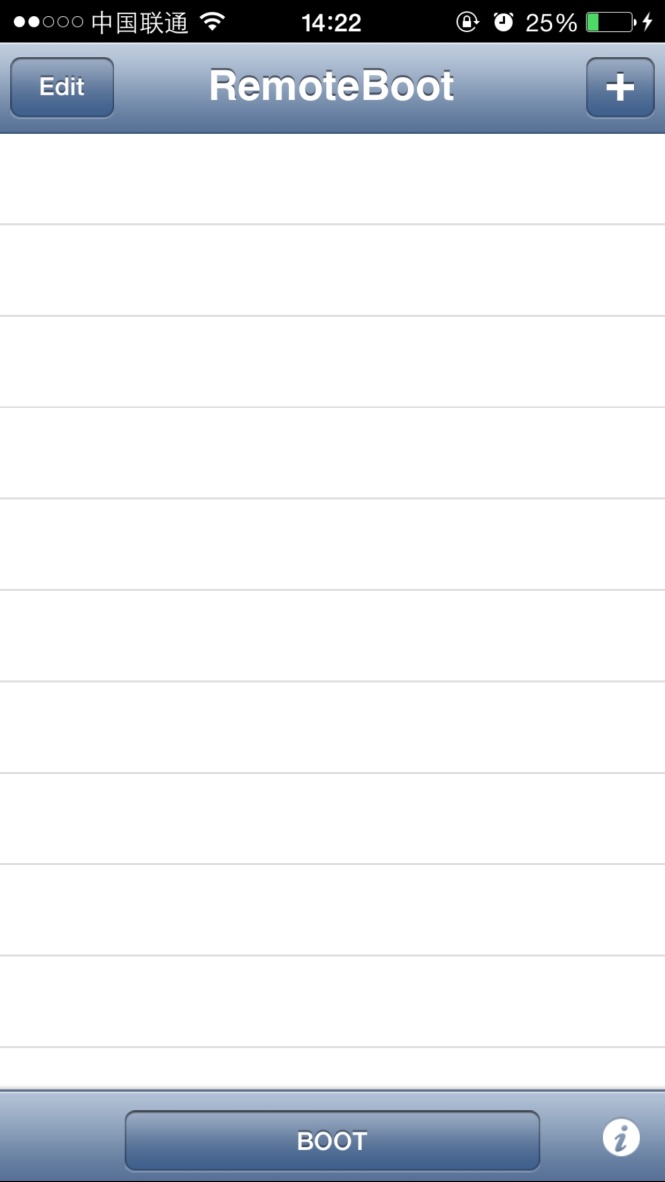
Set up steps:
1. Enter BIOS when start up the computer. Then enable ‘Resume by PCI Device’ and ‘Resume by PCI-E Device’. Usually this option is in power management menu.
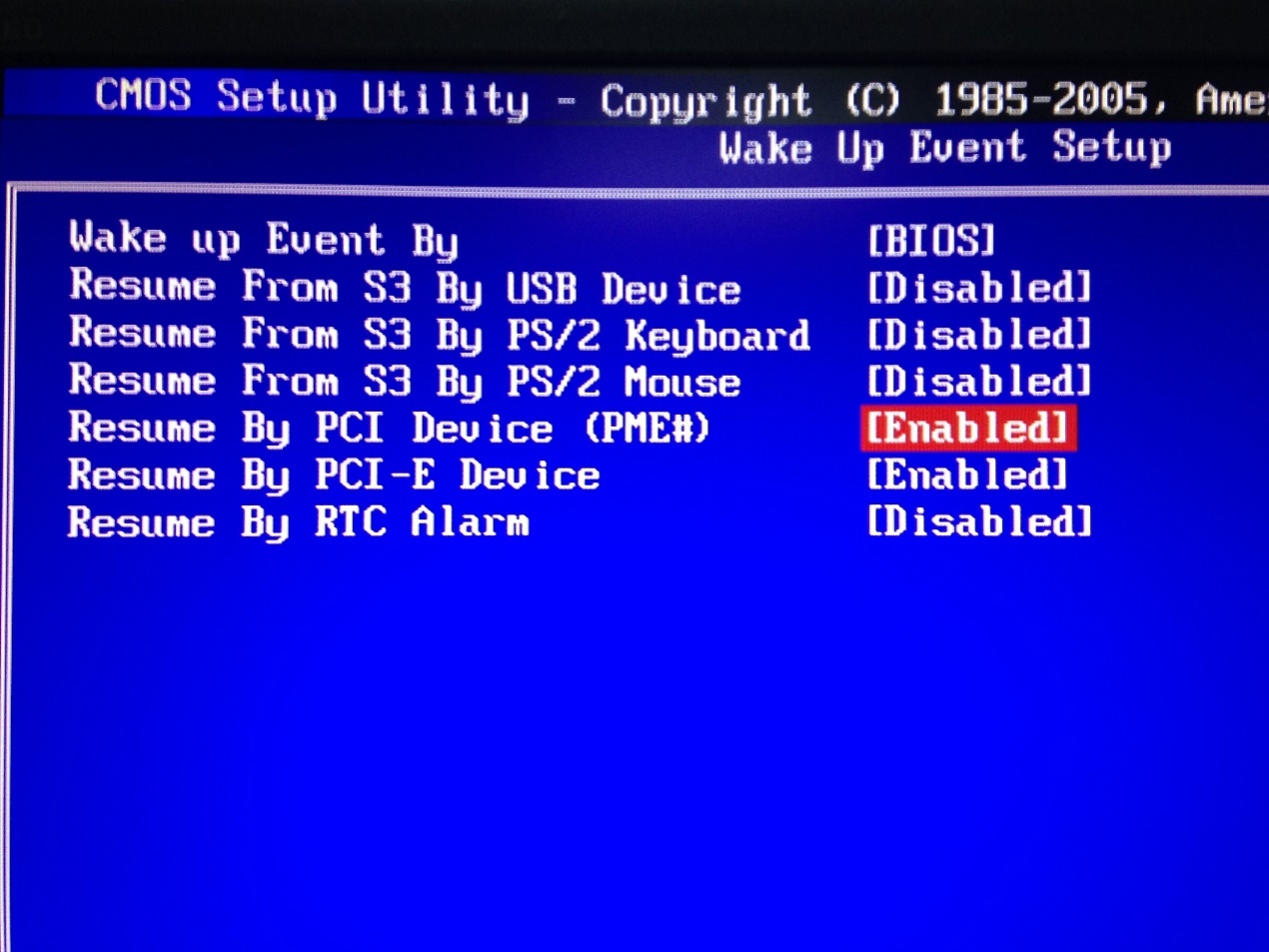
2. Turn on the computer and go to Control Panel--Network and Internet--Network and Sharing Center--Local area connection--Properties--Configure--Advanced. Then Enable ShutDown Wake-On-Lan, Wake on Magic Packet and Wake on pattem match.
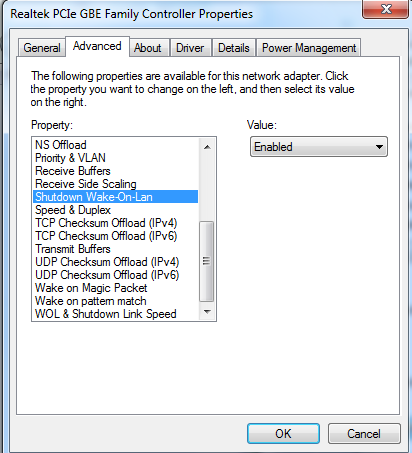
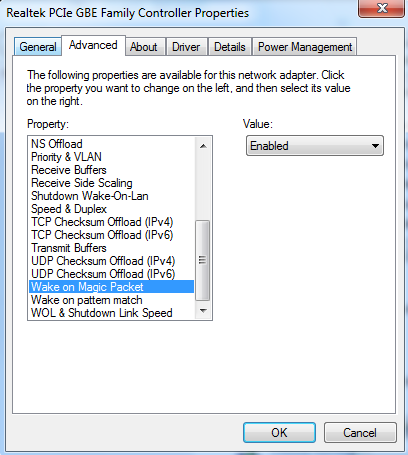
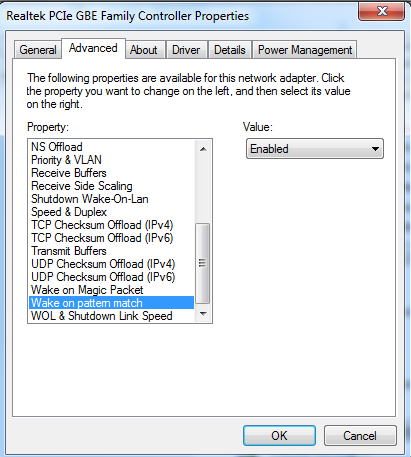
After the settings are done on the computer, we need to do some setting on our Router.
Wake up a PC on WAN side
1.Check MAC address and IP address of the computer need Wake-on-LAN. We call it PC 1 here.
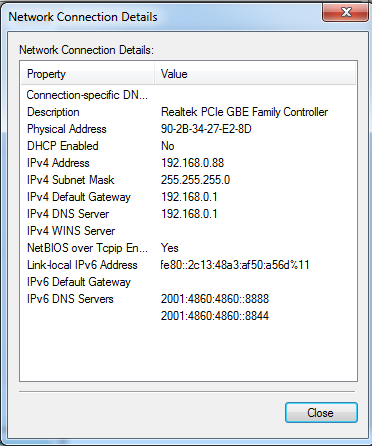
2.Set IP&MAC binding of PC 1 on our router and enable IP&MAC binding function.
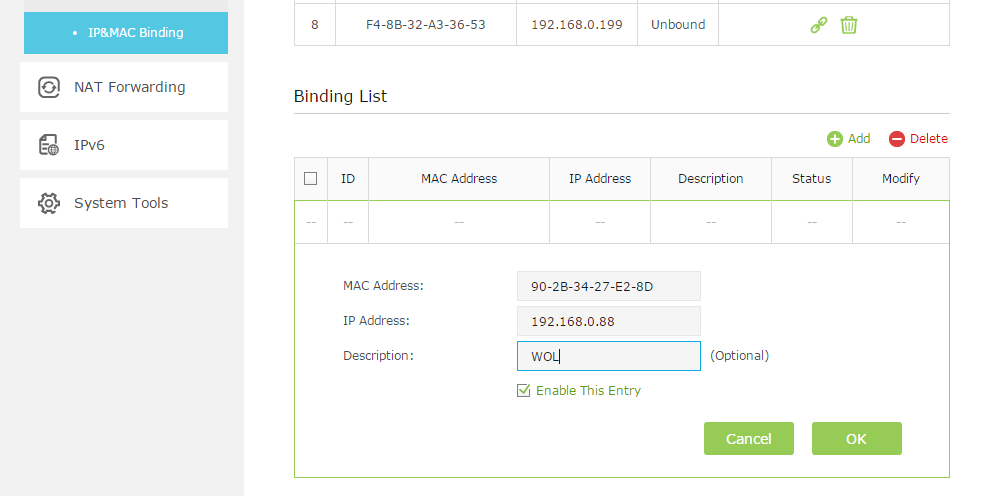
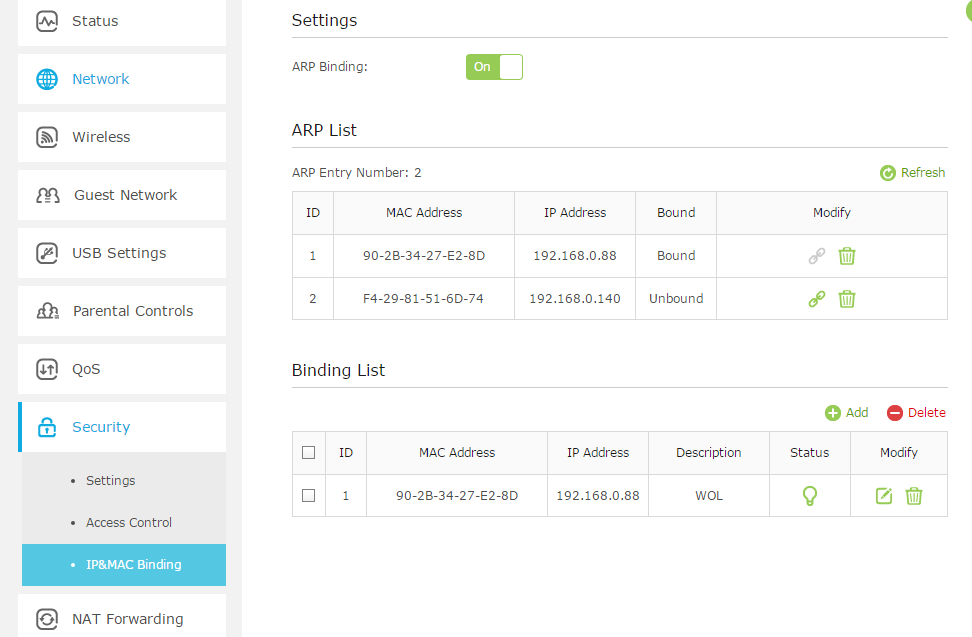
3. Set Address reservation for PC 1 on our router.
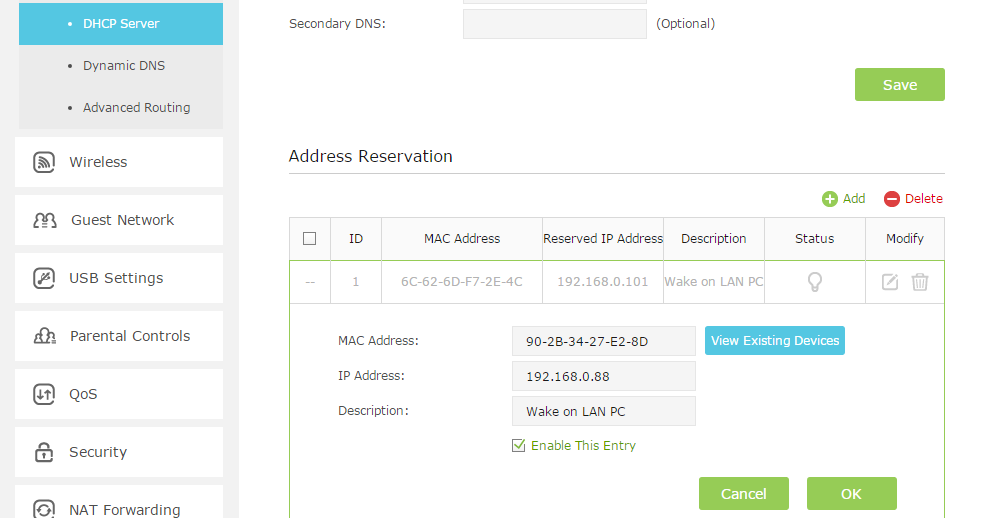
4. Open a port for PC 1 by port forwarding function such as virtual server. Here we open port number 3000.
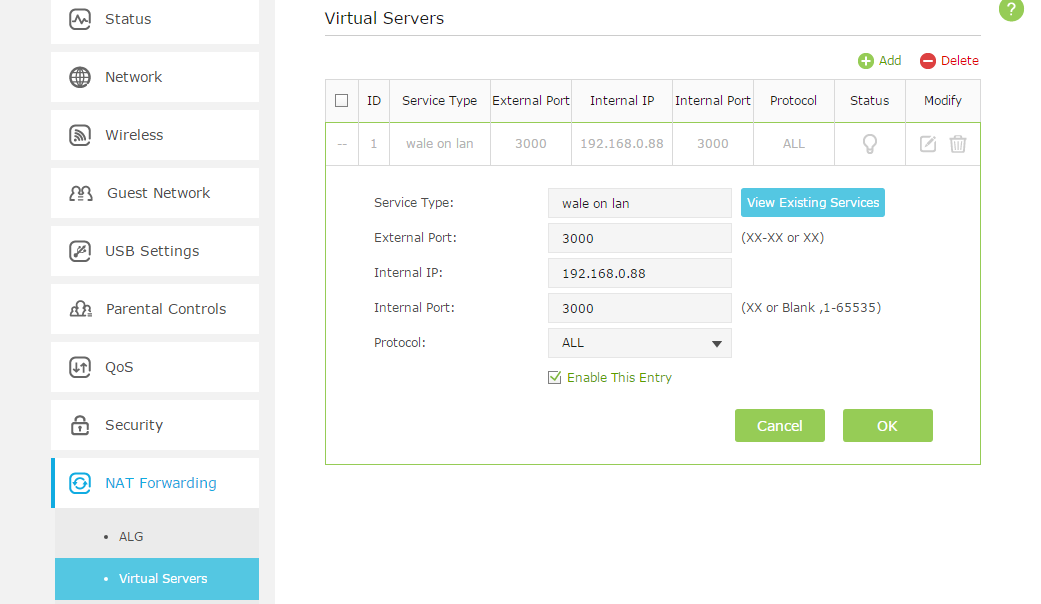
5. Now we check the WAN IP address of the Router PC 1 connected. Here the WAN IP is 113.88.198.136 .
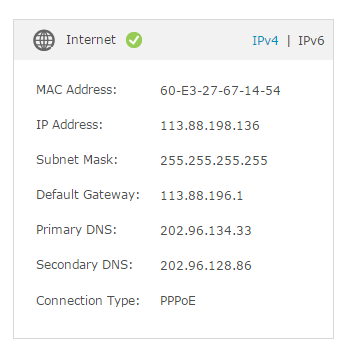
Note:
The WAN IP address is a dynamic IP usually and it may change at any time. In this case, you may try to set up the DDNS (Dynamic Domain Name Server) on the router following the FAQ. On the RemoteBoot app, the IP will be a domain name you registered with DDNS instead of the WAN IP.
6. Run RemoteBoot app on iPhone from the WAN side. Then fill in the information like below and click BOOT. You can see PC 1 will start up after you click it.
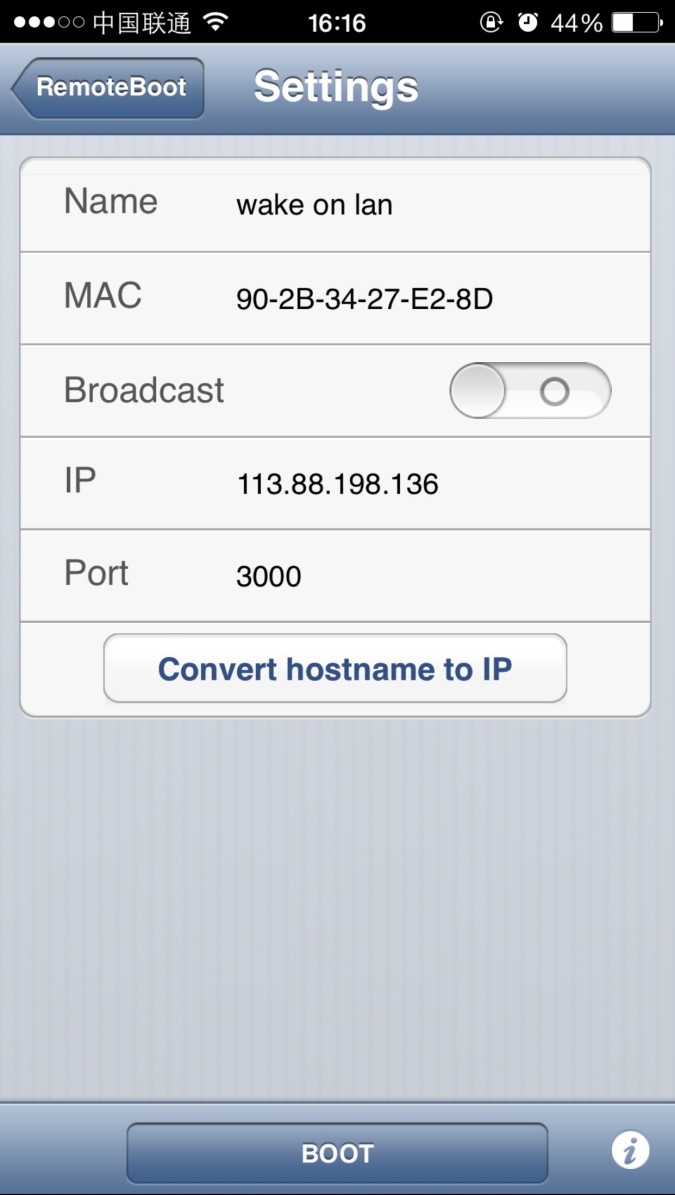
Questa faq è utile?
Your feedback helps improve this site.
What’s your concern with this article?
- Dissatisfied with product
- Too Complicated
- Confusing Title
- Does not apply to me
- Too Vague
- Other
Grazie
We appreciate your feedback.
Click here to contact TP-Link technical support.
Questo sito utilizza i cookies per migliorare l'esperienza di navigazione, analizzare le attività online e offrire agli utenti una migliore user experience. Puoi disattivare o rifiutare il loro utilizzo in qualunque momento. Per maggiori informazioni consulta la nostra privacy policy .
Questo sito utilizza i cookies per migliorare l'esperienza di navigazione, analizzare le attività online e offrire agli utenti una migliore user experience. Puoi disattivare o rifiutare il loro utilizzo in qualunque momento. Per maggiori informazioni consulta la nostra privacy policy .
Basic Cookies
Questi cookies sono necessari per il corretto funzionamento del sito e non possono essere disattivati nel tuo sistema.
TP-Link
accepted_local_switcher, tp_privacy_base, tp_privacy_marketing, tp_smb-select-product_scence, tp_smb-select-product_scenceSimple, tp_smb-select-product_userChoice, tp_smb-select-product_userChoiceSimple, tp_smb-select-product_userInfo, tp_smb-select-product_userInfoSimple, tp_top-banner, tp_popup-bottom, tp_popup-center, tp_popup-right-middle, tp_popup-right-bottom, tp_productCategoryType
Livechat
__livechat, __lc2_cid, __lc2_cst, __lc_cid, __lc_cst, CASID
Youtube
id, VISITOR_INFO1_LIVE, LOGIN_INFO, SIDCC, SAPISID, APISID, SSID, SID, YSC, __Secure-1PSID, __Secure-1PAPISID, __Secure-1PSIDCC, __Secure-3PSID, __Secure-3PAPISID, __Secure-3PSIDCC, 1P_JAR, AEC, NID, OTZ
Analytics e Marketing Cookies
I cookies analitici ci permettono di analizzare le tue attività sul nostro sito allo scopo di migliorarne le funzionalità.
I marketing cookies possono essere impostati sul nostro sito dai nostri partner pubblicitari allo scopo di creare un profilo di tuo interesse e proporti contenuti pubblicitari rilevanti su altri siti.
Google Analytics & Google Tag Manager
_gid, _ga_<container-id>, _ga, _gat_gtag_<container-id>
Google Ads & DoubleClick
test_cookie, _gcl_au
Meta Pixel
_fbp
Crazy Egg
cebsp_, _ce.s, _ce.clock_data, _ce.clock_event, cebs
lidc, AnalyticsSyncHistory, UserMatchHistory, bcookie, li_sugr, ln_or


1.0_normal_1591236279433p.png)