How to install the Bluetooth Nano USB Adapter
We take UB500 as an example.
Note: There are two things you need to be aware of when you start installing the device.
1. The UB500 driver can be installed only when the computer is connected to the network. However, in some special circumstances, the driver may installation fail.
2. In Device Manager, even if there is a Bluetooth icon, the Bluetooth may not be successfully installed.
Before you successfully install the driver, it will show “Generic Bluetooth Adapter”.
After you successfully install the driver, it will show “TP-Link Bluetooth 5.0 USB Adapter”.
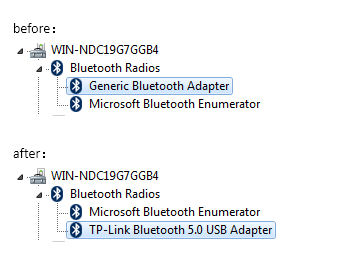
If you can’t successfully install the driver or the Bluetooth show normal on the device manager, but actually it's not working. Please try the following steps to reinstall the driver.
The steps to install the driver:
- Open the device manager, you can see the Bluetooth show here.
(How to open the device manager: Click the Start Search “Device Manager” )
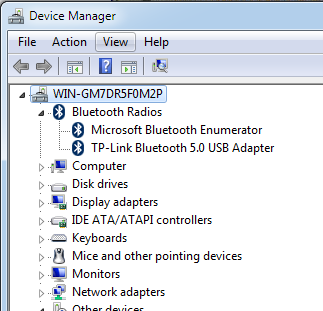
- Please right-click the “TP-Link Bluetooth 5.0 USB Adapter”, then please click the uninstall, it will need you to reboot the computer.
Please remind to click the “Delete the driver software for this device”.
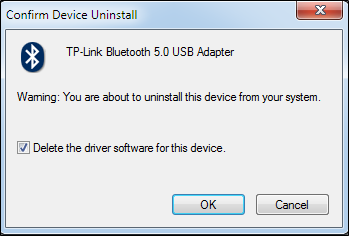
- Then it will guide you to reboot the computer. After you click the reboot the computer, please unplug the USB adapter.
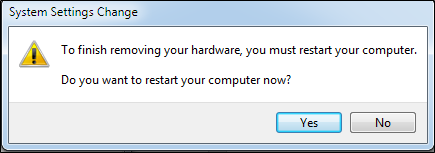
- Then when you finish the reboot, please plug the Bluetooth device in.
You will see the “Generic Bluetooth Enumerator”, which means that didn’t install the driver.
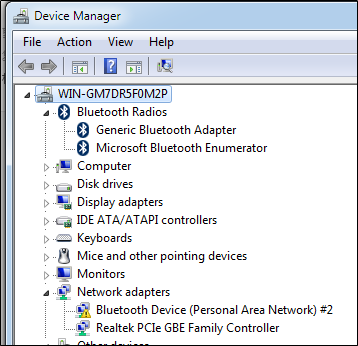
- Then you can download the diver on our page and run the setup.exe to install the driver.
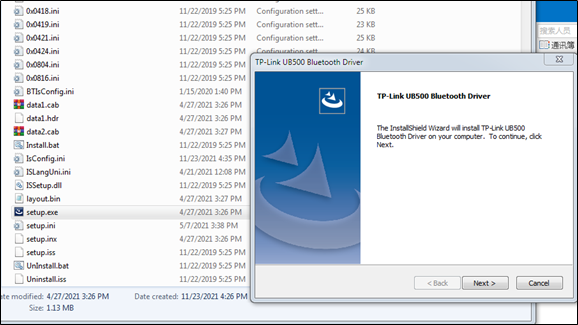
If you use the “Setup.exe” to fail to install the driver, please try to manually install the driver.
- Right-click the “Generic Bluetooth Adapter”, please choose the Update driver software.
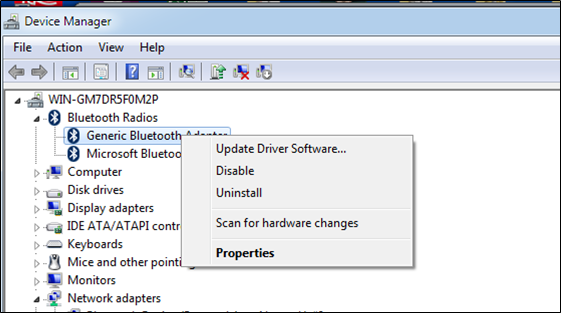
- Choose the Brower my computer for driver software.
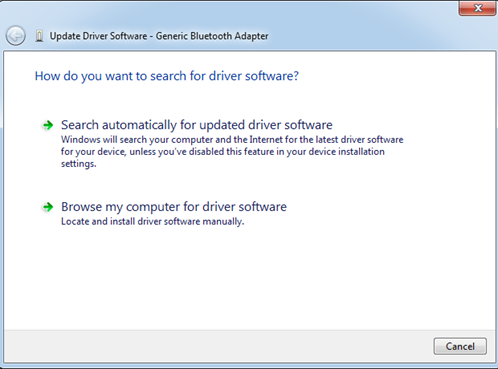
- Choose the “Let me pick from a list of device drivers on my computer”.
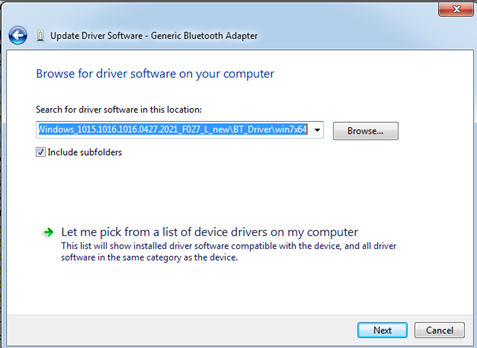
- Please click “Have Disk”.
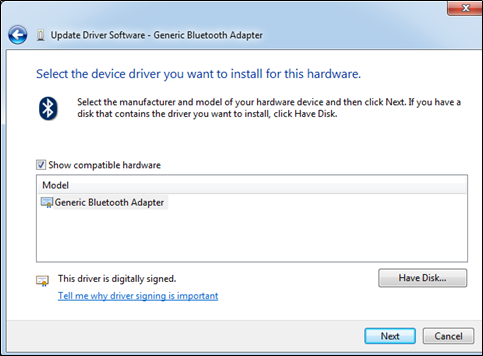
- Please click “Browse”.
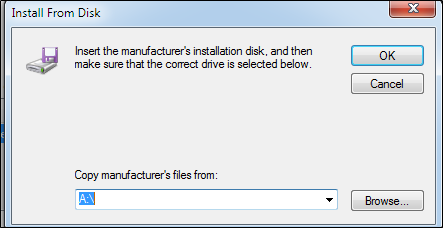
- Please click the “BT_Drvier”>>Choose the system you use>>Then please choose the “bthvirtual.inf”. And click ok.
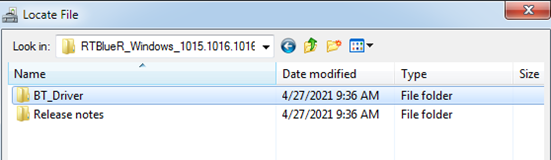
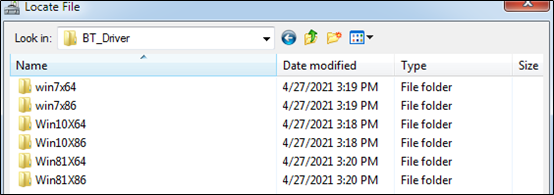
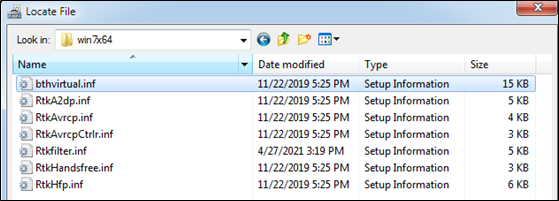
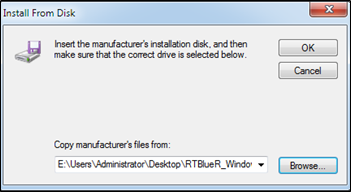
- Then please click “Next”. May jump a Windows Security, please click “Install”.
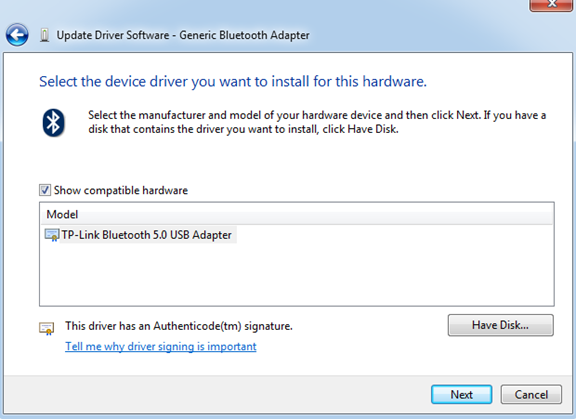
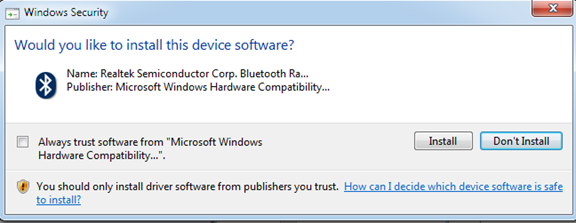
- Then you can see the successful information, please check the Device Manager, if show the “TP-Link Bluetooth 5.0 USB Adapter”, it means successfully.
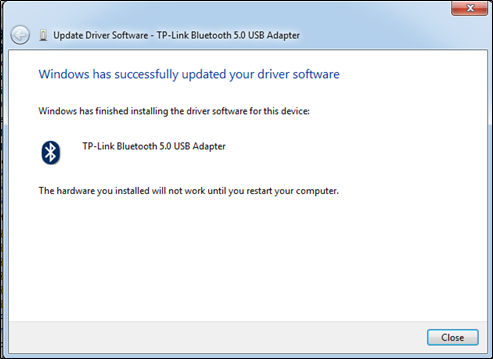
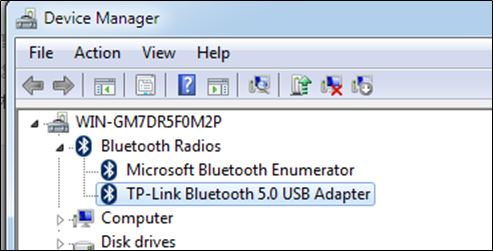
if it still doesn't work, please contact support.
Questa faq è utile?
Your feedback helps improve this site.


