Brief introduction of DFS function
CPE510 , CPE610 , WBS510 , CPE520 , CPE605
Recent updates may have expanded access to feature(s) discussed in this FAQ. Visit your product's support page, select the correct hardware version for your device and check either the Datasheet or the firmware section for the latest improvements added to your product.
What is DFS?
Dynamic Frequency Selection (DFS), refers to a mechanism to allow unlicensed devices, especially those operating out-door to share the 5GHz frequency bands which have been allocated to radar systems without causing interference to those radars.
With DFS function enabled, the devices will monitor the frequency they are using for radar signals. If radar signals are detected on current channel, the devices will vacate that channel and switch to an alternate channel automatically. In addition, the channel which radars are detected will not be used for a period of time.
Which channels require DFS?
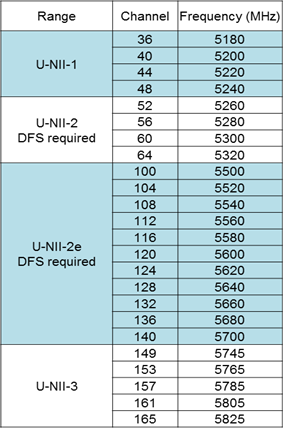
Note:
The channels listed above include all DFS channels according to ITU-T Radio Regulations, but the available DFS channels may be different in different countries and regions.
How does DFS Operate?
Before Operation:
If 5GHZ devices with DFS function enabled choose a DFS channel before operation, the devices will detect radar signals for a period of time (about 1 or 10 minutes). And if radar signals are detected on current channel, the devices will vacate that channel and switch to another channel.
During Operation:
When operating on a DFS channel, 5GHZ devices with DFS function enabled will monitor the operating channel for radar signals continuously. If radar signals are detected on the current operating channel, the devices will also abdicate that channel and choose an alternative channel.
How does DFS affect you?
The 5GHz device may choose a DFS channel during its initial state, so client device will not be able to find its wireless network for a while.
If the device is already operating on a DFS channel and radar signals are detected you will encounter disconnection, however the connection can be restored after a while. But you may see the change in the operating channel.
Note:
- If operating on channel 52,56,60,64,100,104,108,112,132,136,140, 5GHZ devices should detect radar signals for about 1 minute, and it should take for about 10 minutes when operating on channel 116,120,124,128 according to ITU-T Radio Regulations. Wireless client are not able to find the wireless signal broadcasting by the AP during this period.
- Although DFS give you the choice to use DFS channels but it may be annoying when there is radar operating nearby. To mitigate the effect of DFS you may choose a fixed non-DFS channel if available.
Is this faq useful?
Your feedback helps improve this site.
What’s your concern with this article?
- Dissatisfied with product
- Too Complicated
- Confusing Title
- Does not apply to me
- Too Vague
- Other
Thank you
We appreciate your feedback.
Click here to contact TP-Link technical support.
Recommend Products
TP-Link Community
Still need help? Search for answers, ask questions, and get help from TP-Link experts and other users around the world.
We have updated our Policies. Read Privacy Policy and Terms of Use here.
This website uses cookies to improve website navigation, analyze online activities and have the best possible user experience on our website. You can object to the use of cookies at any time. You can find more information in our privacy policy .
We have updated our Policies. Read Privacy Policy and Terms of Use here.
This website uses cookies to improve website navigation, analyze online activities and have the best possible user experience on our website. You can object to the use of cookies at any time. You can find more information in our privacy policy .
Basic Cookies
These cookies are necessary for the website to function and cannot be deactivated in your systems.
TP-Link
SESSION, JSESSIONID, accepted_local_switcher, tp_privacy_base, tp_privacy_marketing, tp_smb-select-product_scence, tp_smb-select-product_scenceSimple, tp_smb-select-product_userChoice, tp_smb-select-product_userChoiceSimple, tp_smb-select-product_userInfo, tp_smb-select-product_userInfoSimple, tp_top-banner, tp_popup-bottom, tp_popup-center, tp_popup-right-middle, tp_popup-right-bottom, tp_productCategoryType
Youtube
id, VISITOR_INFO1_LIVE, LOGIN_INFO, SIDCC, SAPISID, APISID, SSID, SID, YSC, __Secure-1PSID, __Secure-1PAPISID, __Secure-1PSIDCC, __Secure-3PSID, __Secure-3PAPISID, __Secure-3PSIDCC, 1P_JAR, AEC, NID, OTZ
Zendesk
OptanonConsent, __cf_bm, __cfruid, _cfuvid, _help_center_session, _pendo___sg__.<container-id>, _pendo_meta.<container-id>, _pendo_visitorId.<container-id>, _zendesk_authenticated, _zendesk_cookie, _zendesk_session, _zendesk_shared_session, ajs_anonymous_id, cf_clearance
Analysis and Marketing Cookies
Analysis cookies enable us to analyze your activities on our website in order to improve and adapt the functionality of our website.
The marketing cookies can be set through our website by our advertising partners in order to create a profile of your interests and to show you relevant advertisements on other websites.
Google Analytics & Google Tag Manager
_gid, _ga_<container-id>, _ga, _gat_gtag_<container-id>
Google Ads & DoubleClick
test_cookie, _gcl_au








