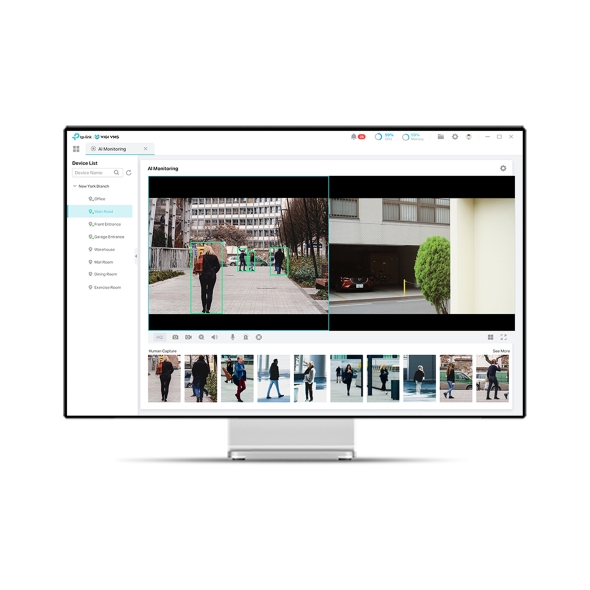VIGI VMS
NewVIGI Video Management System
- Central Management
- Monitoring Center
- System Dashboard
- Virtual Map
- AI Monitoring
- Evidence Archive
Overview
VIGI VMS is a local-deployed software system designed for centralized management of medium-scale surveillance projects like
supermarkets, hotels and schools. It includes features such as real-time video monitoring, user permission management, alarm
handling, evidence collection, and virtual map integration, aiming to enhance your video management efficiency.
Key Benefits
Always On,
Continuous Awareness
VIGI VMS, with local deployment, provides continuous and stable
monitoring, ensuring real-time scene awareness and timely responses.
Practical Monitoring Features
VIGI VMS offers rich user-friendly video monitoring features,
such as a visual dashboard, up to 64-channel△ live views, event
and time-based playback, real-time map monitoring, and unified
event management. These capabilities enable you to effectively
monitor on-site security.
AI Monitoring*
Captures and summarizes moving humans in real time, ensuring comprehensive monitoring without missing anomalies.
Smart framing enhances visibility of moving objects.
Unified Event Management
Centrally view alarm events, access event details with one click, and
filter events by device, time, and event type for efficient tracking.
Lightweight Designer Tool for Quick Project Proposal Creation
The VIGI Designer Tool is a powerful tool for simulating camera surveillance deployment. It enables users to quickly select products
and generate detailed project proposals for installation guidance. Ideal for installers, pre-sales engineers, and similar professionals.
 Intelligent Filters for Rapid
Intelligent Filters for Rapid
Product Selection User-Friendly
User-Friendly
Interface Design Professional Monitoring
Professional Monitoring
Coverage Display Intuitive Image
Intuitive Image
Clarity Display 2D/3D View for Accurate
2D/3D View for Accurate
Installation Simulation Generate a Project
Generate a Project
Proposal in Minutes
Auto Search and Add Devices
The VIGI VMS automatically detects devices under the same
LAN and adds them in batches for hassle-free setup. This
speeds up installation efficiency and reduces labor costs.
Remote Management
with TP-Link ID
No VPN or complex setups are required. Users can simply
access their local-deployed VMS by logging in with their
TP-Link ID and manage devices remotely.
Unlimited and License Free
Enjoy unlimited device access with VIGI VMS without needing
to purchase additional licenses, saving on deployment costs.
Typical Topology
(Connect to VMS Service)
*The images are for reference only, please refer to the actual software functions.
**Please go to https://www.tp-link.com/vigi-video-management-system/product-list/ to confirm which models are compatible with VIGI VMS.
†Support connecting third-party cameras using ONVIF and RTSP protocols.