What can I do if my PC is not working when it’s connected to the Unmanaged Switch by cable?
This Article Applies to:
Note: This article is on the condition that the Ethernet light on the unmanaged switch is on when it’s connected to your PC by cable and your PC works fine when it’s connected to the router directly by cable.
If the Ethernet light is not on when the PC is connected to the switch by cable, please refer to this FAQ: What can I do if the Ethernet LED indicators on the Unmanaged Switch are off?
The reasons for this problem might be: some special settings in the router itself or the switch might not be working properly.
Let’s troubleshoot the problem one step by one step:
Step 1 Do the following test first:
1) Connect two PCs to the switch by cable (also disconnect the PCs and the switch from anything else)----set up static IP Address for both PCs in the same local network, one as 192.168.0.2 and one as 192.168.0.3 for example( refer to FAQ 14 as to how to set up static ip address: article/?faqid=14)
Switch
/ \
PC 1 PC 2
2) Disable or uninstall anti-virus software and firewall in both PCs in case the software will interrupt our next step troubleshooting and this is just for this test; later you can enable or re-install them back----then start to ping PC2 from PC1( if you don’t know how to do this, please google search ’ how to ping my computer/pc’ ).
For how to use ping command please refer to:
Ping result analysis:
1)If the ping result is "Request timed out" or’ Destination Unreachable’ etc, please skip step 2 and contact support@tp-link.com for further assistance.
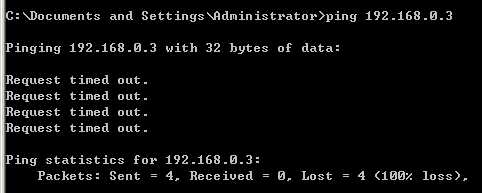
2)A successful ping will result in a response of "Reply from" followed by the IP address, then please go to step 2.(you shall ping PC2’s IP address, not 8.8.8.8, the picture below is just an example for ‘successful ping result ‘)

Step 2 Connect PC1 to the switch by cable and set up a static IP address in the same local network with router and PC2----then disable or uninstall the anti-virus software and firewall in both PCs -----try to ping PC2 from PC1.
PC1-----Switch-----(LAN port)Router(LAN port)-----PC 2
Ping result analysis:
1) If the ping result is "Request timed out" or’ Destination Unreachable’ etc, then there might be a problem of the switch, please contact support@tp-link.com.
2) A successful ping will result in a response of "Reply from" followed by the IP address, which means the switch is working properly then please contact your router’s support, cause there might be some special settings in the router that stop the communication between the switch and the PCs.
Is this faq useful?
Your feedback helps improve this site.
TP-Link Community
Still need help? Search for answers, ask questions, and get help from TP-Link experts and other users around the world.
2.0-B_normal_1613632002636e.png)
4.0_B_normal_1594110690794y.png)
1.0_normal_1592291208266i.png)