Why cannot I get multi-wan bandwidth aggregation test effect via speedtest.net by SMB router?
The Load-Balance routers have more than one WAN port, you can use two or more WAN links to create an enhanced bandwidth output. For example, you have a 10Mbps link and a 2Mbps link, the TP-Link load balance router could help you bind two WAN links, so you can make good use of all bandwidth.
Speedtest® is an online test tool and is widely used for its simplicity and convenience. By SMB multi-wan router, many customers do not get bandwidth aggregation test effect via sppedtest.net, why? In short, because the test mechanism is not correct.
Example:
Take TL-ER6120v2 as an example. Here we access two ISPs: ISP1 and ISP2. Firstly we measure the bandwidth ISP provides. We only connect one ISP at one time. Connect topology as follows.
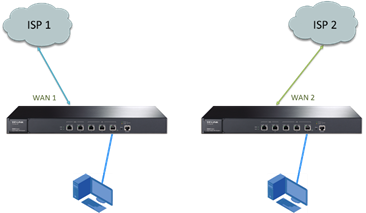
The Speedtest® test result of WAN1 (ISP1) is 9.51Mbps. Noted that there is an IP address 183.14.108.105 displayed in the Speedtest® website. As the picture attached below, this IP address is egress public IP address of WAN1. (If IP of WAN1 is public IP, this will be IP address of WAN1)
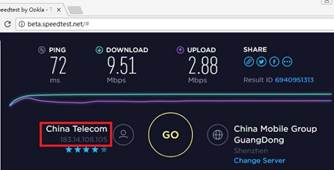
Test result of WAN2 (ISP2) is 1.93Mbps. The egress public IP of WAN2 here is 121.35.209.213.
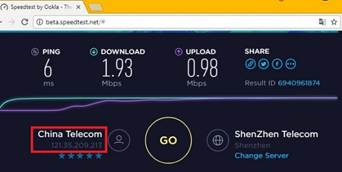
Now let’s access both ISP1 and ISP2 to TL-ER6120v2 at the same time. Connect topology as follows, and then do Speedtest® to measure speed.
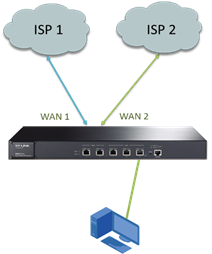
Here result we get is 9.53Mbps.
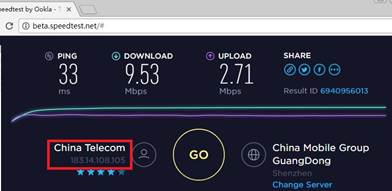
It seems that the bandwidth doesn’t aggregate two WAN together, right? In fact, we cannot measure the multi-wan bandwidth aggregation effect forever if we connect topology as above. It’s related with the test mechanism of Speedtest®. As we can see, at this moment the egress IP displayed by the website 183.14.108.105 is the same as the egress IP when WAN1 is tested independently.
How does Load Balance feature works?
Actually, Load Balance selects which WAN port is session-based. If you use FTP to download a video, PC will establish only one session with end-point. When you have a lot of sessions with end-points, Load Balance router can assign these connections to different WAN ports according to router’s policy, in this way all the bandwidths of WAN links are in good use to speed up the whole traffic. That is why Load Balance router can aggregate several WAN links together.
Speedtest® speed test for each test is one single TCP session, so a Speedtest® test could only make use of one single WAN port (one ISP). So the above test mechanism is essentially wrong.
Right test mechanism:
Behind LAN of the router, two PCs are used to access as following picture. Speedtest® is opened to test on both PCs at the same time. In this case, the speed test websites of the two PCs need different egress IPs. This is to mean, these two tests go through different WAN ports.
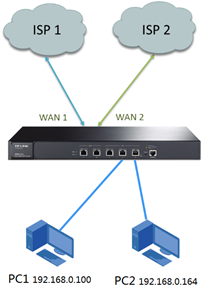
As DHCP clients, PC1 get IP of 192.168.0.100. And PC2 gets 192.168.0.164. To make Load Balance feature take effect, we need
Enable it first.
Go to Transmission---->Load Balancing---->Basic Settings Page, Check Enable Load Balancing, Click Save. Uncheck Enable Application Optimized Routing, Check Enable Bandwidth Based Balancing Routing on ports, check WAN1 and WAN2. Then click Save.
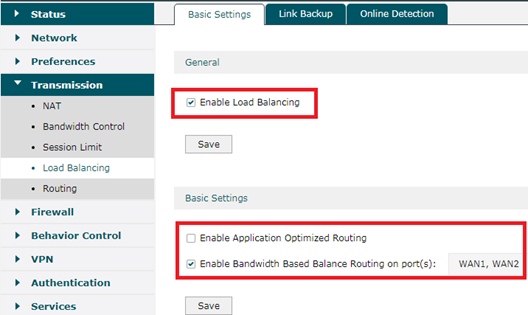
We make PC1 and PC2 to get different egress IP addresses when doing Speedtest® via Policy Routing. Before that, we need to configure IP group firstly.
Go to Preferences---->IP Group--->IP Address, Click Add. We fill with PC1’s IP 192.168.0.100. Click OK.
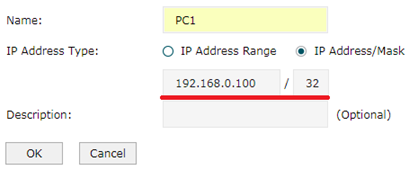
For PC2, we fill 192.168.0.164, Click OK.
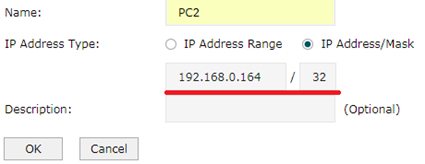
And then we form IP group. Go to IP Group--->IP Group. Type as the following pictures.
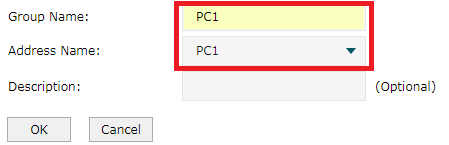
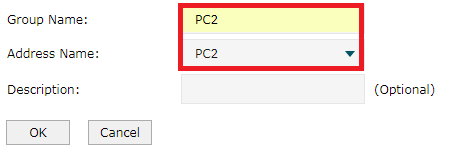
Now let’s configure Policy Routing to make PC1 go through WAN1. Turn to Transmission---->Routing---->Policy Routing, Click Add. For PC1, we configure the name as PC1_WAN1. The source IP group is PC1 which we set just now. Select WAN port as WAN1. Click OK.
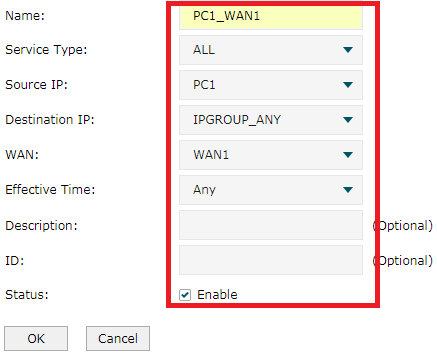
For PC2, we make it go through WAN2 via Policy Routing. Name of this entry is PC2_WAN2, the source IP is PC2. We select WAN port as WAN2. For status, we check Enable. Then click OK.
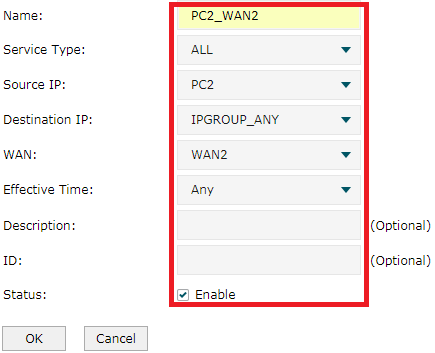
After everything, we’ll find it appears different egress IP address when we open website of Speedtest®(www.speedtest.net ) on both PC1 and PC2 at the same time. At this moment we click GO on the website simultaneously to do speed test. For results, one is 9.53Mbps, and the other is 1.91Mbps.
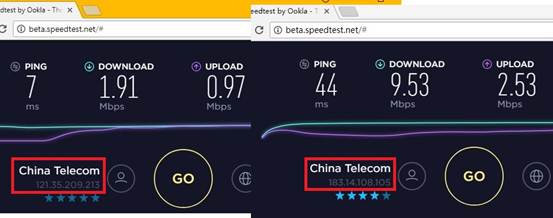
The sum of the test results under this topology is equal to the sum of the individual test results, indicating that load balance feature is in effect. If there are more than two clients behind LAN of TL-ER6120 v2, sum of the speed should be equal, too.
Is this faq useful?
Your feedback helps improve this site.
TP-Link Community
Still need help? Search for answers, ask questions, and get help from TP-Link experts and other users around the world.

