How to add an extra Powerline adapter to the existing Powerline network by adding the the powerline key on the Utility(Green UI)
TL-PA101 , TL-PA201 , TL-PA2010KIT , TL-PA211KIT , TL-PA4020 KIT , TL-PA7020 KIT , TL-PA6010 , TL-PA201KIT , TL-PA4030 , TL-PA7020P , TL-PA7020 , TL-PA7020P KIT , TL-PA4010P KIT , TL-WPA281 , TL-WPA4226T KIT , TL-PA2010P , TL-PA211 , TL-PA4010P , TL-PA411 , TL-WPA4230P KIT , TL-PA511 , TL-PA251 , TL-PA101KIT , TL-PA111 , TL-PA210 , TL-PA551 , TL-PA250 , TL-PA8010P KIT , TL-PA111KIT , TL-PA7017P KIT , TL-PA2030 , TL-WPA4230P , TL-PA2010 , TL-PA4010 , TL-WPA271 , TL-PA8030P KIT , TL-PA8010P , TL-PA4020P , TL-PA4020P KIT
Recent updates may have expanded access to feature(s) discussed in this FAQ. Visit your product's support page, select the correct hardware version for your device, and check either the Datasheet or the firmware section for the latest improvements added to your product. Please note that product availability varies by region, and certain models may not be available in your region.
In this scenario, Powerline adapter A and Powerline adapter B form a HomeplugAV Network, Powerline adapter C wants to join this network.
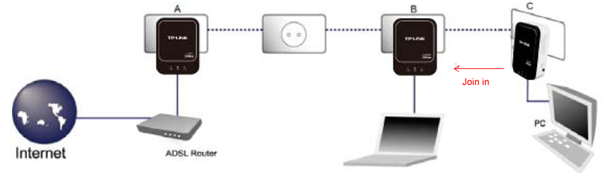
Actually, each Powerline device has a Password which is 16 characters on the bottom of its label. Add this Password to the existing Powerline network, the Extra Adapter will be added to the existing Powerline network
Please refer to the following steps to add the Password:
Step 1: Connect a PC to Powerline adapter A/B with an Ethernet cable.Plug adapter A/B and adapter C in the power socket.
Step 2: Open the Utility for the Powerline adapter or Wireless Powerline extender.
Note: If the Utility hasn’t been installed yet, you need install it though the CD or download it from TP-Link website and install it.
All the TP-Link homeplug AV wired Powerline adapters share the same Utility and all the TP-Link homeplug AV wireless Powerline extenders share the same Utility(also called Powerline Scan).
Step 3: Add the Password for Adapter C.
Scenario I: the adapter A/B is a wired Powerline adapter
a. On the Utility. go to "Network" tab, click on "Add".
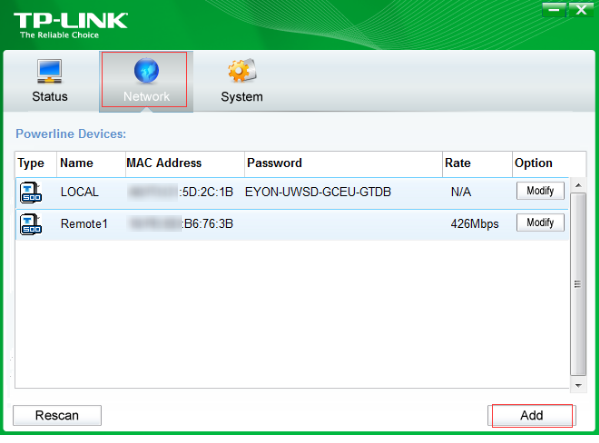
b. On the pop up window, type Password (16 characters on the bottom of Adapter C)in the "Device Password". You can type anything for the "Device Name". Then click "Save".
Note: When you add password make sure adapter A/B and adapter C are both plugging into the power socket.
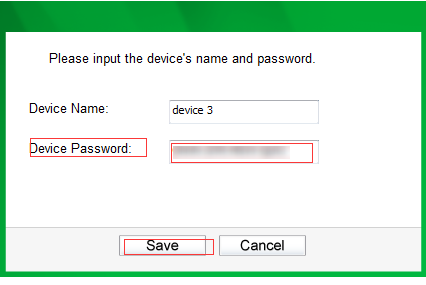
Scenario II: the adapter A/B is a wireless powerline extender
a. On the Utility(Also called Powerline Scan), Click on "connect".
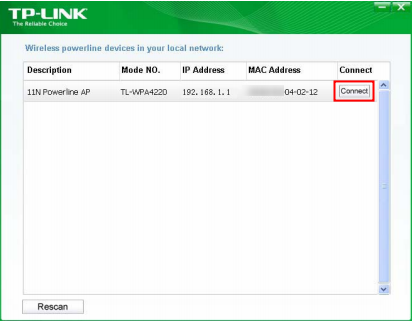
b. Type "admin" in lower case for both login username and password.
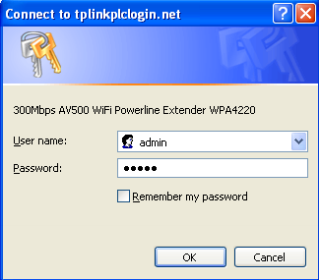
c. Select Powerline > Station Settings, click on "Add new" button
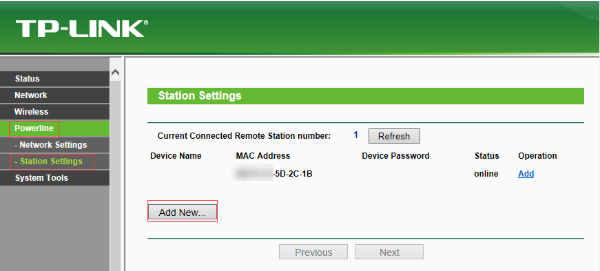
d. On the New window, Type Password (16 characters on the bottom of Adapter C) in the "Device Password". You can type anything for the "Device Name". Then click "Save".
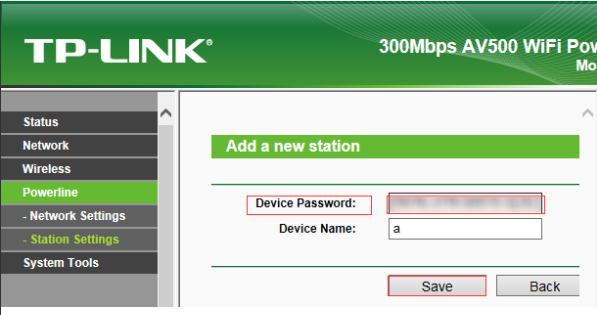
Note: When you add password make sure adapter A/B and adapter C are both plugging into the power socket.
Czy ten poradnik FAQ był pomocny?
Twoja opinia pozwoli nam udoskonalić tę stronę.
Jakie są Twoje uwagi dotyczące tego artykułu?
- Niezadowolenie z produktu
- Zbyt skomplikowany
- Mylący tytuł
- Nie dotyczy mnie
- Zbyt ogólnikowy
- Inne
Dziękujemy
Dziękujemy za przesłanie opinii.
Kliknij tutaj, aby skontaktować się ze Wsparciem technicznym TP-Link.
z United States?
Uzyskaj produkty, wydarzenia i usługi przeznaczone dla Twojego regionu.
Ta witryna wykorzystuje tzw. pliki cookies, aby usprawnić jej przeglądanie, w celu analizy ruchu oraz do jak najlepszej optymalizacji wyświetlanych treści. W każdej chwili można wyłączyć obsługę plików cookies. Więcej informacji na ten temat dostępnych jest w Polityce prywatności
Your Privacy Choices
Ta witryna wykorzystuje tzw. pliki cookies, aby usprawnić jej przeglądanie, w celu analizy ruchu oraz do jak najlepszej optymalizacji wyświetlanych treści. W każdej chwili można wyłączyć obsługę plików cookies. Więcej informacji na ten temat dostępnych jest w Polityce prywatności
Te pliki cookies niezbędne są do poprawnego działania witryny i nie moga zostać wyłączone.
TP-Link
accepted_local_switcher, tp_privacy_banner, tp_privacy_base, tp_privacy_marketing, tp_top-banner, tp_popup-bottom, tp_popup-center, tp_popup-right-middle, tp_popup-right-bottom, tp_productCategoryType
Youtube
id, VISITOR_INFO1_LIVE, LOGIN_INFO, SIDCC, SAPISID, APISID, SSID, SID, YSC, __Secure-1PSID, __Secure-1PAPISID, __Secure-1PSIDCC, __Secure-3PSID, __Secure-3PAPISID, __Secure-3PSIDCC, 1P_JAR, AEC, NID, OTZ
Analiza - Te pliki Cookies są wykorzystywane w celu analizy ruchu na naszej stronie, co umożliwia poprawę i dostosowanie wyświetlanych treści.
Marketing - Te pliki Cookies mogą być wykorzystywane przez naszych partnerów reklamowych podczas tworzenia profilu Twoich zainteresowań, co pozwala na wyświetlanie odpowiednich reklam na innych stronach.
Google Analytics & Google Tag Manager
_gid, _ga_<container-id>, _ga, _gat_gtag_<container-id>
Google Ads & DoubleClick
test_cookie, _gcl_au
Meta Pixel
_fbp
Crazy Egg
cebsp_, _ce.s, _ce.clock_data, _ce.clock_event, cebs
lidc, AnalyticsSyncHistory, UserMatchHistory, bcookie, li_sugr, ln_or