How to use encrypted SMTP Server on Omada SDN Controller
Simple Mail Transfer Protocol (SMTP) is used for e-mail transmission. The original SMTP used plain text to transmit email, which was insecure, various methods have been developed to encrypt SMTP data, such as TLS, SSL, and STARTTLS.
1. TLS/SSL Encryption.
TLS and SSL protocols are widely used for encryption. The SMTP server and client create a TLS or SSL encrypted connection, then transmit SMTP data over the secure connection. Well-known E-mail service providers that use this method include Gmail, Yahoo, Yandex, etc.
The following is the configuration interface for mail server settings. You need to fill in the SMTP server address, SMTP service port. According to the requirement of your mailbox, you may need to enable SSL and authentication, fill in the username and password of your mailbox.
Let’s take Gmail as an example to show the configuration.
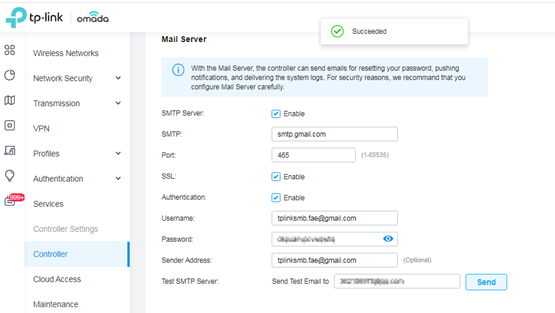
SMTP: smtp.gmail.com
Port: 465
SSL: Checked
Authentication: Checked
Username: Your Gmail address (Here we use tplinksmb.fae@gmail.com as an example)
Password: Gmail APP password
Sender Address: Your Gmail address
Note: To set the mail server successfully, we need to make sure the third-part mail server already enables SMTP service and allows us to log in. Take Gmail for example:
- Gmail enables SMTP service by default but cannot directly log in. We need to set APP password for Gmail then use this password on the Omada controller to log in. About how to set APP password for Gmail, you can refer to https://support.google.com/accounts/answer/185833?hl=en
- Gmail may restrict the location of the application accessing of the Gmail account. If the Omada Controller locates in another Country or geographical location which is far from your routine location where you live and access Gmail daily, you may need to open the browser on the PC in the Omada Controller site and login into Gmail. It makes Gmail understand that the Omada Controller/OC200/OC300 and its IP Address belongs to you and it will allow you to send emails through your application.
Different mailboxes may have different ways to support third-party access. You need to configure this function based on your mailbox.
You can send a test email to one of your other mailboxes. If you set the mail server successfully, you will receive a “succeeded” message just like the above. Otherwise, you will receive a failed message.
2. STARTTLS Encryption.
With STARTTLS, SMTP servers and clients can choose to upgrade their existing insecure connections into secure connections, using either TLS or SSL protocols. Omada SDN Controller supports STARTTLS starting with version 5.0. The E-mail service providers using this method include Microsoft Outlook, Amazon SES, etc.
To use STARTTLS encrypted SMTP on Omada SDN Controller, enable SMTP and enter the configurations, please note that SSL should not be checked.
Here we use Outlook as an example.

SMTP: smtp-mail.outlook.com
Port: 587
SSL: Unchecked
Authentication: Checked
Username: Outlook email address
Password: Outlook email password
Sender Address: Specify a sender email
Many well-known E-mail service providers, including the mentioned above, support multiple encryption methods. For a detailed SMTP configuration guide, please contact your E-mail service providers for assistance.
Questa faq è utile?
Your feedback helps improve this site.










1.0_normal_1592202397383a.png)