How to Configure the AP Client Router Mode on the Pharos device
CPE510 , CPE610 , WBS510 , CPE220 , CPE210 , CPE520 , WBS210 , CPE605
Recent updates may have expanded access to feature(s) discussed in this FAQ. Visit your product's support page, select the correct hardware version for your device and check either the Datasheet or the firmware section for the latest improvements added to your product.
Definition:In AP Client Router mode, after accessing the wireless network provided by WISP, the device provides wireless network service for downstream wireless clients. Meanwhile, the device allows wired devices, such as desktop computer, to access it via LAN1 port or PoE adapter’s LAN port. In this way, all members of a home user can share the Internet using one account applied from WISP.
Take CPE as an example.
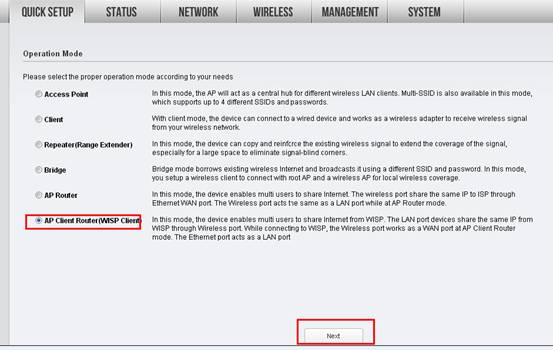
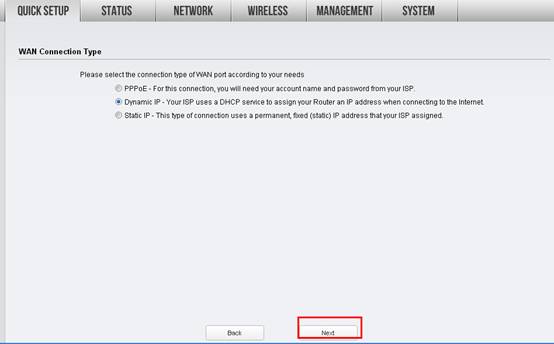
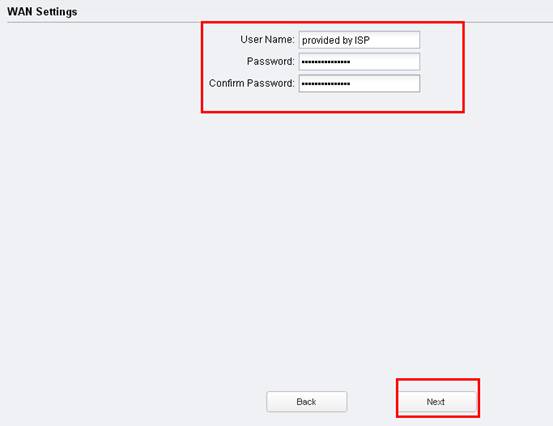
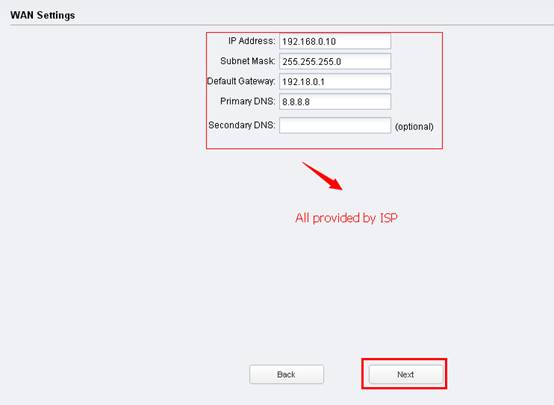
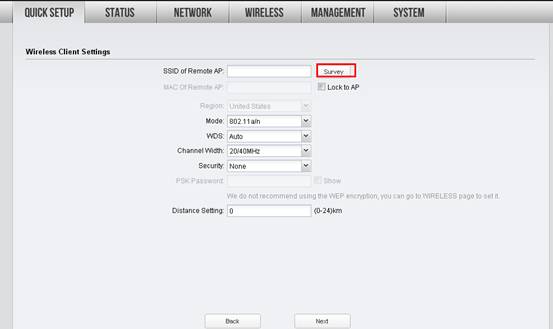 It will scan for all the available wireless networks, please find your existing wireless internet (normally the wireless satellite from ISP), check the security type and click Connect.Here we take TP-Link_5GHz-C2FA7C as an example.
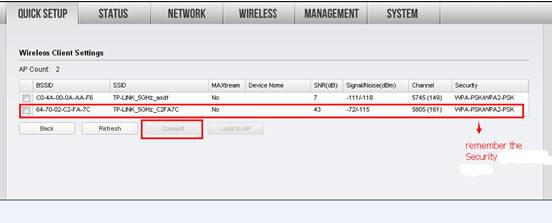 Step 4:
Choose the same Security type, and type in the same wireless password/Network Security Key of the existing 5GHz wireless internet. Please contact your ISP if you are sure about the wireless password/network security key ->Click Next.
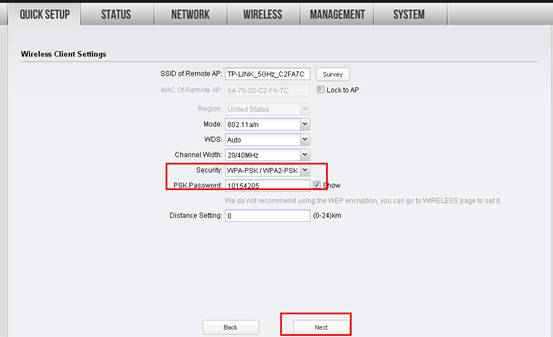 |
|
SSID: (Rename Your Wireless Name)
Security: (the security type you need to remember on step 3)
PSK Password: (Create a Private Password)
Click Next
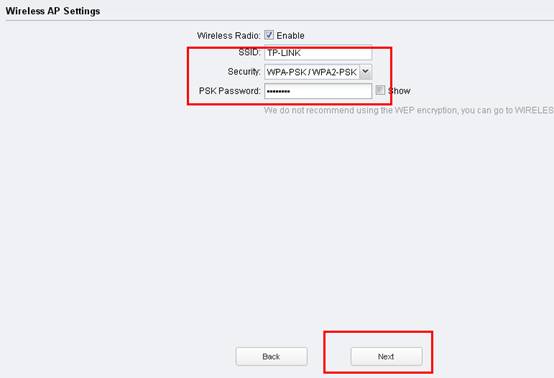 |
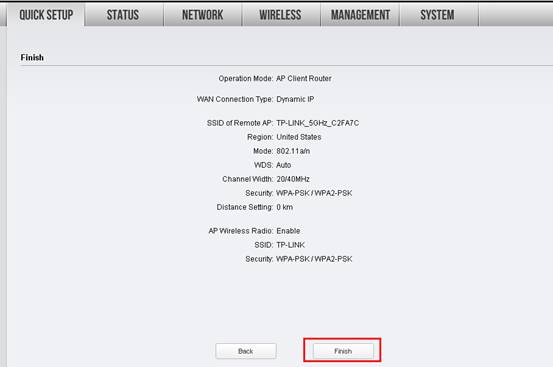
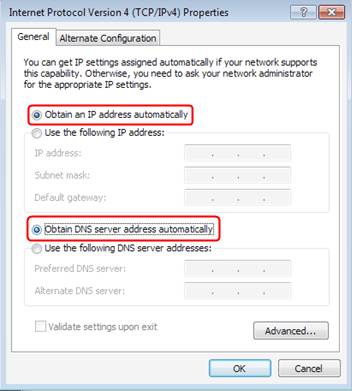
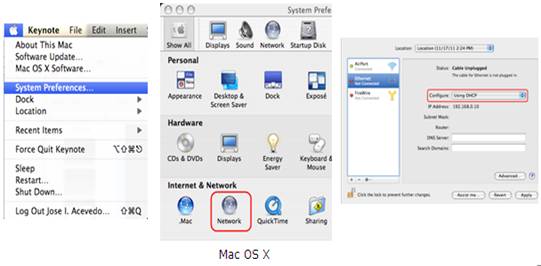
Is this faq useful?
Your feedback helps improve this site.
What’s your concern with this article?
- Dissatisfied with product
- Too Complicated
- Confusing Title
- Does not apply to me
- Too Vague
- Other
Thank you
We appreciate your feedback.
Click here to contact TP-Link technical support.
TP-Link Community
Still need help? Search for answers, ask questions, and get help from TP-Link experts and other users around the world.
This website uses cookies to improve website navigation, analyze online activities and have the best possible user experience on our website. You can object to the use of cookies at any time. You can find more information in our privacy policy . Don’t show again
This website uses cookies to improve website navigation, analyze online activities and have the best possible user experience on our website. You can object to the use of cookies at any time. You can find more information in our privacy policy . Don’t show again
Basic Cookies
These cookies are necessary for the website to function and cannot be deactivated in your systems.
TP-Link
SESSION, JSESSIONID, accepted_local_switcher, tp_privacy_base, tp_privacy_marketing, tp_smb-select-product_scence, tp_smb-select-product_scenceSimple, tp_smb-select-product_userChoice, tp_smb-select-product_userChoiceSimple, tp_smb-select-product_userInfo, tp_smb-select-product_userInfoSimple, tp_top-banner, tp_popup-bottom, tp_popup-center, tp_popup-right-middle, tp_popup-right-bottom, tp_productCategoryType
Youtube
id, VISITOR_INFO1_LIVE, LOGIN_INFO, SIDCC, SAPISID, APISID, SSID, SID, YSC, __Secure-1PSID, __Secure-1PAPISID, __Secure-1PSIDCC, __Secure-3PSID, __Secure-3PAPISID, __Secure-3PSIDCC, 1P_JAR, AEC, NID, OTZ
Zendesk
OptanonConsent, __cf_bm, __cfruid, _cfuvid, _help_center_session, _pendo___sg__.<container-id>, _pendo_meta.<container-id>, _pendo_visitorId.<container-id>, _zendesk_authenticated, _zendesk_cookie, _zendesk_session, _zendesk_shared_session, ajs_anonymous_id, cf_clearance
Analysis and Marketing Cookies
Analysis cookies enable us to analyze your activities on our website in order to improve and adapt the functionality of our website.
The marketing cookies can be set through our website by our advertising partners in order to create a profile of your interests and to show you relevant advertisements on other websites.
Google Analytics & Google Tag Manager
_gid, _ga_<container-id>, _ga, _gat_gtag_<container-id>
Google Ads & DoubleClick
test_cookie, _gcl_au









2.0-package-2000px_v2_normal_20231207094510m.png)
2.0-package-2000px_v2_normal_20231207092843d.png)