How Can I Connect My VIGI Camera to a NAS?
VIGI C400HP , VIGI C340HPWSM , VIGI C440-W , VIGI C540HPWSM , VIGI C540HWSM-W4 , VIGI C340S , VIGI C540V , VIGI C540S , VIGI C250 , VIGI NK4P-T4425-2T , VIGI C540-W , VIGI C230 , VIGI C450 , VIGI C350 , VIGI C300P , VIGI C440HPWSM-4 , VIGI C430 , VIGI C330 , VIGI C355 , VIGI C330I , VIGI C320I , VIGI C455 , VIGI C440HWSM-W4 , VIGI C340I , VIGI C580-4G , VIGI C420I , VIGI C230I Mini , VIGI C340HWSM-W4 , VIGI C580-W , VIGI C300HP , VIGI C340 , VIGI C340 (VIGI C340HPWSM) , VIGI C540-4G , VIGI C240 , VIGI C340-W , VIGI C540 , VIGI C485 , VIGI C400P , VIGI C440 , VIGI C385 , VIGI C420 , VIGI C440I , VIGI C445 , VIGI C430I , VIGI C220I , VIGI C230I , VIGI C240I
Recent updates may have expanded access to feature(s) discussed in this FAQ. Visit your product's support page, select the correct hardware version for your device and check either the Datasheet or the firmware section for the latest improvements added to your product.
Note: Your Username and Password may be changed when you first set up the camera. Default Username and Password are admin/admin.
The VIGI camera supports the standard ONVIF protocol (Profile S) as well as RTSP protocol, so it can work with third-party NVR or NAS devices that also support the standard ONVIF protocol.
If you want to manage and view the camera on a third-party NVR or NAS device, you are suggested to contact the NVR or NAS support or visit their official website to find the instructions to add the camera on your NVR or NAS devices (different NVR or NAS devices may have different configuration methods). This article will show you some basic parameters that it may require to connect the VIGI camera to your NVR or NAS device.
Step 1. The IP address of the camera.
The IP address of the camera is assigned by your host router and you can find it on your host router’s DHCP list or on the VIGI app (Tap your camera to go to Live View > More Settings (top right corner) > About This Device > IP Address). For detailed instructions, please refer to: How Can I Find the IP Address of My VIGI Camera?
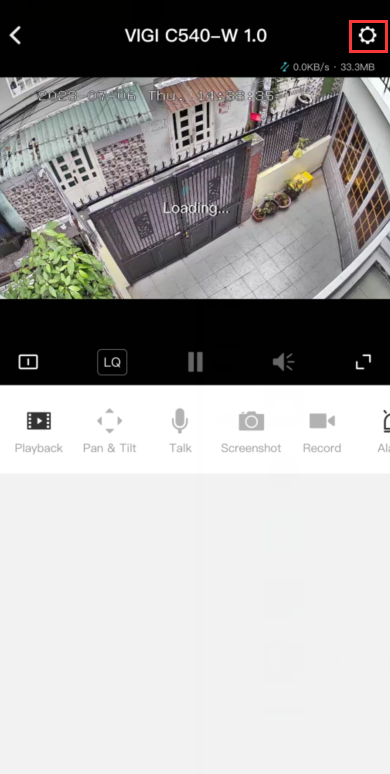
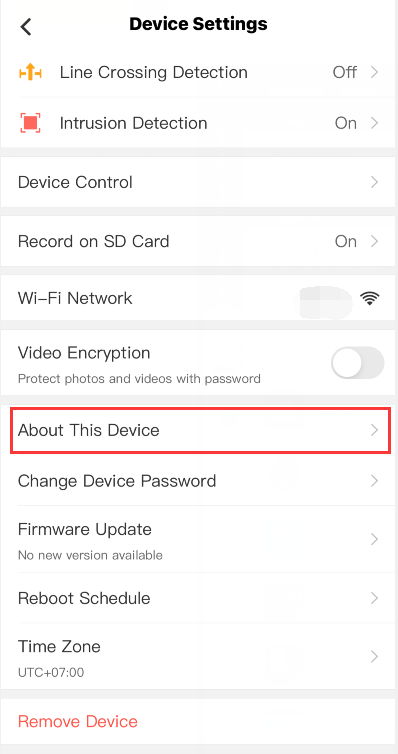
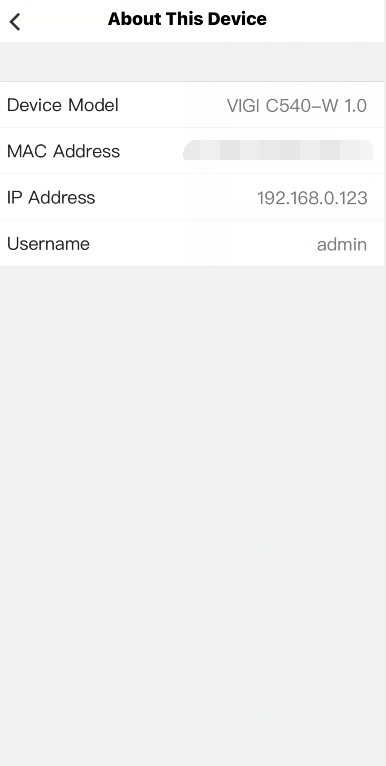
Step 2. The ports for standard ONVIF and RTSP protocols.
ONVIF Service Port: 2020
RTSP Service Port: 554
Get to know more details of each function and configuration please go to Download Center to download the manual of your product.
Is this faq useful?
Your feedback helps improve this site.
What’s your concern with this article?
- Dissatisfied with product
- Too Complicated
- Confusing Title
- Does not apply to me
- Too Vague
- Other
We'd love to get your feedback, please let us know how we can improve this content.
Thank you
We appreciate your feedback.
Click here to contact TP-Link technical support.
TP-Link Community
Still need help? Search for answers, ask questions, and get help from TP-Link experts and other users around the world.
This website uses cookies to improve website navigation, analyze online activities and have the best possible user experience on our website. You can object to the use of cookies at any time. You can find more information in our privacy policy . Don’t show again
This website uses cookies to improve website navigation, analyze online activities and have the best possible user experience on our website. You can object to the use of cookies at any time. You can find more information in our privacy policy . Don’t show again
Basic Cookies
These cookies are necessary for the website to function and cannot be deactivated in your systems.
TP-Link
SESSION, JSESSIONID, accepted_local_switcher, tp_privacy_base, tp_privacy_marketing, tp_smb-select-product_scence, tp_smb-select-product_scenceSimple, tp_smb-select-product_userChoice, tp_smb-select-product_userChoiceSimple, tp_smb-select-product_userInfo, tp_smb-select-product_userInfoSimple, tp_top-banner, tp_popup-bottom, tp_popup-center, tp_popup-right-middle, tp_popup-right-bottom, tp_productCategoryType
Youtube
id, VISITOR_INFO1_LIVE, LOGIN_INFO, SIDCC, SAPISID, APISID, SSID, SID, YSC, __Secure-1PSID, __Secure-1PAPISID, __Secure-1PSIDCC, __Secure-3PSID, __Secure-3PAPISID, __Secure-3PSIDCC, 1P_JAR, AEC, NID, OTZ
Zendesk
OptanonConsent, __cf_bm, __cfruid, _cfuvid, _help_center_session, _pendo___sg__.<container-id>, _pendo_meta.<container-id>, _pendo_visitorId.<container-id>, _zendesk_authenticated, _zendesk_cookie, _zendesk_session, _zendesk_shared_session, ajs_anonymous_id, cf_clearance
Analysis and Marketing Cookies
Analysis cookies enable us to analyze your activities on our website in order to improve and adapt the functionality of our website.
The marketing cookies can be set through our website by our advertising partners in order to create a profile of your interests and to show you relevant advertisements on other websites.
Google Analytics & Google Tag Manager
_gid, _ga_<container-id>, _ga, _gat_gtag_<container-id>
Google Ads & DoubleClick
test_cookie, _gcl_au










_UN_1.20_normal_20240513065341k.png)