How to Fix a Flickering Issue on Live View of the VIGI Camera
If you see flickering or black bands in the video footage from your VIGI Camera, this article aims to help.
The flicker effect, some may call it water ripples, also referred to as moire occurs when the spatial frequency of a camera's CCD (or CMOS) pixels is similar to that of stripes in the image being captured. This phenomenon is a manifestation of the principle of differential shooting. In simpler terms, if the frequency of the light is close to the shutter frequency of the camera, water ripples will be visible in the resulting image.
As shown in the below picture, when the camera is pointed at a highlighted area, such as lamps, flickering can easily be displayed on the screen.
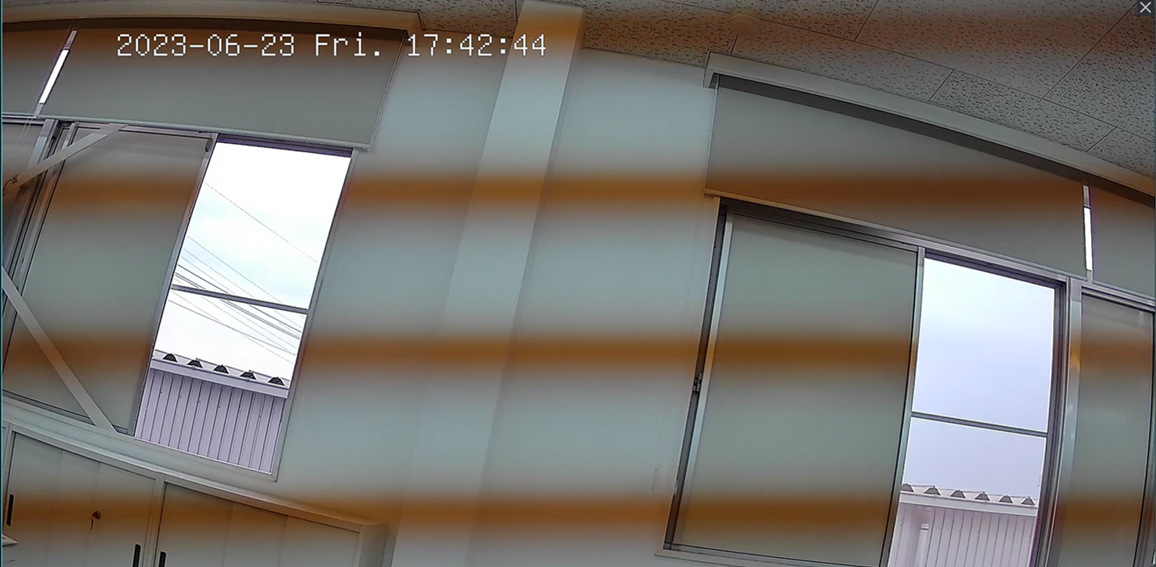
To eliminate this effect, you can try modifying the Powerline Frequency and Exposure Gain and Shutter settings in the VIGI app as below:
1. Modify the Powerline Frequency.
In the image settings, you'll find an option called "Powerline Frequency". Adjusting this setting can help you tailor the light refresh time to different environments.
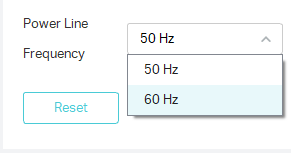
2. Modify the Exposure Gain and Shutter.
The Exposure setting is usually set to "Auto" by default. However, for special environments, you can set it manually for better performance. Change it to "Manual" and you can adjust the Gain and Shutter as required. When the gain increases or the shutter speed gets slower, the image will get brighter.
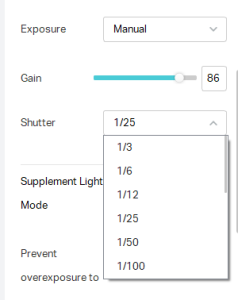
Is this faq useful?
Your feedback helps improve this site.
TP-Link Community
Still need help? Search for answers, ask questions, and get help from TP-Link experts and other users around the world.










