Changing Presets and Default State for your TP-Link Smart Bulb
KL50B , KL60B , KB100 , KB130 , KL130 , KL120 , KL110 , LB100 TKIT , KL110B , LB120 , KL130B , LB130 , LB100 , LB110 , KL60 , KL50
Recent updates may have expanded access to feature(s) discussed in this FAQ. Visit your product's support page, select the correct hardware version for your device, and check either the Datasheet or the firmware section for the latest improvements added to your product. Please note that product availability varies by region, and certain models may not be available in your region.
Here we take KL130 as an example.
Step 1: Log into the TP-Link Kasa App with your Kasa account.
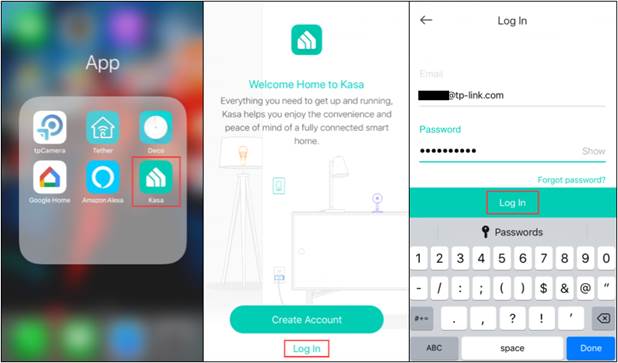
Step 2: Tap “KL130” to enter the Status page.
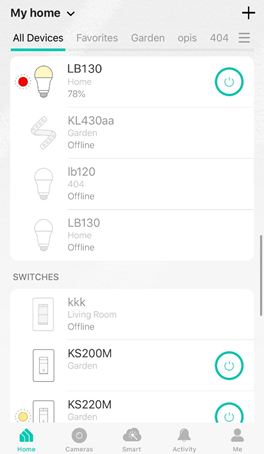
Step 3: Tap “Presets”.
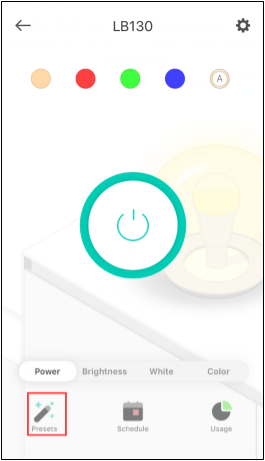
Step 4: Tap the edit icon to modify the preset.
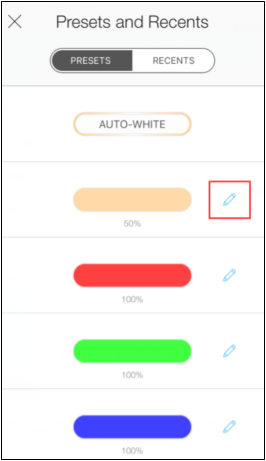
Step 5: Pick a White or Color (if your smart bulb supports multicolor) and set “Brightness”, then click on “<” icon to save settings.
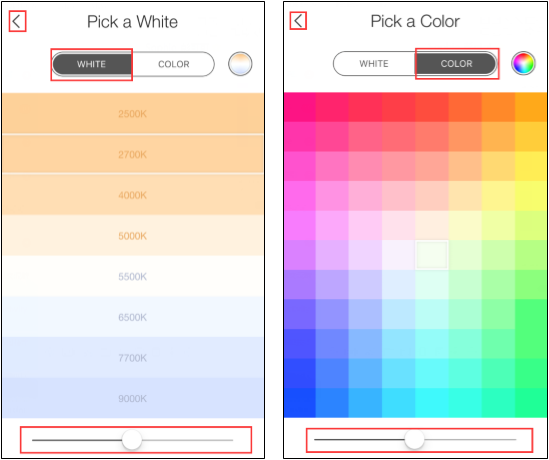
Note: Repeat steps 4 and 5 until all presets are set to the desired settings.
Step 6: When it’s completed, tap “X”.
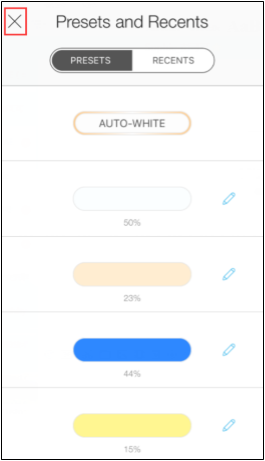
Step 7: Tap the “Settings” icon, then you can see the “Default States” option of this smart bulb.
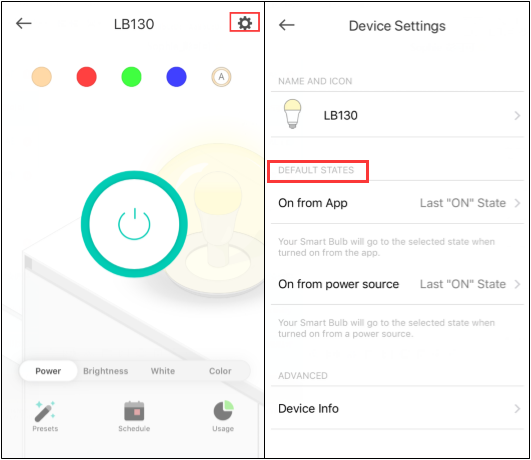
Step 8: Choose the default state you want to edit. Then your smart bulb will go to the selected state when turned on from “Power Source” or “App”.
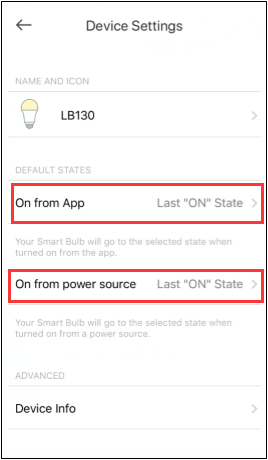
Step 9: Choose your Default State.
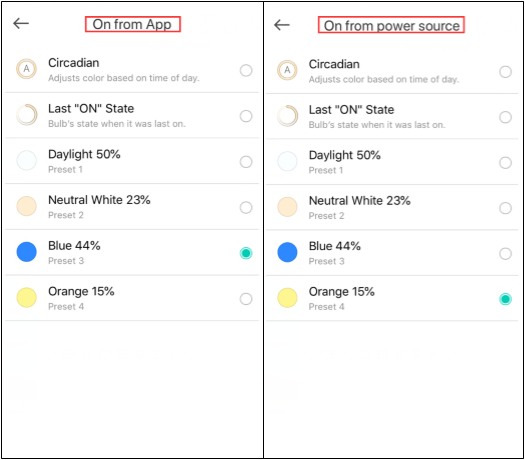
For example, with the above settings, when you turn on the smart bulb with your Kasa app, the bulb will light up blue; when you turn on the smart bulb from the power source, the bulb will light up orange.
Get to know more details of each function and configuration please go to Download Center to download the manual of your product.
Looking for More
Finden Sie diese FAQ hilfreich?
Mit Ihrer Rückmeldung tragen Sie dazu bei, dass wir unsere Webpräsenz verbessern.
Was ist Ihr Bedenken bei diesem Artikel?
- Mit Produkt unzufrieden
- Zu kompliziert
- Irreführende Titel
- Betrifft mich nicht
- Zu ungenau
- Was anderes
Vielen Dank.
Vielen Dank für Ihr Feedback.
Von United States?
Erhalten Sie Produkte, Events und Leistungen speziell für Ihre Region
Diese Webseite verwendet Cookies, um die Websitenavigation zu verbessern, Online-Aktivitäten zu analysieren und die bestmögliche Nutzererfahrung auf unseren Webseiten zu haben. Sie können der Verwendung von Cookies jederzeit Widersprechen. Nähere Informationen finden Sie in unseren Datenschutzhinweisen.
Your Privacy Choices
Diese Webseite verwendet Cookies, um die Websitenavigation zu verbessern, Online-Aktivitäten zu analysieren und die bestmögliche Nutzererfahrung auf unseren Webseiten zu haben. Sie können der Verwendung von Cookies jederzeit Widersprechen. Nähere Informationen finden Sie in unseren Datenschutzhinweisen.
Diese Cookies sind zur Funktion der Website erforderlich und können in Ihren Systemen nicht deaktiviert werden.
TP-Link
accepted_local_switcher, tp_privacy_banner, tp_privacy_base, tp_privacy_marketing, tp_top-banner, tp_popup-bottom, tp_popup-center, tp_popup-right-middle, tp_popup-right-bottom, tp_productCategoryType
Youtube
id, VISITOR_INFO1_LIVE, LOGIN_INFO, SIDCC, SAPISID, APISID, SSID, SID, YSC, __Secure-1PSID, __Secure-1PAPISID, __Secure-1PSIDCC, __Secure-3PSID, __Secure-3PAPISID, __Secure-3PSIDCC, 1P_JAR, AEC, NID, OTZ
Analyse-Cookies ermöglichen es uns, Ihre Aktivitäten auf unserer Website zu analysieren, um die Funktionsweise unserer Website zu verbessern und anzupassen.
Die Marketing-Cookies können über unsere Website von unseren Werbepartnern gesetzt werden, um ein Profil Ihrer Interessen zu erstellen und Ihnen relevante Anzeigen auf anderen Websites zu zeigen.
Google Analytics & Google Tag Manager
_gid, _ga_<container-id>, _ga, _gat_gtag_<container-id>
Google Ads & DoubleClick
test_cookie, _gcl_au
Crazy Egg
cebsp_, _ce.s, _ce.clock_data, _ce.clock_event, cebs